Customizing the User Interface
The following options can be used to change the layout of the Foundry user interface.
Hide Menu
Complete the following steps to display or automatically hide the menu after opening a page.
To hide the menu:
-
Click on your user name in the top right corner of the header bar.
The Settings menu displays.

-
Select My Profile .
My Profile options display.

-
Select User Interface.
User Interface options display, including the Auto-Hide Menu checkbox.
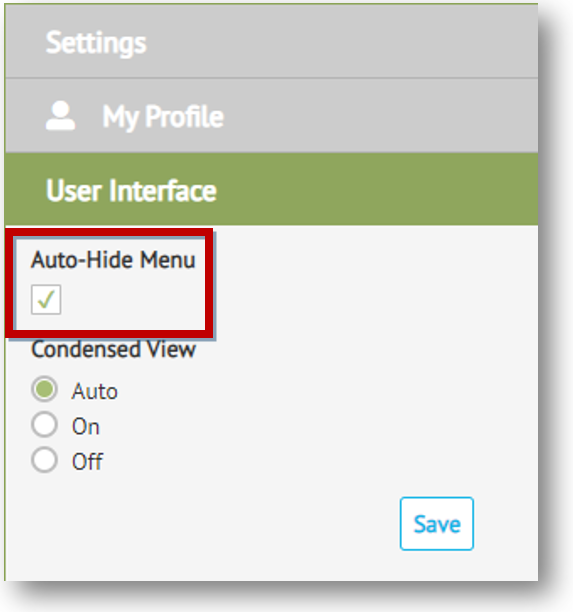
-
Select or clear the Auto-Hide Menu checkbox to automatically hide or display the menu after you open a page.
-
Click Save.
Condensed View
When you turn on Condensed View, most of the elements on the screen are smaller, such as the header bar, action bar, navigation panel, menu items, buttons, text, and grids, allowing you to see more without scrolling.
To turn Condensed View on or off :
-
Click on your user name in the top right corner of the header bar.
The Settings menu displays.

-
Select My Profile .
My Profile options display.

-
Select User Interface.
User Interface options display, including Condensed View.
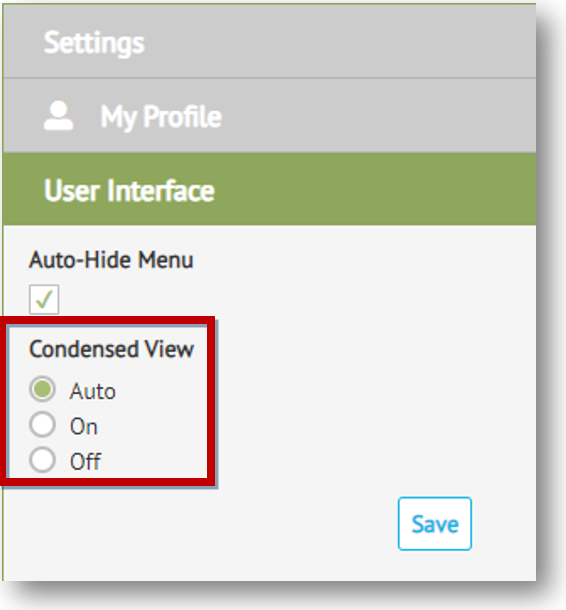
-
Do one of the following.
-
-
Select Auto if you want to set Condensed View on your PC, but not on your tablet and phone.
-
Select On if you want to set Condensed View for all devices.
-
Select Off if you want to turn off Condensed View for all devices.
-
-
Click Save.
Related Topics