Download Upgraded Certificate
To download the Upgraded Certificate:
-
Open the Integration Settings page from the navigation menu.
-
Click the Download Upgraded Certificate link.
-
Click the Begin Download to download the file to a folder on your computer.
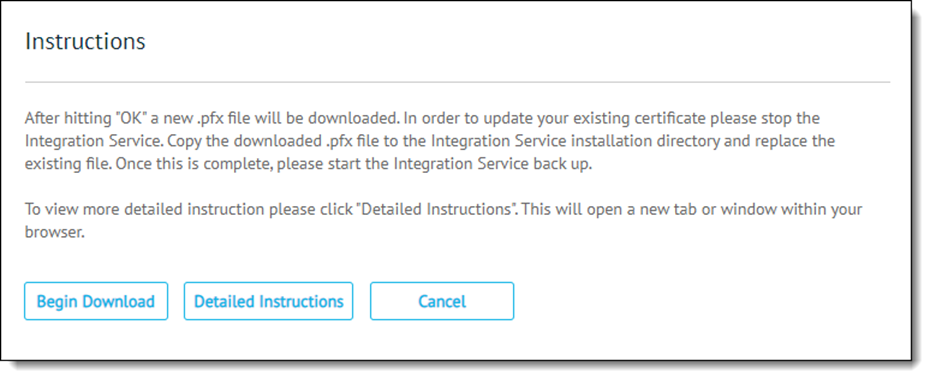
Clicking Detailed Instructions opens the Updating the Integration Service (SSL) Certificate article in your browser. -
Double-click the downloaded file to launch the Certificate Import Wizard.
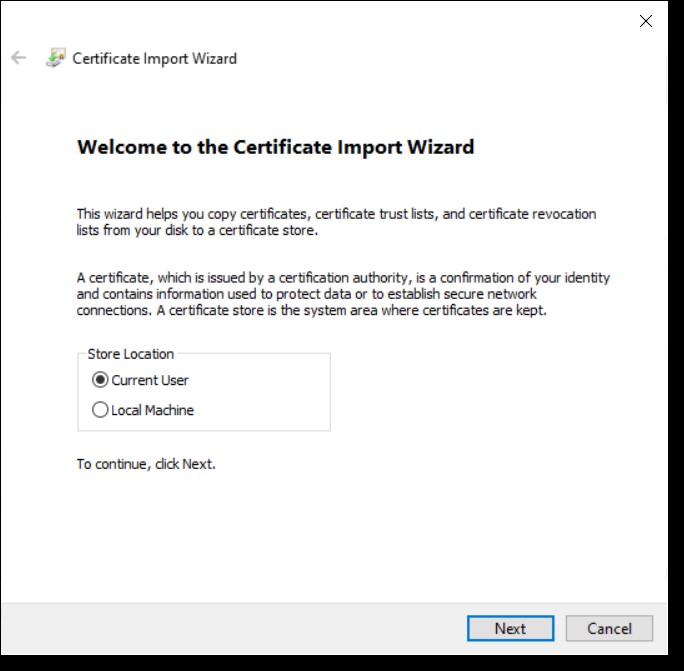
-
Select whether to store the certificate in the Current User or Local Machine location, then click the Next button to continue.
-
In the File to Import window, specify the file you want to import and its location in the File name field, then click Next.
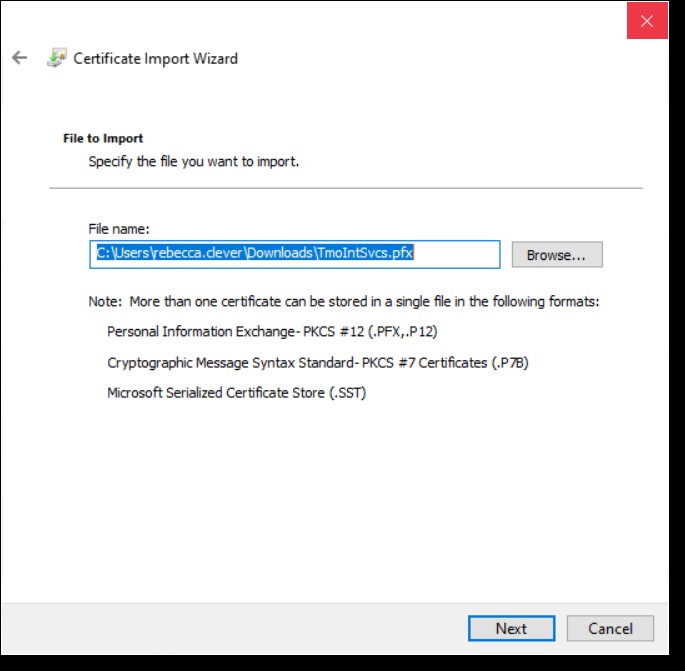
-
In the Private Key Protection window, enter the Password for the private key and check the appropriate import option, then click Next.
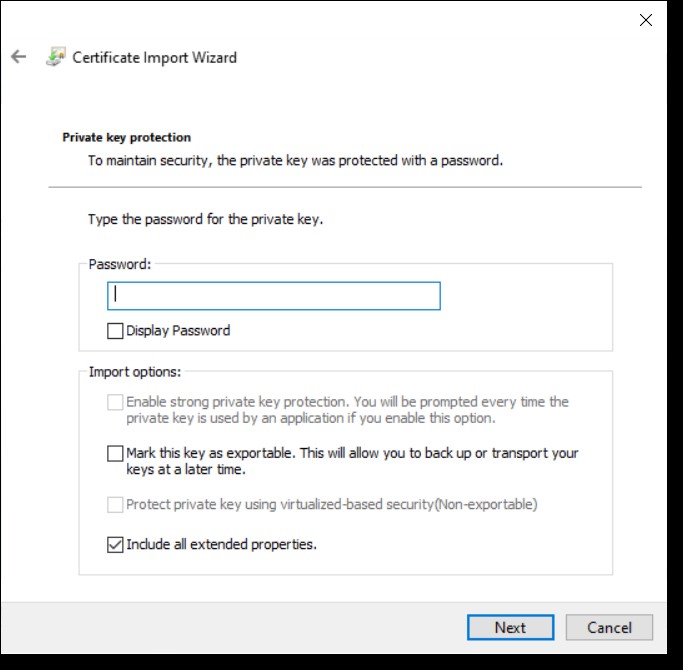
-
Follow the remaining pop-up prompts to import and save the certificate.
Related Topics