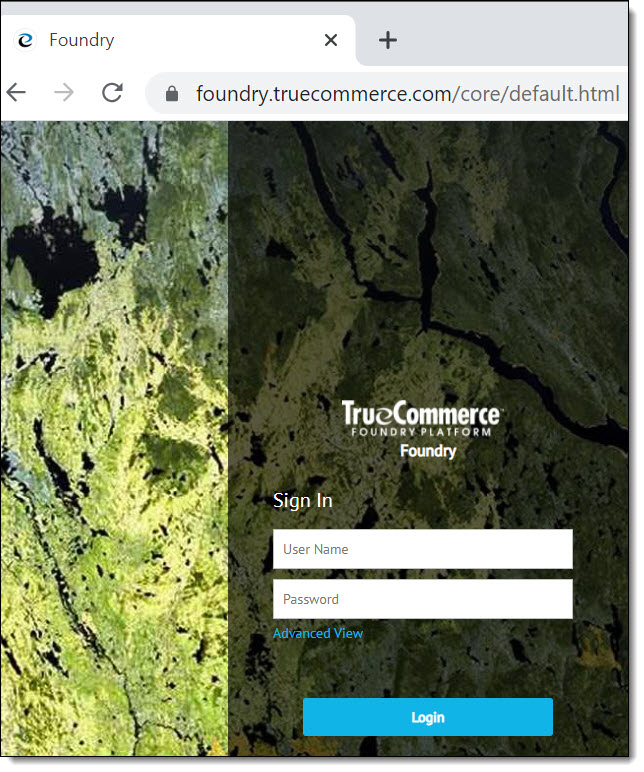
Each Transaction Manager user must have a user account to log in to the system. The Transaction Manager administrator can define the level of access each user has when creating the user account.
To Create a User Account:
Open and log in to the TrueCommerce Foundry, located at: https://foundry.truecommerce.com.
Click Account.
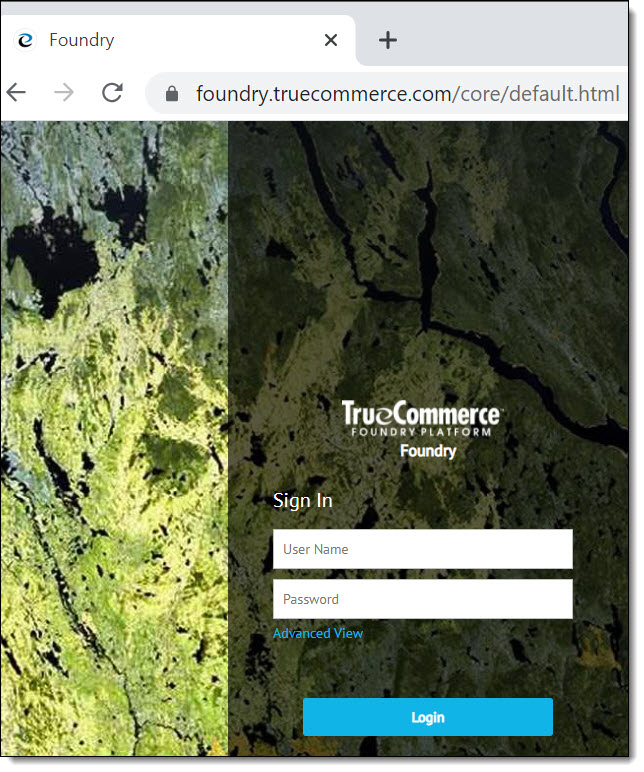
Once logged in, click your name in the top right of the screen.
Under the Security menu, click Users and Roles.
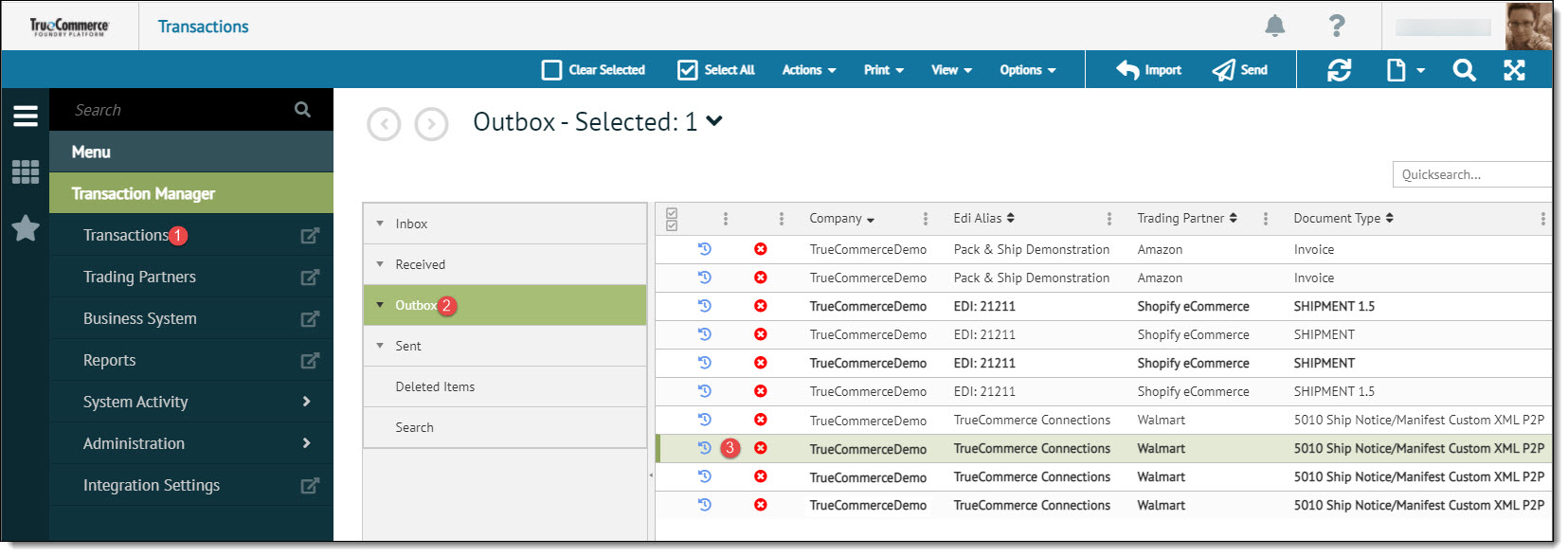
On the Users page, click New User in the action bar.
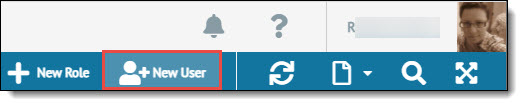
Complete the Profile Information for the new Transaction Manager, especially those fields indicated with an asterisk (*), as they are required.
Instructions are provided at the top of each tab page in the new user add process. Click the Next button to advance to the Roles and Authorizations tabs and fill out the information, then click the Finish button to complete the process.
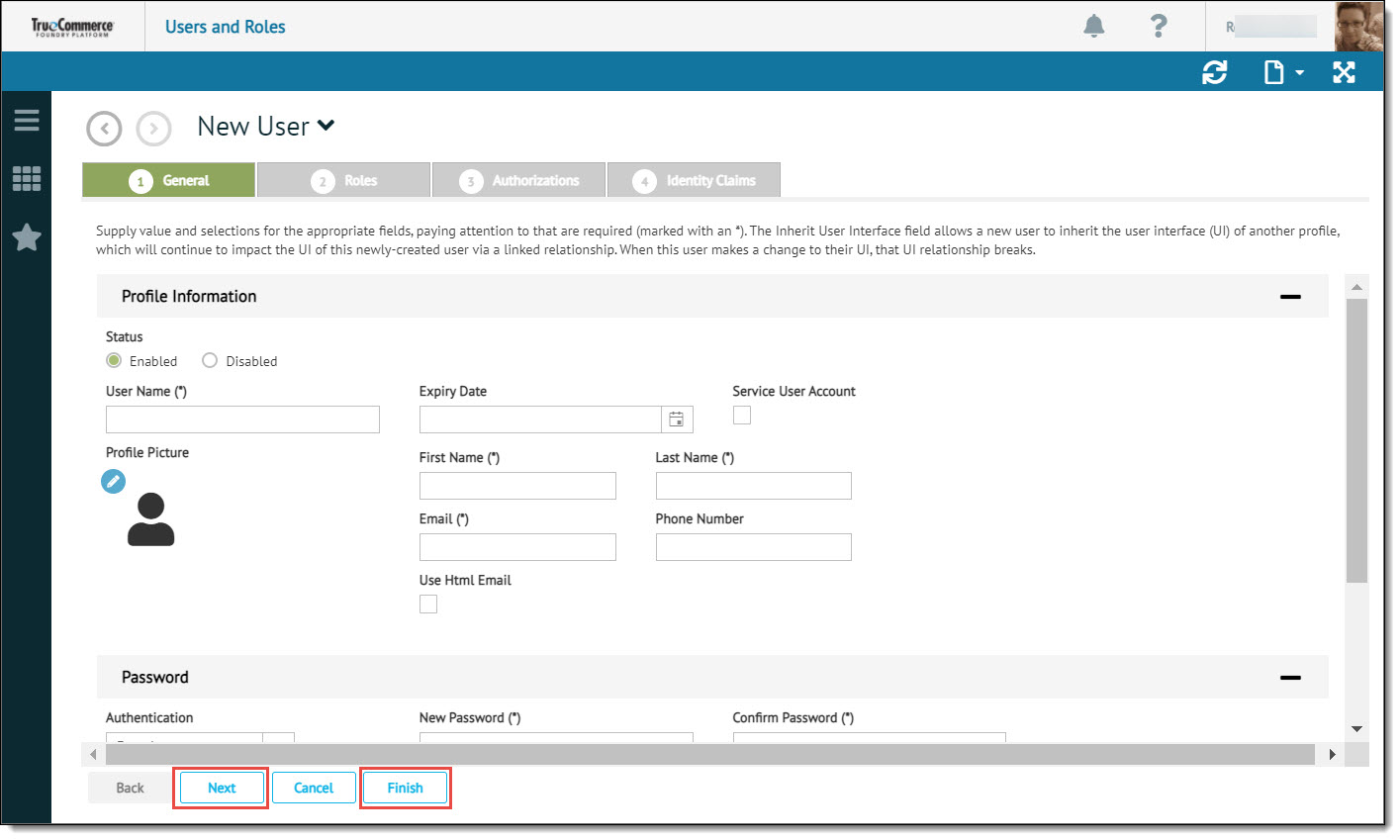
Note
Authorizations are automatically set to 'Allow'. Identity Claims are not enabled for Transaction Manager.
All users are to be created and edited in this section and not under User Administration in Transaction Manager. Access to Transaction Manager is grated by having the Transaction Manager role.
For more information on users and assigning roles to a user in Foundry, see the Create a New User, View Current User, Add a Role to a User, Create a Role, Modifying a User Role, and more tutorials and articles under the TrueCommerce Foundry Help.