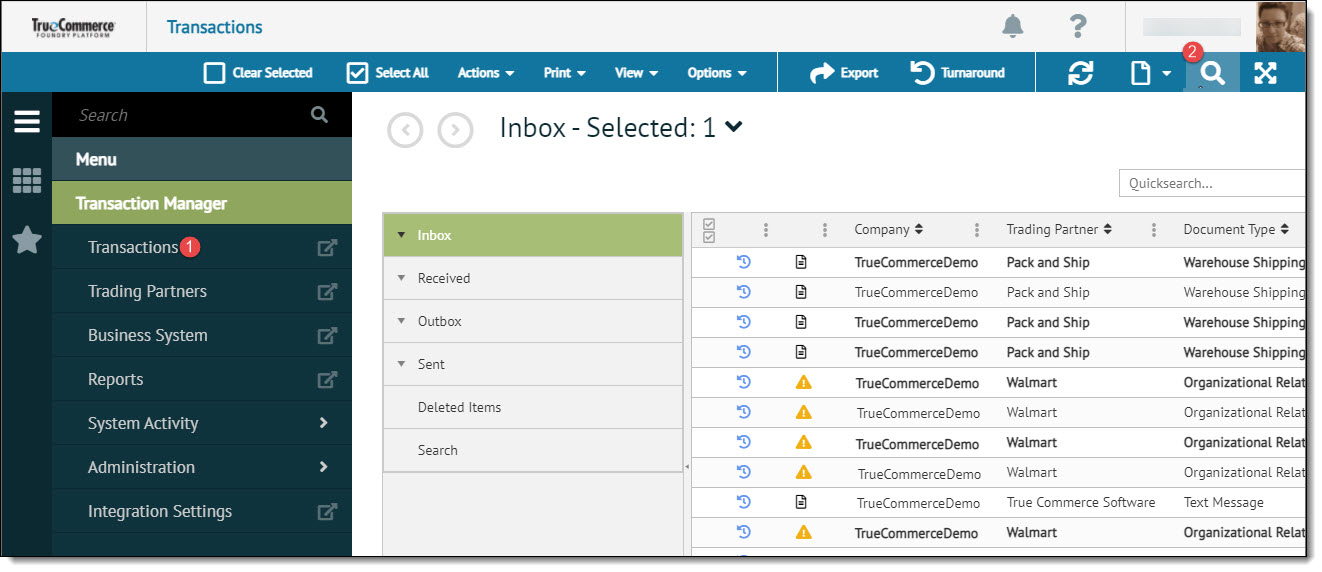
Transaction Manager allows for searches to locate specific transactions or a set of transactions based upon:
Identification
Date Range
Transactions
Folders
NOTE
This feature can be run with or without the business system open as long as the company definitions have been previously set up. Generally, the searches are faster if the business system is open.
To perform a transaction search:
Open the Transactions view from the navigation menu.
Click the Search icon in the action menu, or, alternatively, enter a keyword in the Quicksearch field or prioritize the search column by selecting from the Quicksearch Columns drop-down.
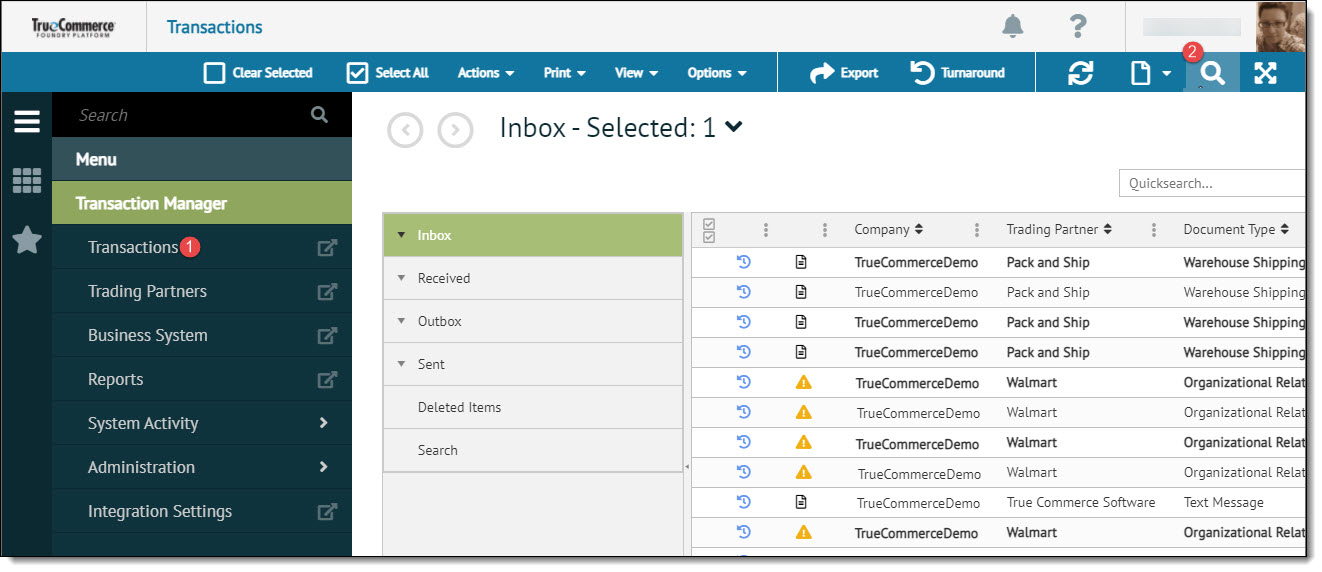
In the Advanced Search pane, enter the appropriate search criteria.
Click the Search icon to narrow the search based on the selected filters.
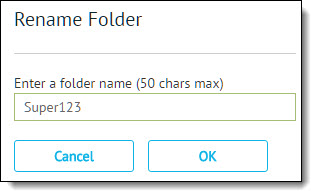
The Advance Search pane sections are described in the following table.
Advanced Search Criteria |
Description |
Identification section |
Enter a unique document number. |
Date Range section |
Define a From and To date for the search criteria. NOTE: Clicking either down arrow displays a calendar that can be used to set the date range. |
Transactions section |
Select any number of EDI IDs and Trading Partners. NOTE: Selecting an EDI ID automatically selects all related trading partners. |
Folders section |
Select any number of folders and subfolders. NOTE: Selecting the All option selects all folders. Selecting a parent folder automatically selects all child folders. |
Utilizing the icons described in the following table, you can perform a search, clear the search criteria, save the search and delete a saved search.
Menu Item |
Description |
Search |
|
Clear |
|
Save |
|
Delete |
|