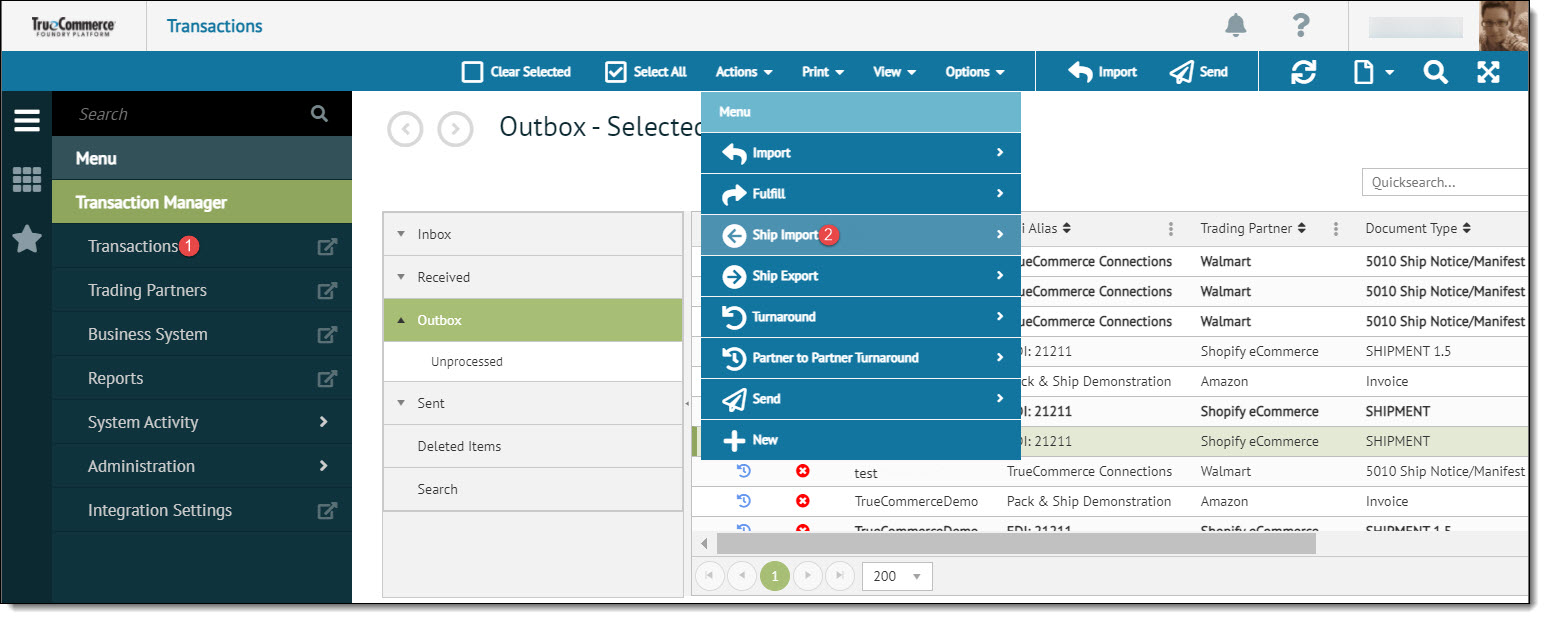
To update the shipping information for the transaction in Transaction Manager, a file must have been previously exported from the shipper. The shipping import will update the existing transactions in the Outbox folder based on the Purchase Order number that is listed in the Alt Document column. The following steps describe how to update transactions in Transaction Manager with the shipping information.
To perform a shipping import:
Open the Transactions view from the navigation menu.
Select Actions | Ship Import and choose either Standard or Asynchronous Ship Import to import the transactions from the desired shipper.
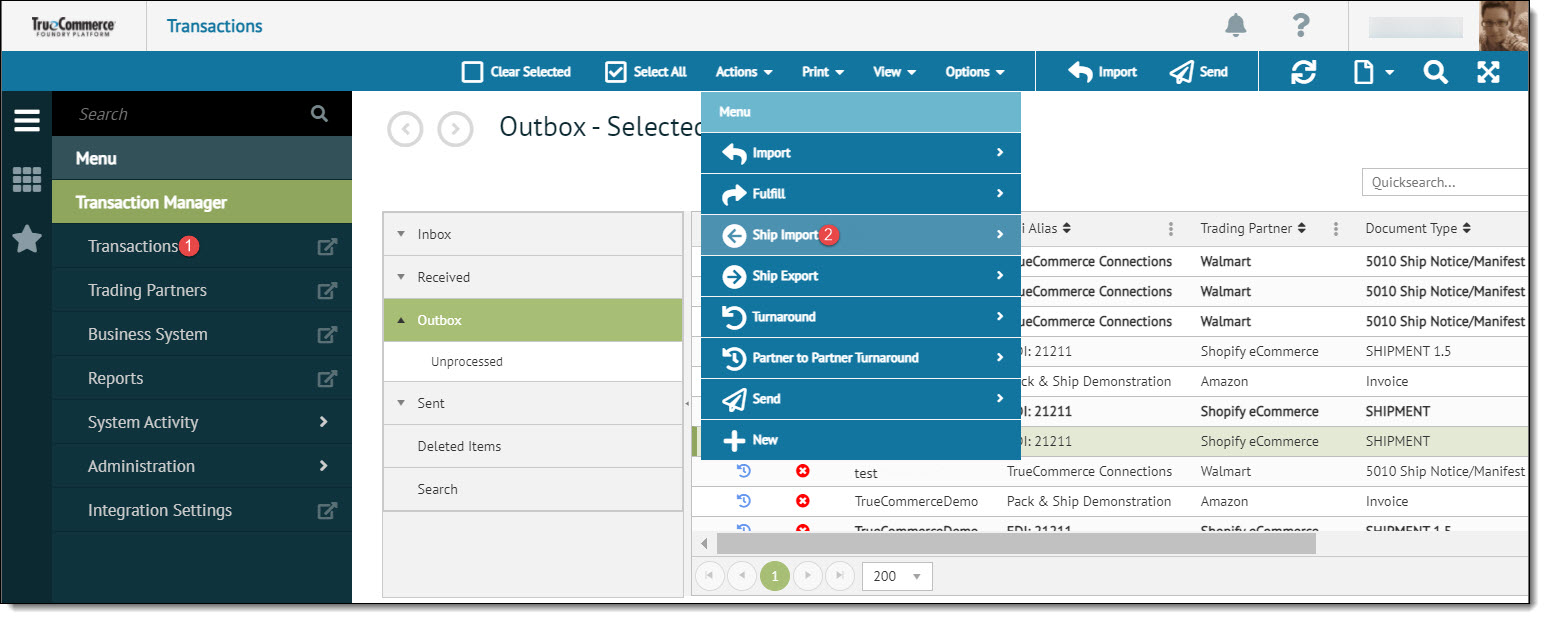
From the File Explorer window, double-click the document created by the shipper to import in to Transaction Manager or highlight the field and click Open.
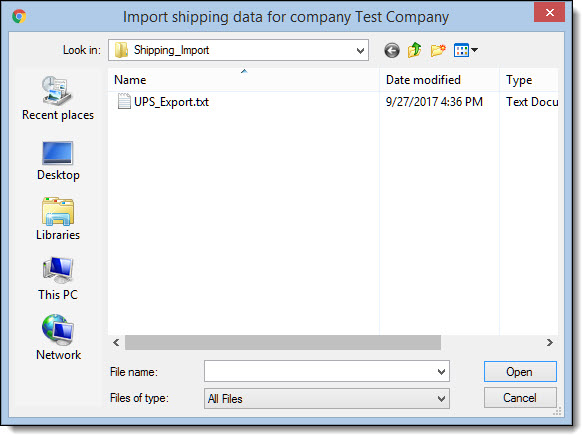
The document will be imported into Transaction Manager and will update all files that match successfully through the Purchase Order numbers. Once the shipping import is successful, a message will appear in the status bar. This means that the documents in the Outbox were successfully updated by the Ship Import process.