Adding to Company-Level Item-Specific GL Accounts
To add items to company-level item-specific GL accounts:
-
Select Transaction Manager > Business System on the Foundry Menu to launch the Business System workspace.
-
Select the company name from the business system dropdown to access the associated Business System Company Setup.
-
Select GL Accounts from the Company Configuration dropdown control to launch the GL Accounts Setup page.
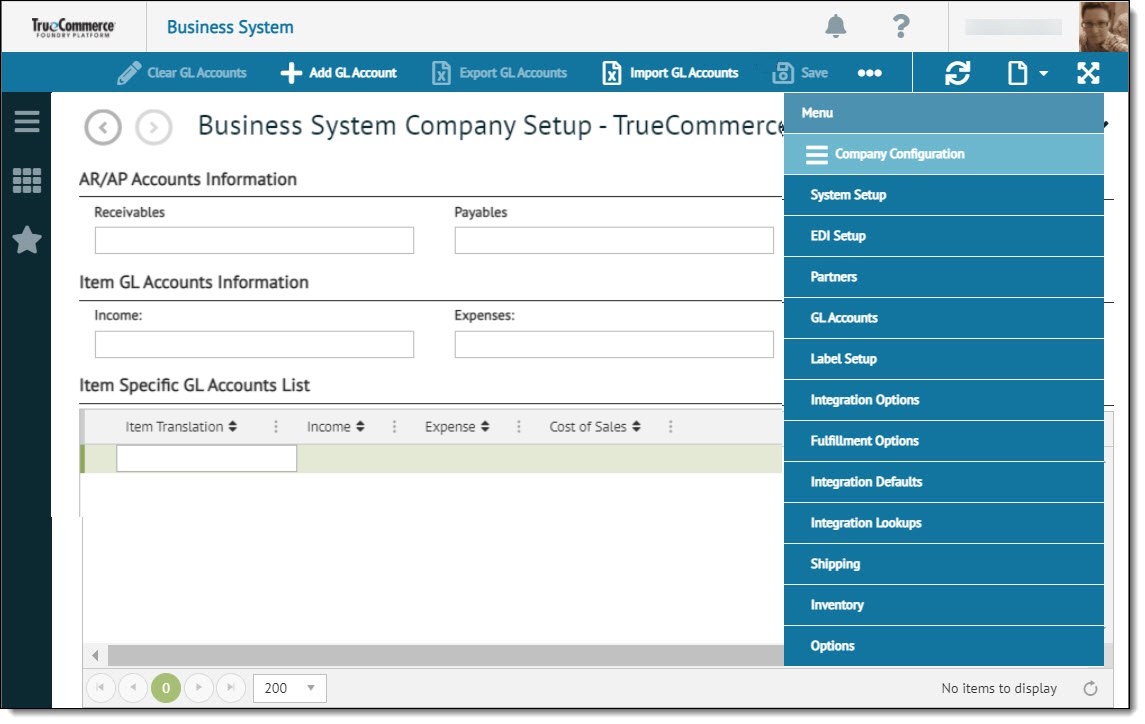
-
Click Add GL Account on the action bar. This opens a new editable row under the Item Specific GL Accounts List.
-
Enter the Item ID in the Item Translation column.

-
Tab to the right and enter the income general ledger account number in the Income column.

-
Enter the expense general ledger account number in the Expense column.

-
If required, enter the tax and shipping costs in the Cost of Sales column.

-
When you complete your changes, click Save on the action bar.
Related Topics