Importing GL Account Information
To simplify entering Item Specific GL Accounts List information, Transaction Manager provides a means for you to import this information from the business system instead. There are two ways to import this information depending on the business system:
-
For business systems with export file types supported by a TrueCommerce BSP, export the GL Accounts information from the business system and import this file into the Item Catalog.
-
For business systems with export file types that are not supported by a TrueCommerce BSP, modify a text based export file to match the comma-separated format of the Transaction Manager import file type and import it into the Item Catalog.
To import Item Specific GL Accounts List information:
-
Select Transaction Manager > Business System on the Foundry Menu to launch the Business System workspace.
-
Select the company name from the business system dropdown to access the associated Business System Company Setup.
-
Select GL Accounts from the Company Configuration dropdown control to launch the GL Accounts Setup page.
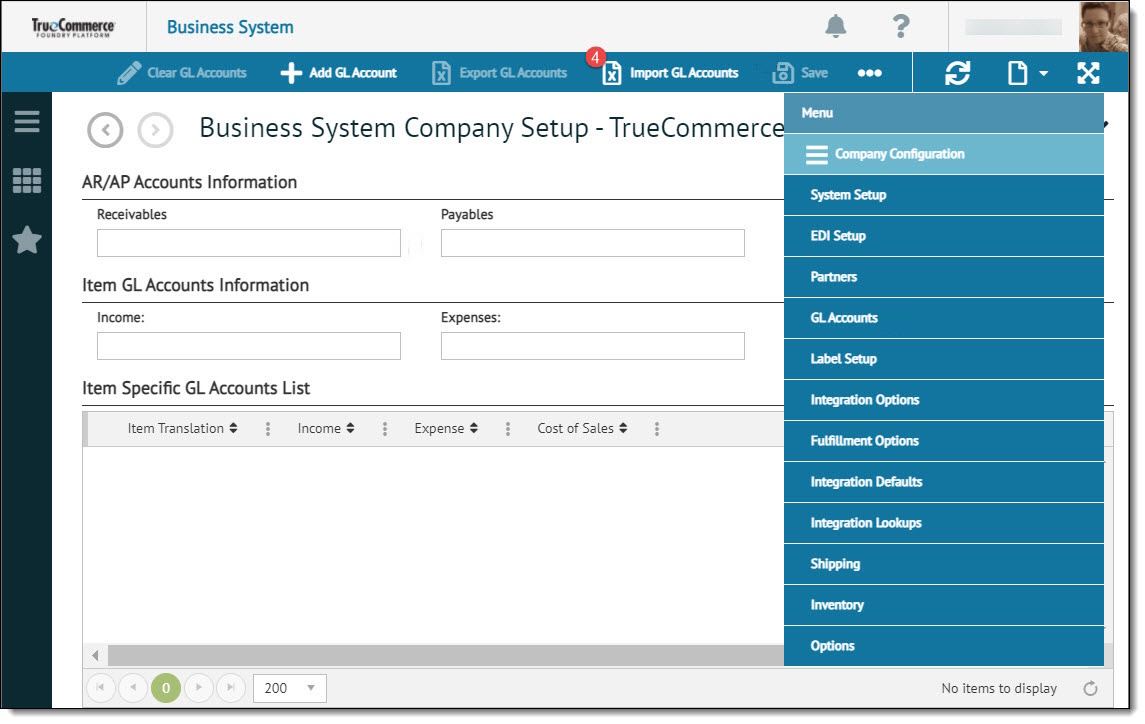
-
Click Import GL Accounts on the action bar to search for the file to be imported.
This launches your browser’s Open dialog for selecting a local file to upload. Note that the file type depends on whether or not they are supported by a TrueCommerce BSP as explained at the beginning of this page. -
Locate and select the file, and then click Open.
-
Once the items have been imported into the Item Specific GL Accounts List, the status bar will display a message confirming a successful import.
-
When you complete your changes, click Save on the action bar.
Related Topics