Pre-Built Summary Reports
Transaction Manager Reporting includes the pre-built summary reports outlined below. Steps for generating the Daily Transaction Report from the Summary Reports folder is provided in the section that follows.
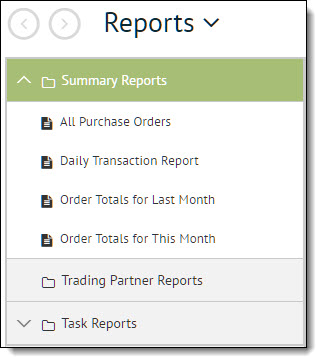
Where:
|
Report |
Settings |
|
All Purchase Orders |
Trading Partners = All |
|
Daily Transaction Report |
Trading Partners = All |
|
Order Totals for Last Month |
Trading Partners = All |
|
Order Totals for This Month |
Trading Partners = All |
Running a Daily Transaction Report
To run this report:
-
Select Transaction Manager > Reports on the Foundry Menu to launch the Reports workspace.
-
Select Daily Transaction Report under Summary Reports in the reports menu.
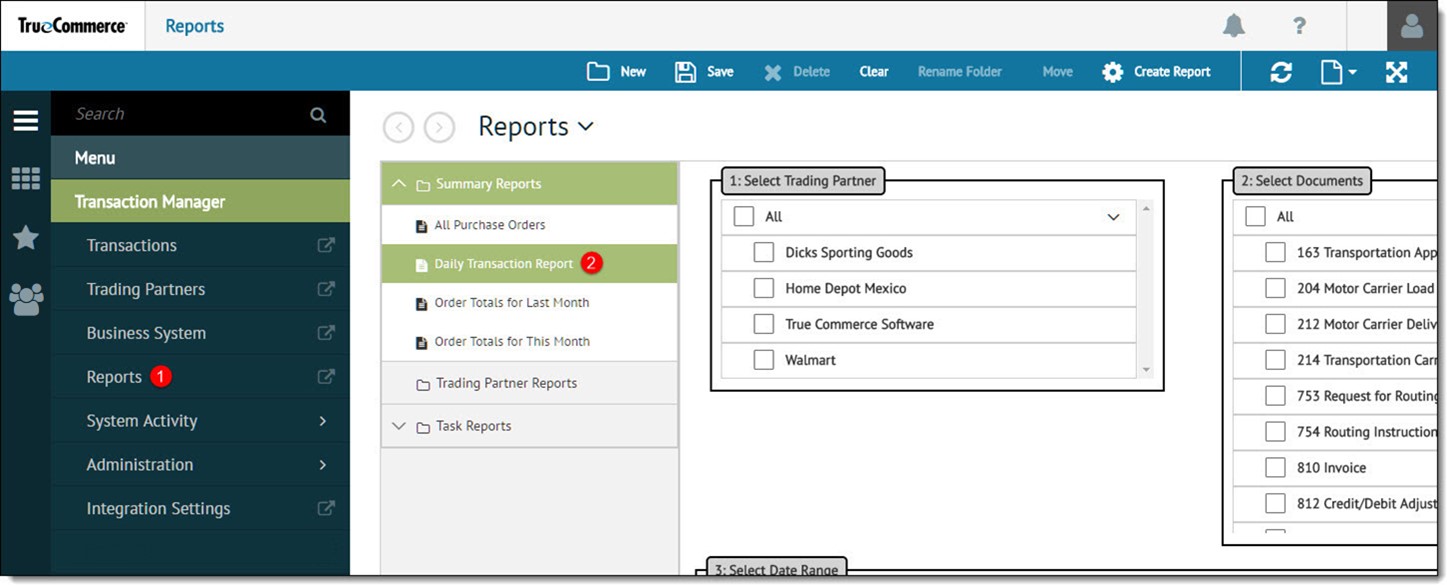
-
If the report does not run automatically, click Create Report on the action bar. Once the report is generated, data can be exported to an Excel spreadsheet or emailed as a PDF file.
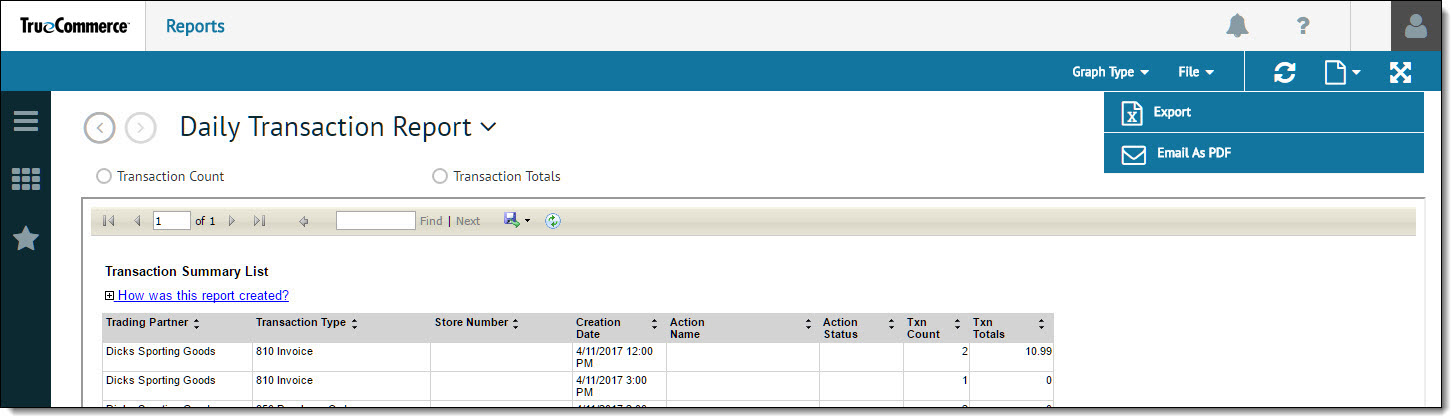
Note that this report displays in List format initially, with columns for both Transaction Count (Txn Count) and Transaction Totals (Txn Totals). Click Graph Type on the action bar for other viewing options.
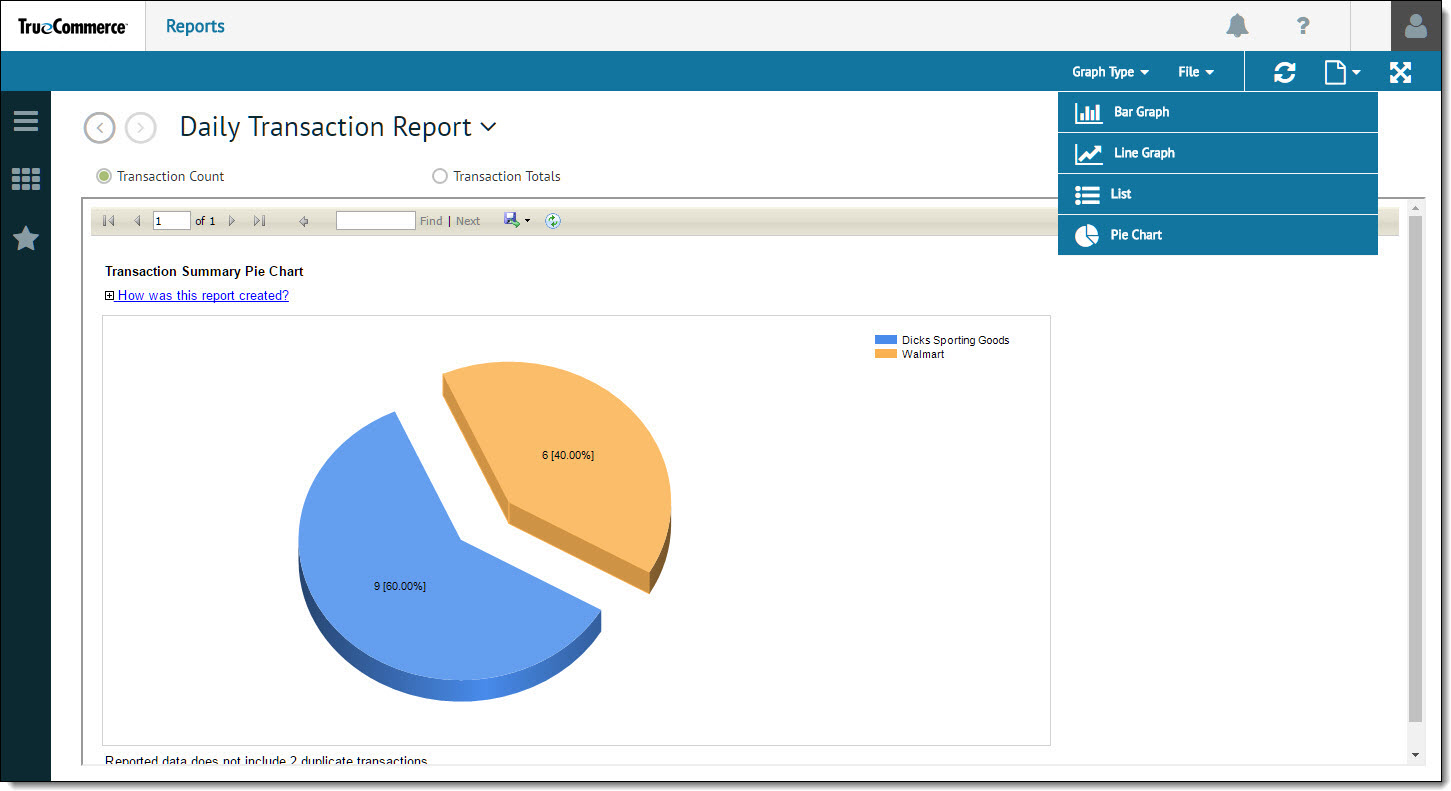
Related Topics