Transaction Manager Reporting
The Reports workspace in Transaction Manager provides the functionality to configure and generate quick transaction reports that can be used to show which daily tasks still need to be completed on a given day. Reports can also be used to capture longer ranging information to help understand trends in the transactions with trading partners.
|
NOTE For a quick summary of selected documents, use the Transaction History Report feature from the Transactions workspace. |
To create and generate different types of reports in Transaction Manager, select Transaction Manager > Reports on the Foundry Menu.
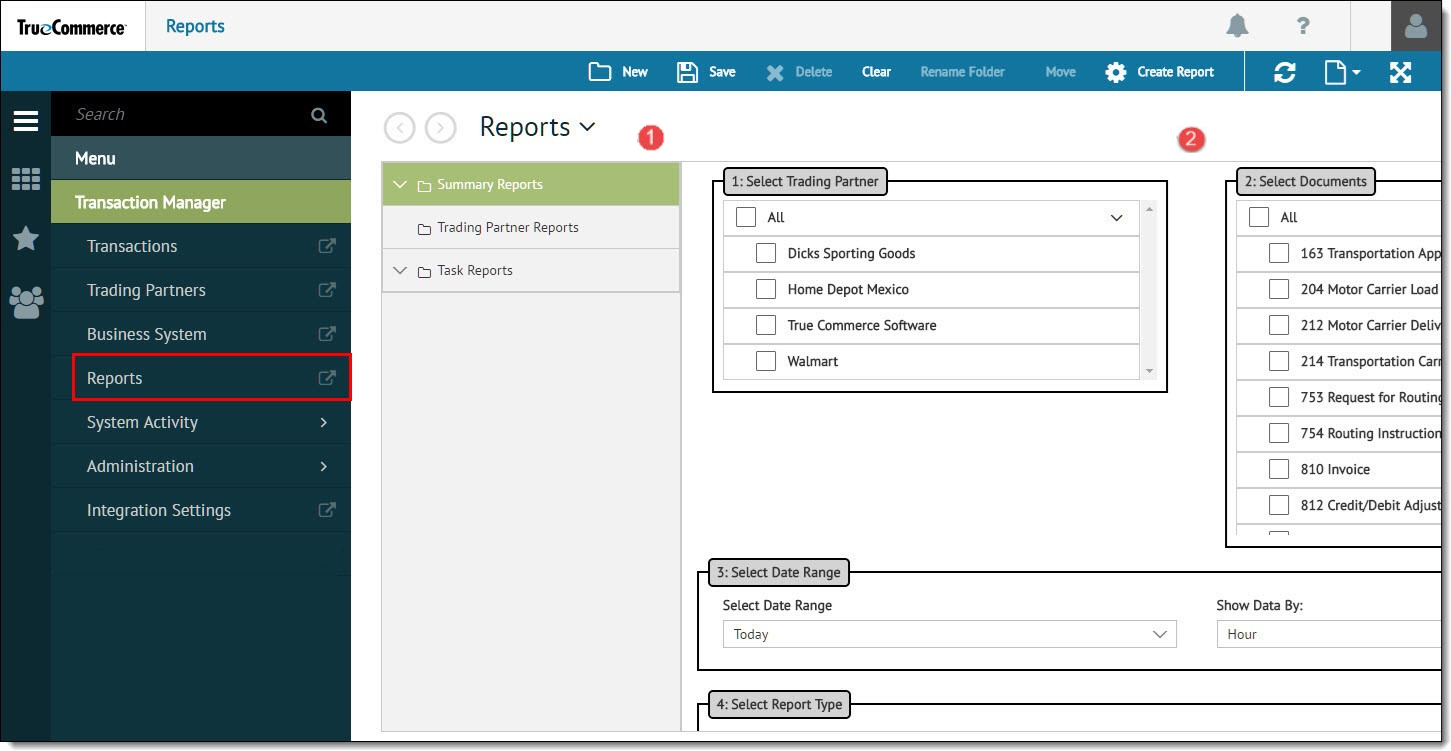
The Reports workspace is divided into two sections. Select from the 1 reports menu (Summary Reports, Trading Partner, or Task Reports) on the left to automatically run an existing user-defined or pre-built report. Use the 2 report criteria panel on the right to create and generate a report.
Each report consists of various parameters to capture summary and partner-specific information or to quickly define outstanding tasks that need to be completed for transactions. The report criteria allows you to filter the data to be captured in a report:
-
Specific, multiple, or all trading partners.
-
Types of inbound and/or outbound documents (EDI transactions) to be included.
-
Date or date range.
-
Report type, where the level or type of detail can be customized to return very specific information, including but limited to:
Summary Information – How many POs were received from a particular Trading Partner in the last quarter? From all Partners? What was the total value of those POs? Summary Reports provide either a count of total number of transactions or the total dollar value of those transactions.
Duplication – Was the same document number given to different transactions?
Transaction Acknowledgement – Did the Trading Partner acknowledge receipt of a ship notice?
Reports Action Bar
Different controls across the top of the Reports workspace are enabled for use depending on if you are creating a report, selecting a folder, or generating an existing report. Standard platform controls (on the far right) are documented in the Foundry Platform User Guide.

|
New |
Creates a new report |
|
Save |
Saves a report to be available for reuse via the reports menu
|
|
Delete |
Deletes the currently selected report |
|
Clear |
Clears changes to fields in the report criteria panel |
|
Rename Folder |
Allows you to rename a user-defined sub-folder |
|
Move |
Allows you to move the currently-selected report to a different folder |
|
Create Report |
Generate a report using the contents of fields in the report criteria panel. Results are displayed in the new page. It may be necessary to turn off pop-up blockers to allow the reports to display. |
Running an Existing Report
The process for generating an existing report in Transaction Manager is the same for all Pre-Built and User-Defined reports.
Select any report from the menu on the left side of the Reports workspace. If the report does not run automatically, click Create Report on the action bar.
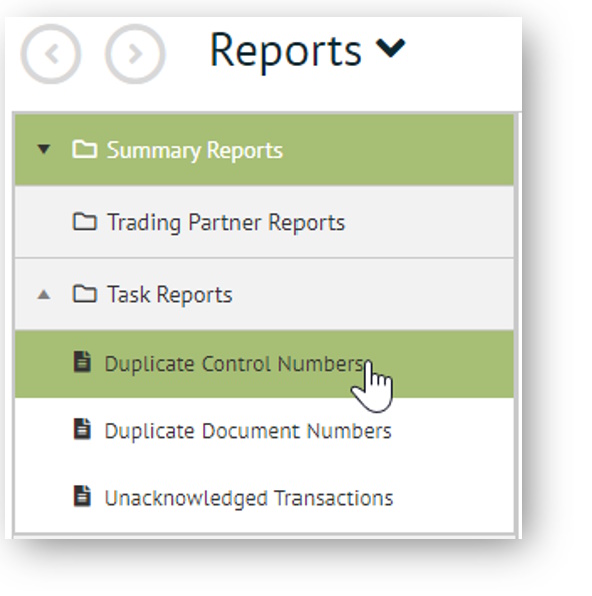
Once generated, the results of that report will display in a new window. Clicking the back arrow on the Foundry page header returns you to the report criteria panel to display the contents of the individual fields that were used to generate the report.
From there, you will have the opportunity to perform other tasks such as customize, recreate, save, and/or rename the report.
What can I do?
Related Topics
eLearning Resources