Setting Up Scheduler to Automate Reports
With Scheduler functionality in Transaction Manager, you can set up reports to be run automatically and emailed to your staff. Note that the report that is to be generated must be saved in the Reports module.
To automate reports:
-
Select Transaction Manager > Administration on the Foundry Menu.
-
Use the Scheduler menu link or select Scheduler from the Administration dropdown control to launch the Scheduler start page.
-
Click New on the action bar to create a new, scheduled event.
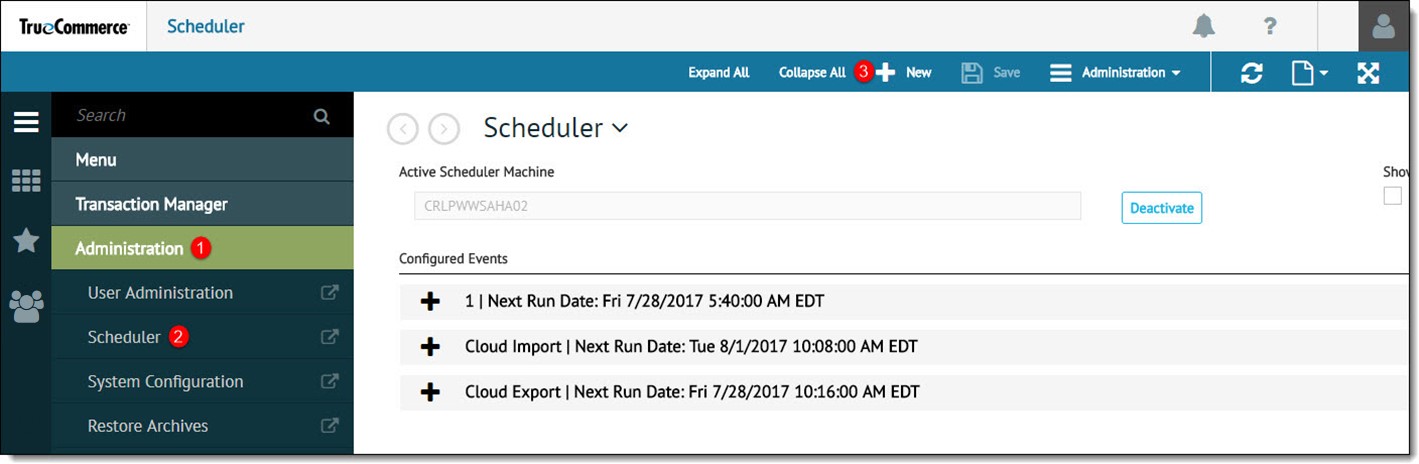
This launches the event configuration page.
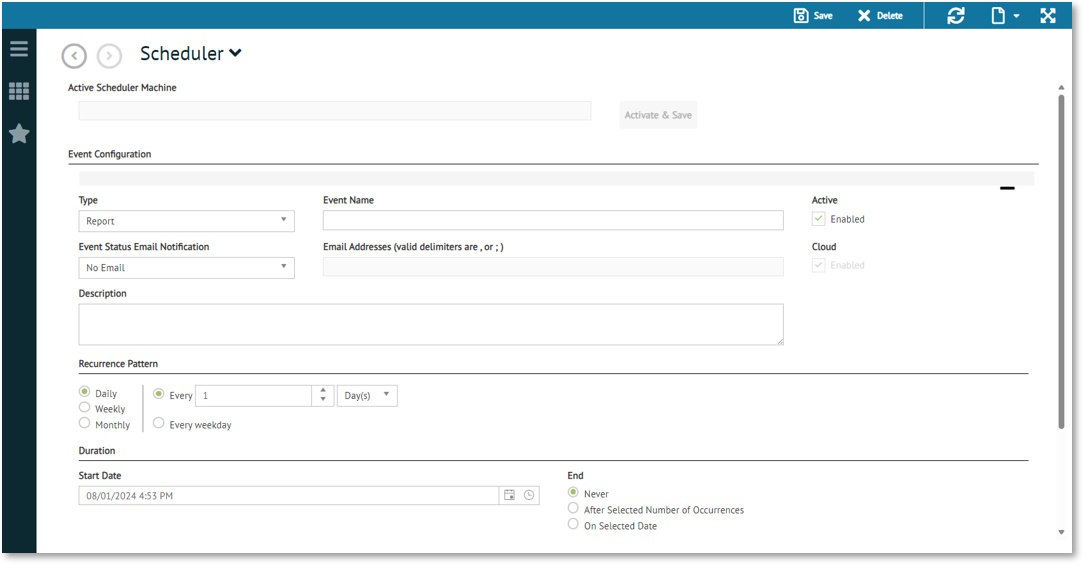
-
Select Report for the event Type option, and then enter your Event Name, Description, Email Notification, Email Address (comma separated if more than one).
-
Set the Recurrence Pattern (frequency of event) and the Duration (start and end date/time).
-
Scroll down to Report Settings.
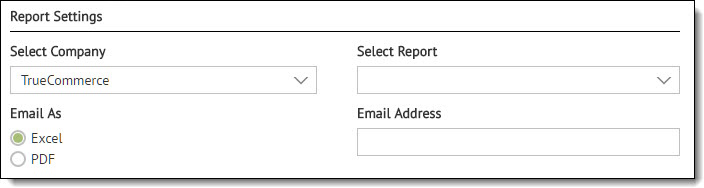
-
Select a Company (if applicable). Note that reports are only run on one company at a time. If you have multiple companies, you may need to schedule multiple events.
-
Select the Report to be generated and the Email Address of the recipient.
-
Click Save on the action bar save your changes. The new event is added to the Configured Events list on the Scheduler start page, where you may select it be edited at any time
Related Topics