Overview
The TrueCommerce Transaction Manager solution functions automatically to translate your business transaction documents to EDI-compliant format, and from raw EDI into human-readable format, specific to your integration and trading partner requirements:
-
Integrates seamlessly with your accounting or Enterprise Resource Planning (ERP) system.
-
Supports the implementation of standard documents, such as purchase orders, invoices, shipping transactions, and advance ship notices (ASNs).
-
Meets multiple trading partner requirements in compliance with ANSI ASC X12, JSON, XML, and Flat File (CSV, tab-delimited, row-based) EDI standards.
This web-based application comprises a library of configuration, operation, and maintenance tools, grouped by function and by specific integration. For the complete toolset, refer to the application menu under Accessing Transaction Manager outlined below.
Key Concepts
Before you get started, it would be helpful to understand the following concepts and how they relate to various tasks and functionality in Transaction Manager.
|
Document
|
The EDI document associated with a transaction. Depending on the context, the terms "transaction" and "document" may be used synonymously in this and other TrueCommerce documentation. |
|
TC.Net
|
TrueCommerce network that provides the connectivity between EDI trading partners via Transaction Manager. |
|
Trading Partner
|
Any company with whom you conduct business, such as a vendor or customer. Transaction Manager exchanges data with each trading partner's EDI system via Electronic Partner Plugin (EPP). |
|
Business System |
A business entity defined within a specified accounting package that is associated with a Business System Plug-in (BSP) for mapping EDI transactions in Transaction Manager. |
|
EDI Transaction Number
|
Standard ID number used by trading partners when referring to each transaction type. For example: 997 (Functional Acknowledgement) confirms that an EDI transaction has been received by the trading partner and indicates the time and date of receipt. 856 (Advance Shipment Notice) indicates when a shipment was sent, the carrier used to ship it, and how it was packed. Refer to this article for a list of the most commonly used EDI transactions. |
|
Translation
|
The act of converting a business document to / from EDI standard. |
|
Lookups
|
Tables used to translate (map) from one value to another between your trading partner and business system. |
|
Turnaround
|
A common operation in Transaction Manager that allows automatic creation of an outgoing transaction by copying information from another transaction. Any outgoing transaction can be created using the Turnaround function. |
|
Template |
A feature for processing the transactions of a specific trading partner that enables certain 'static' information to be filled in automatically whenever the 'templated' transaction is created by either turnaround or by importing. |
|
UCC-128 (GS1-128)
|
20 digit bar code that allows trading partners to identify and track the contents of a shipment. Suppliers may be required to use these labels in conjunction with an advance ship notice. |
Accessing Transaction Manager
Transaction Manager leverages the navigation, filtering, and drag-and-drop features of the TrueCommerce Foundry platform. To begin work with your transaction data in this application, click Transaction Manager under the main Menu (navigation panel) to the left of your Foundry home page. Consult the Foundry Platform User Guide to learn more about your Foundry login and navigation options.

Use the Transaction Manager menu to access the following application components:
|
|
The main workspace for viewing, creating, and managing all incoming and outgoing transactions. |
|
|
Settings for interacting with the trading partners you have defined (via EPP) for processing transactions in Transaction Manager. |
|
|
Configuration pages relating to your Business System Plug-In (BSP) and integration settings. |
|
|
Presets and parameters for generating custom reports, such as purchase orders, daily transactions, order totals, duplicate transactions, duplicate document numbers and unacknowledged transactions. |
|
|
Transaction Manager system and integrated activity logs, and asynchronous events. |
|
|
Administrative pages for controlling who in your organization has access to transaction data, tracking user status, restoring data, archiving transactions, and scheduling events (Scheduler). |
|
|
Advanced integration service settings, the service port, as well as the link to download the Integration service. |
|
TIP For a complete tour of the menus and controls in Transaction Manager, select the Transaction Manager Process Flow topic in Foundry Guided Tutorials. |
Using the Spaces Menu
The Foundry Spaces menu is a feature in Foundry that can be used to switch between Transaction Manager task pages and other application components without closing pages that are currently open.
To use this feature, ensure that one or both applications has been opened by clicking the button on their respective menu links in the Foundry Menu. This launches the selected application (if it is not already open) but it also adds a link to that application in the Spaces menu.
When you select a navigation link from this menu, the application page you are switching to will resume at the same place where you left off. The application you are switching from will remain open (suspended in the background) until you switch back.
For more about the navigation options in Foundry, including the use of favorites and quick links, consult the Platform User Guide.
Using Guided Tutorials
Many of the instructions in this documentation have been adapted to Guided Tutorials within the application itself. This powerful feature in Foundry walks you through the common tasks required to help you perform your work.
To access Guided Tutorials, select the ? Help dropdown menu on the Foundry header bar.
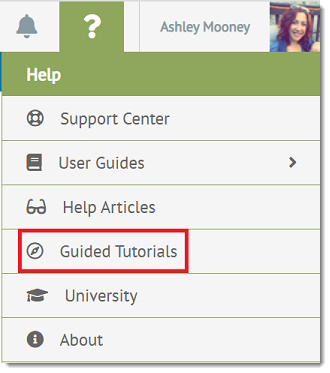
A popup will appear in the lower right hand corner, listing all the tutorials available for Transaction Manager. You can choose a topic directly from the list or filter your options using the query field under How can we help you?
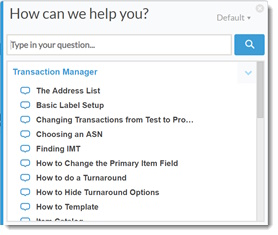
The first prompt appears in the application as soon as you select a tutorial, shifting focus in sequence to each menu item, button and text box required to complete the intended task. Steps can include tool tips as well as links to help articles and other eLearning Resources.
You can exit a guided tutorial at any time by clicking the tiny 'x' in the top right corner of the prompt.
Related Topics
eLearning Resources
-
TrueCommerce University (TCU) > Curriculum | Transaction Manager