Managing Trading Partners
The Trading Partners workspace in Transaction Manager is where you establish how transaction data is to be exchanged with different EDI trading partners. This section discusses the various settings and preferences that may be configured for use in Transaction Manager.
Who is a Trading Partner? In EDI terms, a trading partner can be any company with whom you conduct business, such as a vendor or customer. Transaction Manager exchanges data with each trading partner's EDI system via Electronic Partner Plugin (EPP). Each plugin provides the mappings required for a specific trading partner to process incoming and outgoing transactions with your business system.
To access your list of trading partners, select Transaction Manager > Trading Partners on the Foundry Menu. The first page of the Trading Partners workspace lists all the trading partners that have been set up via EPP in Transaction Manager.
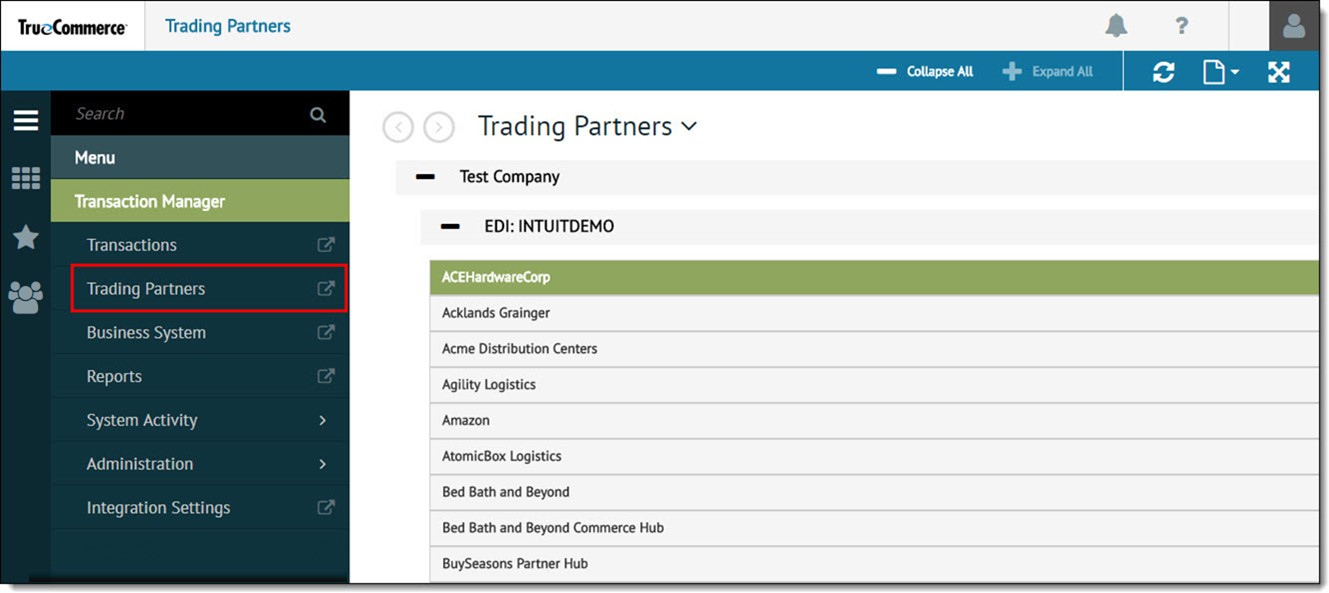
|
NOTE A trading partner record will not be listed here unless you have already acquired the appropriate EPP from TrueCommerce. See Transaction Manager Plugins for complete details. |
Click on a record to access the various settings and preferences associated with the selected trading partner (via the Action Bar).

About the Identifiers Page
The Identifiers page (shown above) opens first when you select a trading partner from the list. You can also select Identifiers from the Settings dropdown menu. This page contains the following information about the trading partner selected:
|
Trading Partner Plugin |
Name and version of this trading partner's EPP. Note that there is a Hide Trading Partner Plugin checkbox to hide partners that are no longer in use, if that feature is enabled in System Configuration.
|
|
Partner EC Identifiers |
Identifier codes. See Specifying the Partner EC Identifier. |
|
Trading Partner Numbering |
Field used to define a unique control number supporting up to 753 transactions, which will be incremented after each use. However, you should not attempt to modify this number without first consulting your TrueCommerce representative. |
Trading Partners Action Bar
The following dropdown menus are enabled across the top of the Trading Partners workspace when you select a trading partner for editing. Use these controls to manage various aspects of your trading partner configuration. Standard platform controls (on the far right) are documented in the Foundry Platform User Guide.

|
Preferences |
See Preferences for framework integration and transaction type settings |
|
Translations |
See Translations for translation mapping between the trading partner and business system |
|
Labels |
See Labels for label configuration |
|
Settings |
See Settings for general settings |
What can I do?
-
Set up your EDI partner list for a trading partner to match corresponding customers/vendors (customer IDs) in your business system.
-
Create an alias to rename your trading partner to something more recognizable.
-
Review and modify applicable transaction types to be active/inactive, test vs production for a selected trading partner.
-
Create templates that automatically fill in default and recurring data for transactions, which reduces the need for manual editing when they are to be processed.
-
Provide translations for items received on your purchase orders to the format used by your business system.
-
Manage EDI billing or location codes and corresponding address information via your trading partner address list for when a document is to be exported to your ERP system.
-
Set up label options (UCC-128, defaults, lookups and ship from locations) for a selected trading partner.
Related Topics
eLearning Resources: