About the Item Catalog
The Item Catalog serves as a translation table for trading partner item identifiers. Use this feature when you need to manage translations between your business system item IDs and corresponding trading partner item IDs. Note that each trading partner record has its own Item Catalog.
The main function of the catalog is to translate (or map) items as they are received on your purchase orders to the format used by your business system.
To access the Item Catalog, select a trading partner, and then click Item Catalog on the Translations dropdown menu. Existing item translations will be displayed on the grid. Note that this information can also be accessed via the Tools menu in Transaction Details.
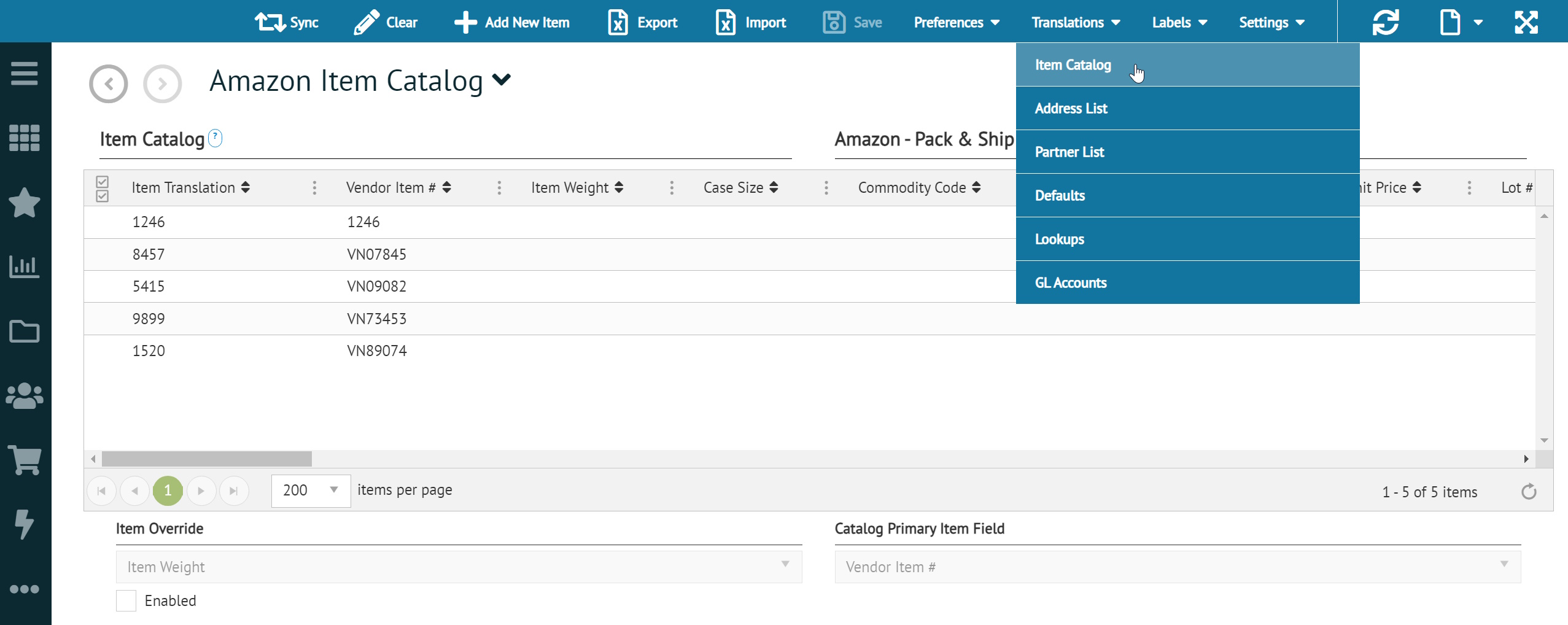
|
TIP Grids such as the Item Catalog table are equipped with built-in mechanisms for you to filter, locate, organize, add, change, and delete records. The Platform User Guide covers grid functionality that is common to all Foundry-based applications, including Keyboard Shortcuts, Selecting Grid Data, and Sorting, Rearranging, and Filtering grid content. |
Using this Feature
There are different situations when you need to fill in the catalog: where item IDs sent on inbound documents do not match your business system item IDs, or if outbound documents require other details than your business system ID provides, such as an UPC or SKU.
Records can be entered manually into the catalog or you can use the Import control to upload a formatted .csv file. Use the Export control to export the catalog to a .csv file to serve as the template for importing the formatted records.
Record Requirements
When you add records to the catalog, the first two columns/fields must be filled in correctly in order for item identifiers to translate between Transaction Manager and your accounting system.
The first column is the Item Translation field, and it must be filled in if you are integrated with an accounting system. This provides the corresponding ID to the Primary Item from your accounting system. If you have a lot of different items to maintain, you can edit them in a separate spreadsheet and then use the Import control to populate the grid. Either way, this column cannot be automatically populated. The IDs must be entered manually or imported.
The second column is the Primary Item field, is the item code (UPC #, Buyer's Item #, Vendor Item #, etc) chosen to identify the item for translation. See Setting the Primary Item Field in Transaction Setup.
What can I do?
Related Topics
eLearning Resources