Pre-Built Task Reports
Transaction Manager Reporting includes the pre-built task reports outlined below. Steps for running the Duplicate Document Numbers report from the Task Reports folder is provided in the section that follows.
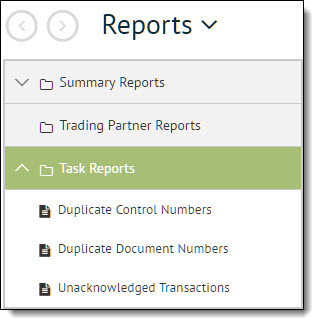
Where:
|
Report |
Settings |
|
Duplicate Control Numbers |
Trading Partners = All
|
|
Duplicate Document Numbers |
Trading Partners = All |
|
Unacknowledged Transactions |
Trading Partners = All |
Duplicate Document Numbers
To run this report:
-
Select Transaction Manager > Reports on the Foundry Menu to launch the Reports workspace.
-
Select Duplicate Document Numbers under Task Reports in the reports menu.
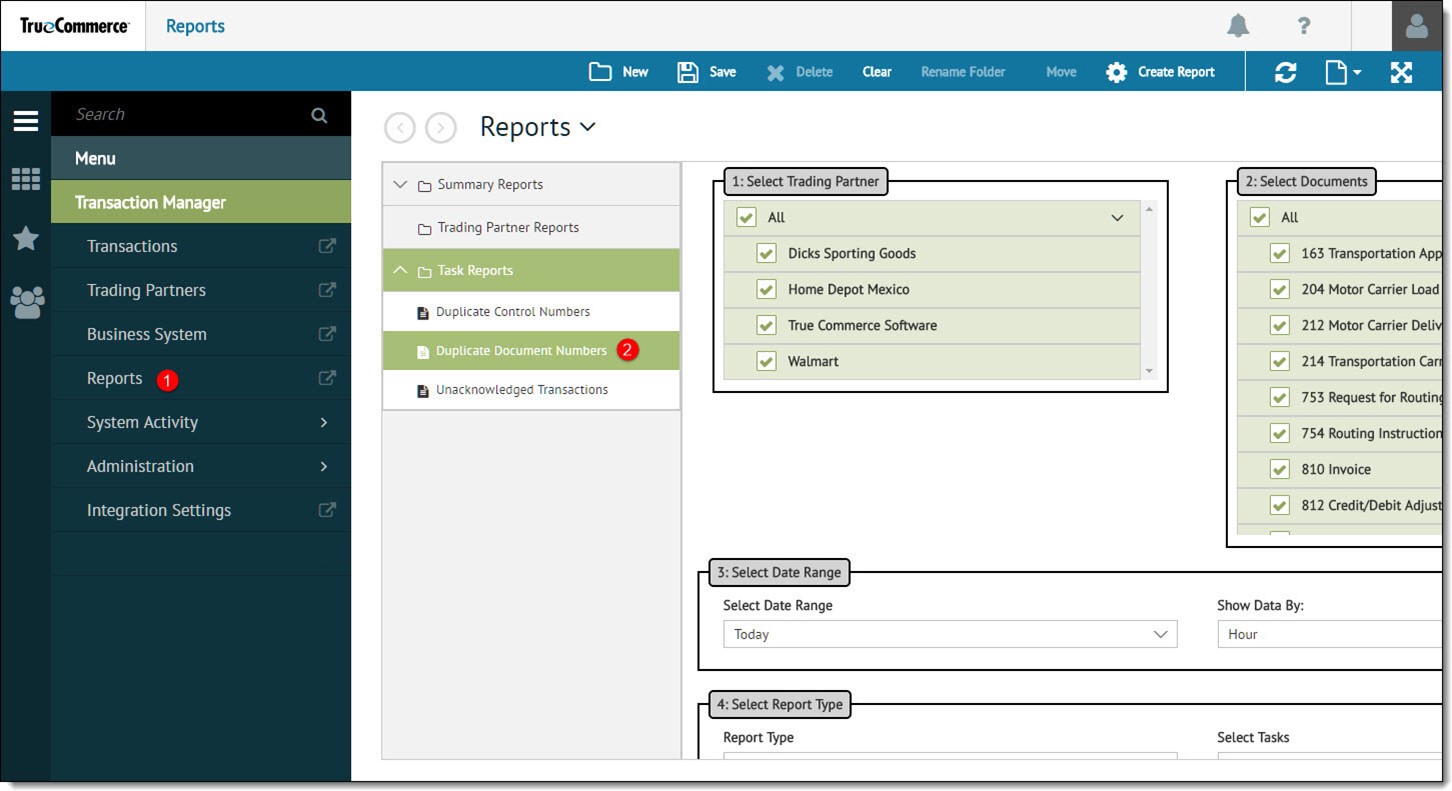
-
If the report does not run automatically, click Create Report on the action bar. Once the report is generated, data can be exported to an Excel spreadsheet or emailed as a PDF file.

Related Topics