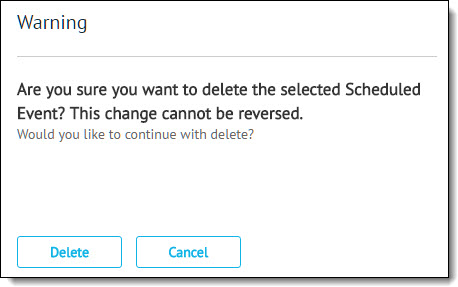Changing or Deleting a Scheduled Event
If necessary, the Scheduler includes functionality for you to change or delete saved scheduled event
|
NOTE With the editing functionality, you also have an opportunity to rename the event. |
Editing a Scheduled Event
To edit a saved event:
-
Select Transaction Manager > Administration on the Foundry Menu.
-
Use the Scheduler menu link or select Scheduler from the Administration dropdown control to launch the Scheduler start page.
-
Select an event from Configured Events list to expand the event summary and then click Edit to open the event configuration page.
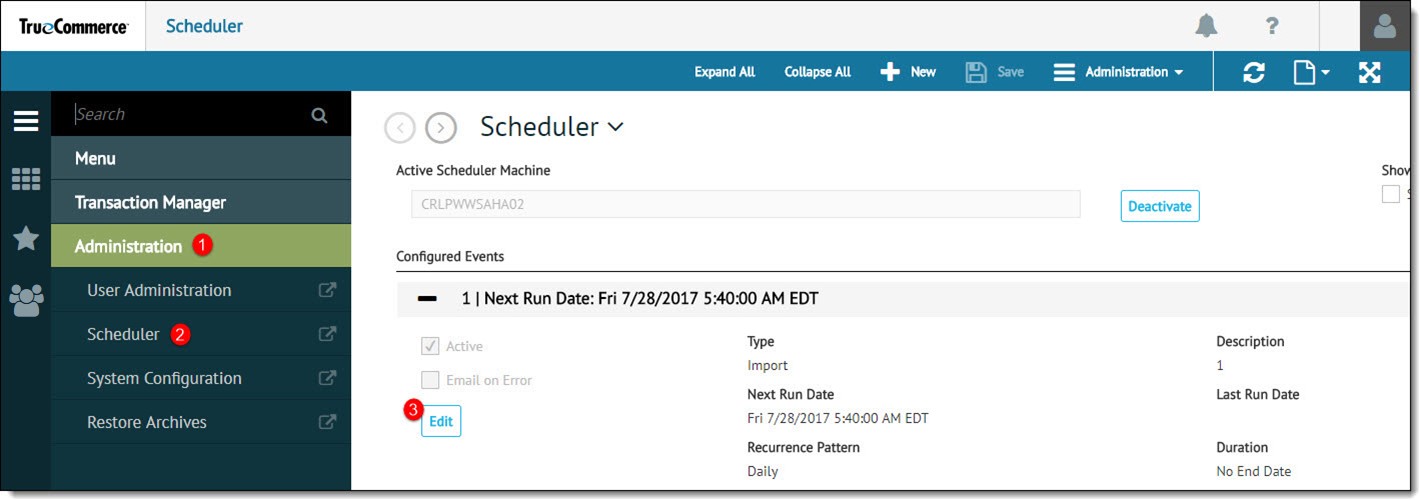
-
Make the changes you require and then click Save on the action bar.
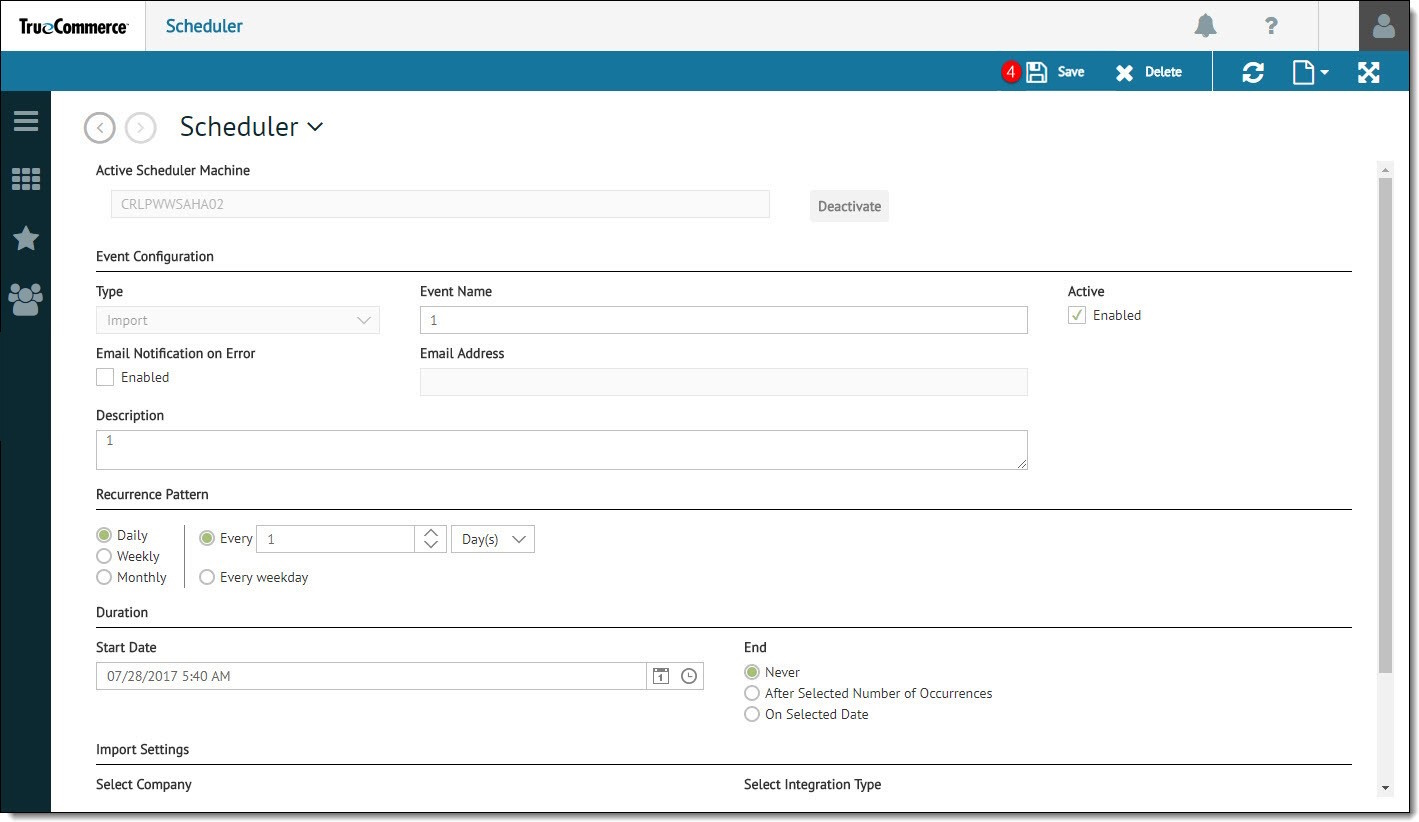
Deleting a Scheduled Event
To delete a saved event:
-
Select Transaction Manager > Administration on the Foundry Menu.
-
Use the Scheduler menu link or select Scheduler from the Administration dropdown control to launch the Scheduler start page.
-
Select an event from Configured Events list and then click Edit from the dropdown summary to open the event configuration page.
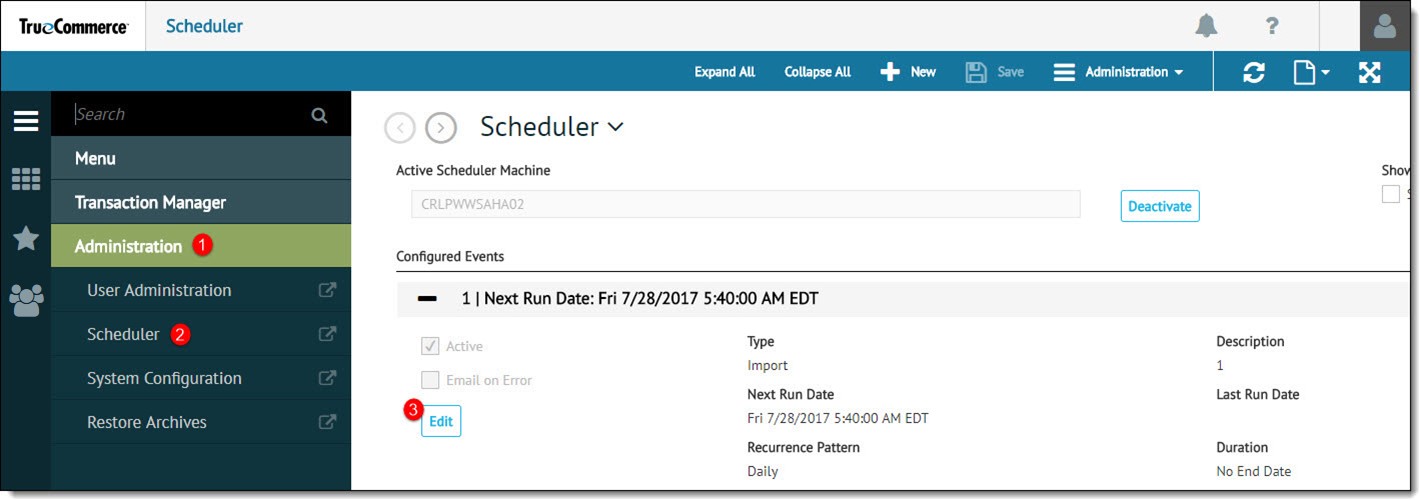
-
Click Delete on the action bar.
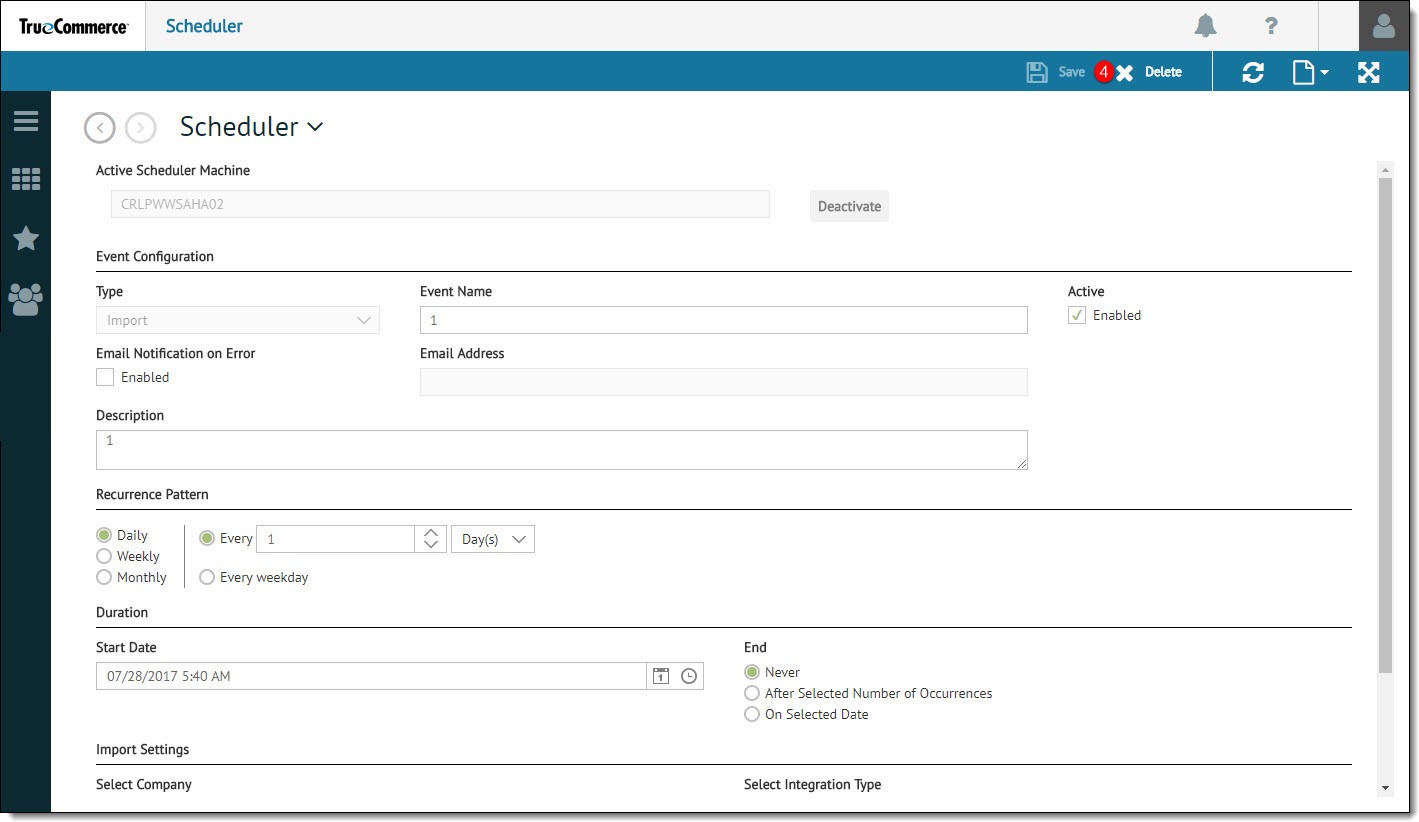
-
Click Delete when asked to confirm the deletion.