Setting Transactions to Active or Inactive
Following are the different methods to set transaction types to active or inactive for a selected trading partner.
|
NOTE This setting affects all of the transactions in the Outbox for the selected trading partner. |
Single Transaction Type
To set a single transaction type as active or inactive:
-
Select a trading partner for editing.
-
Select Preferences on the action bar and then select Transactions from the dropdown options. The Transaction Setup grid displays in the Trading Partners workspace.
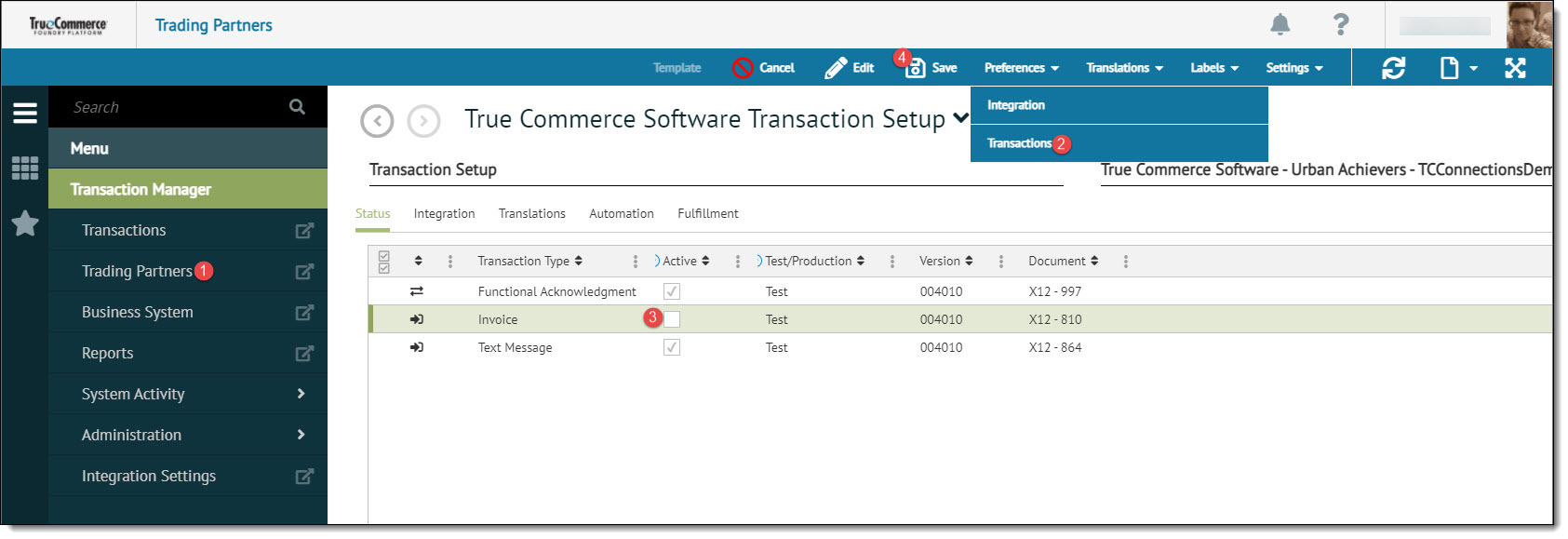
-
Under the Status tab, select/deselect the Active checkbox to mark a specific transaction type as active or inactive.
-
Select Save on the action bar to save your changes.
Multiple Transaction Types
To set multiple transaction types as active or inactive:
-
Select a trading partner for editing.
-
Select Preferences on the action bar and then select Transactions from the dropdown options. The Transaction Setup grid displays in the Trading Partners workspace.
-
Under the Status tab, hold down the Shift key on your computer keyboard while selecting multiple transaction type rows. To highlight all transactions on the grid, click the double control on the far left side of the column headings bar. Refer to Selecting Grid Data in the Platform User Guide.
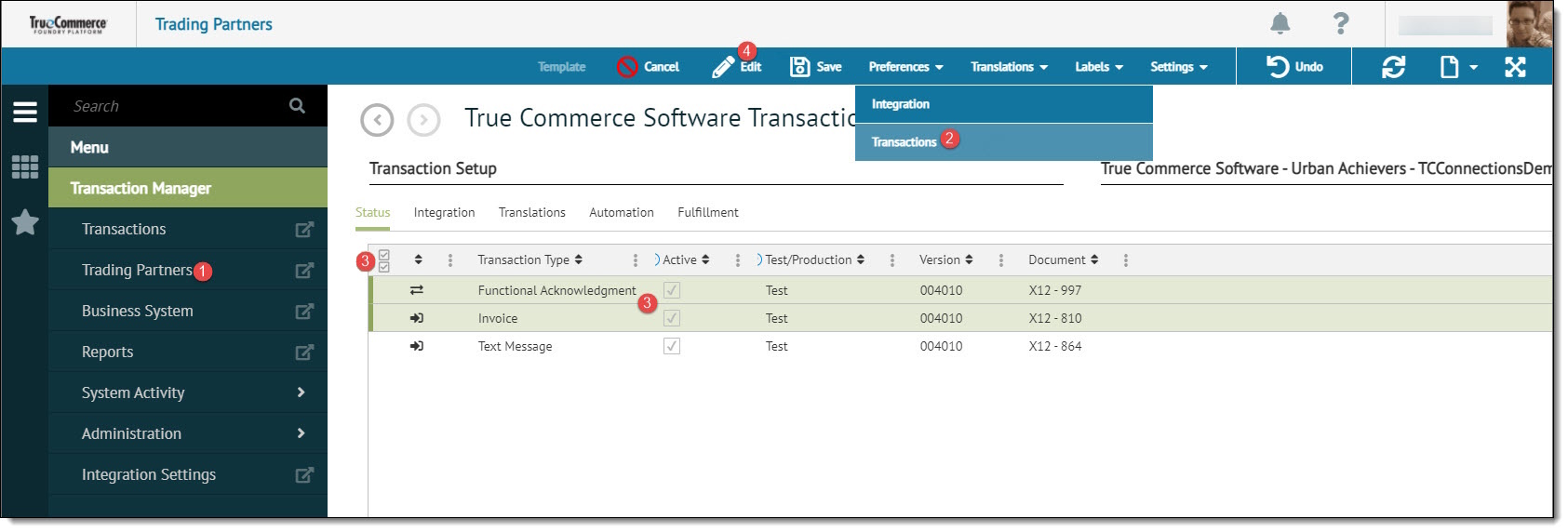
-
Select Edit on the action bar to edit the selected transactions. The Setup Transactions pop-up window displays.
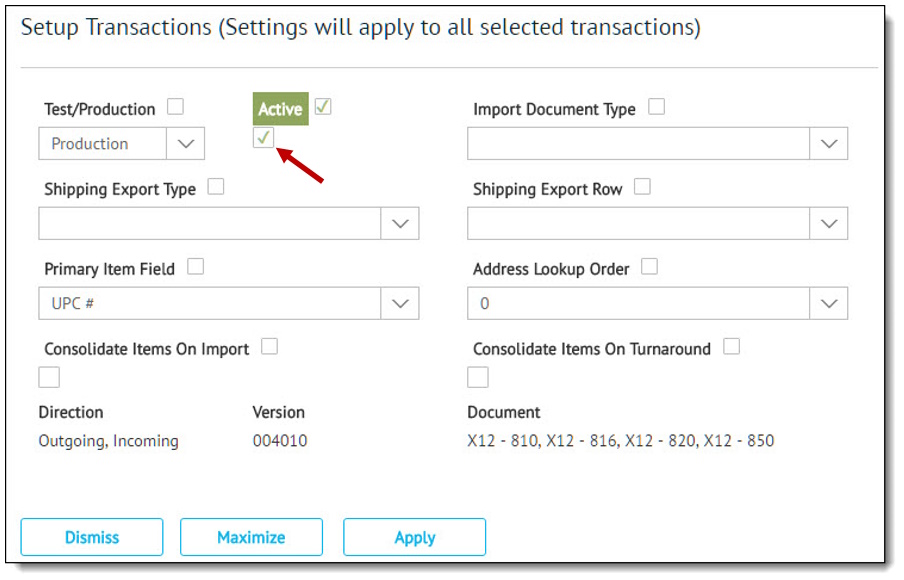
-
Ensure that you select/deselect the (lower) Active checkbox to mark multiple transaction types as active/inactive.
-
Click the Apply button to apply the change to all selected transaction types.
-
Select Save on the action bar to save your changes.
Related Topics