Controlling Alerts
The ability to set up alerts provides greater customization of data validation in Transaction Manager. Address and item alerts can be controlled at the trading partner and transaction levels.
Following are the instructions for activating alerts for a trading partner level and then for configuring those alerts for use with a transaction.
Activating Alerts for a Trading Partner
To activate alerts for the selected Trading Partner:
-
Select a trading partner for editing.
-
Select Settings on the action bar and then select Options. The Partner Options page displays in the Trading Partners workspace.
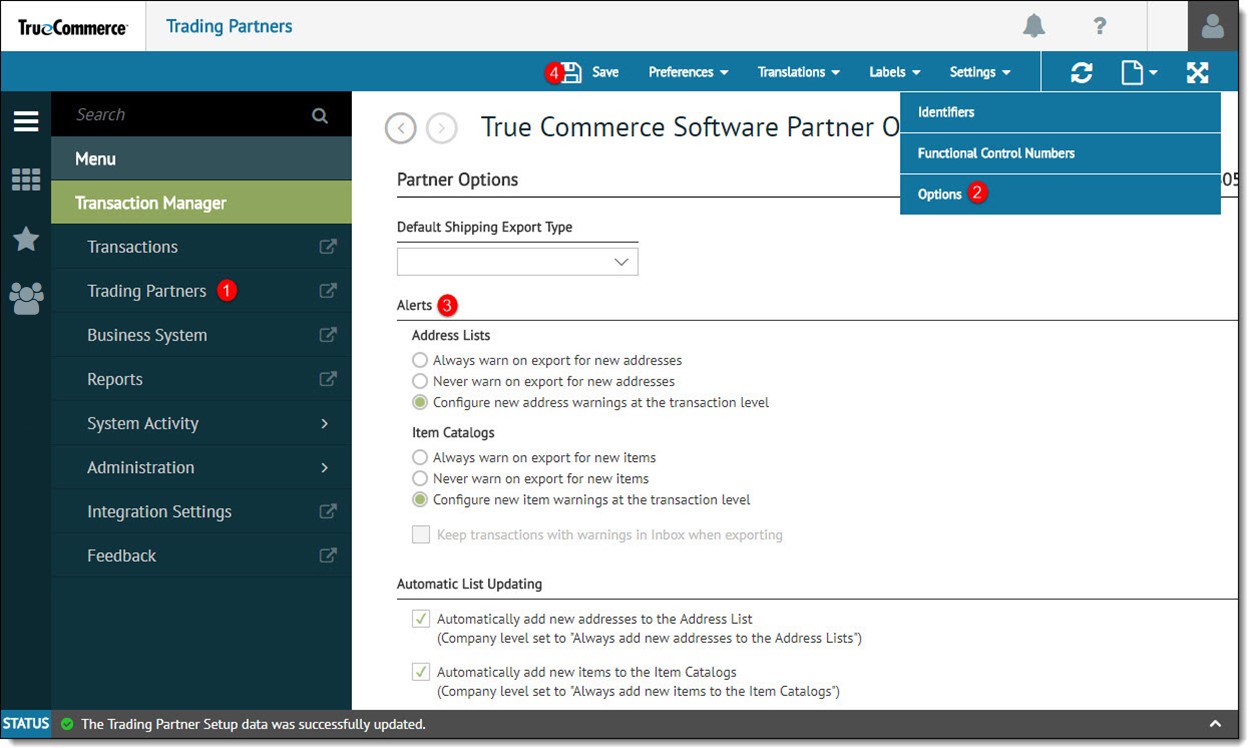
-
Scroll down to Alerts.
-
Under Address Lists, select 'Configure new address warnings at the transaction level'.
-
Under Address Catalogs, select the 'Configure new item warnings at the transaction level' option.
-
-
Select Save on the action bar to save your changes.
Configuring Alerts for a Transaction
Prior to selecting a transaction for this purpose, ensure that the correct alert option have been selected at the trading partner level, described previously.
To configure alerts at the transaction level:
-
After selecting your trading partner, select Preferences on the action bar and then select Transactions. The Transaction Setup grid displays in the Trading Partners workspace.
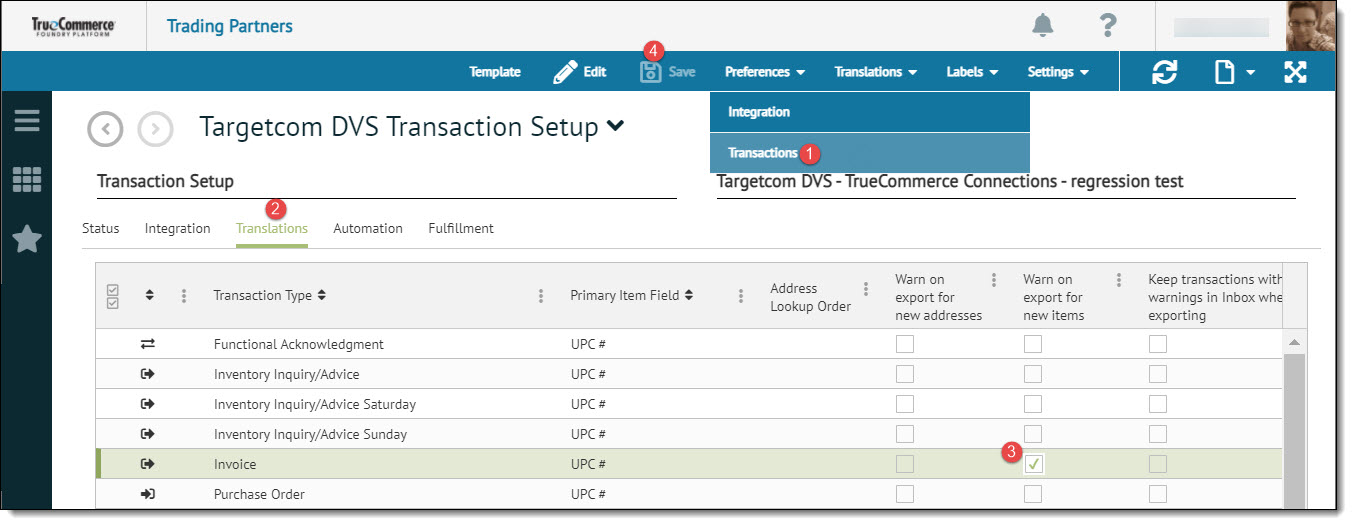
-
Select the Translations tab.
-
Select/deselect the checkboxes for the three columns to the right of each record:
-
'Warn on 'export for new addresses'
-
'Warn on export for new items'
-
'Keep transactions with warnings in the Inbox when exporting'
-
-
Select Save on the action bar to save your changes.
Related Topics