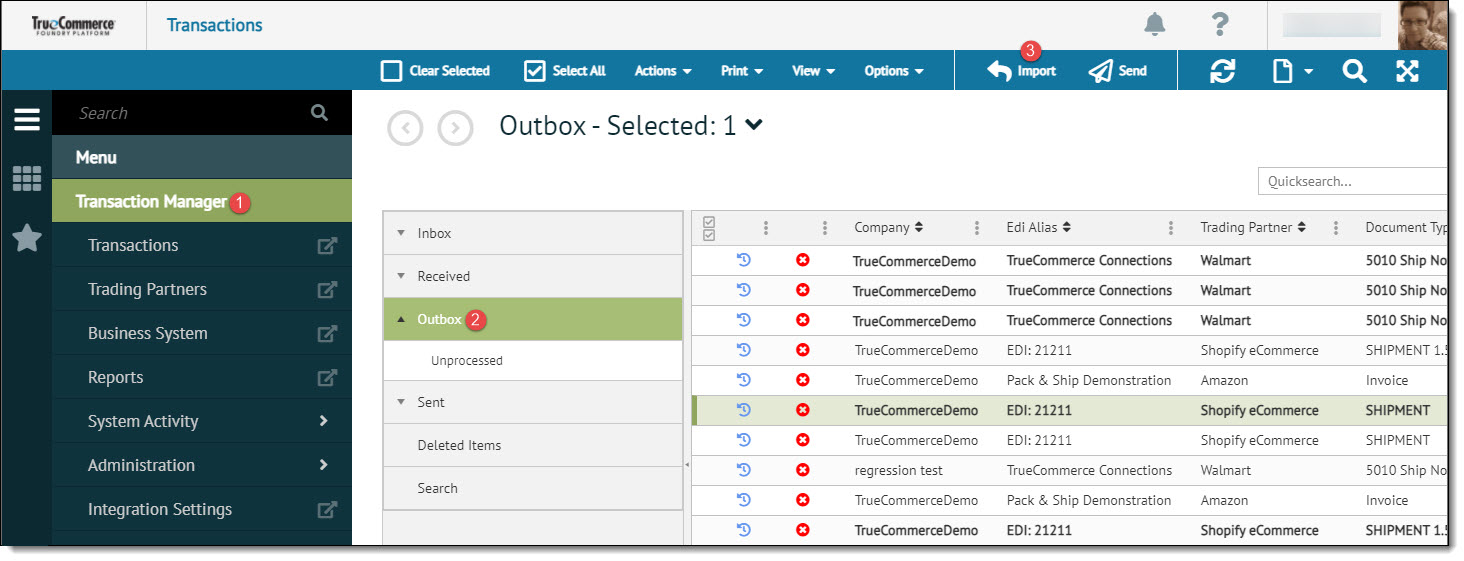
Transaction Manager provides a means for business system databases to be searched to locate specific transactions or a set of transactions based upon:
Transaction Type
Date Range
Customer Number
Account ID
Document Number
Transaction Status
NOTE
The Integrated Transaction Search can be run with or without the business system open as long as the company definitions were set up previously. Generally the searches are faster if the business system is open.
To perform an integrated transaction search:
Open the Transactions view from the navigation menu.
Click the Outbox folder in the Transactions menu.
Click the Import button in the action bar.
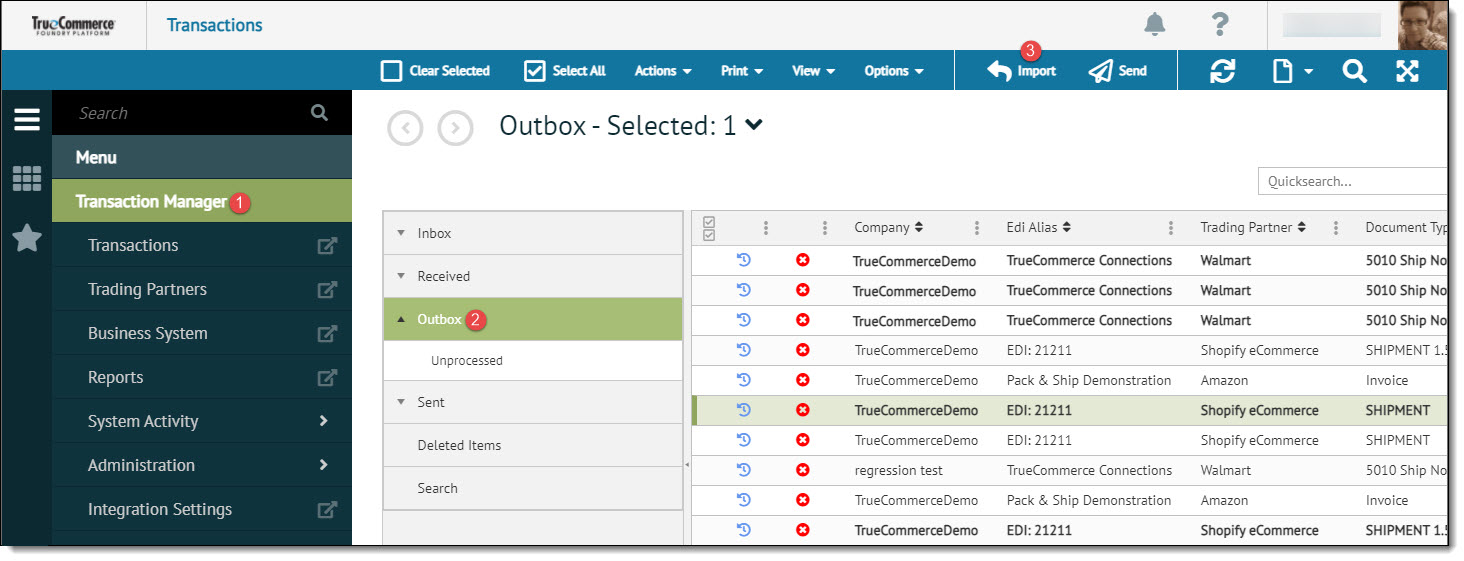
Select the Company Name from the list and click Import.
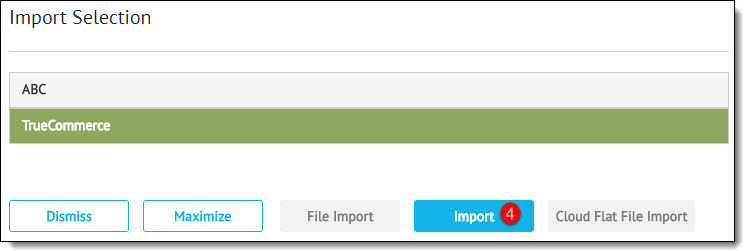
Enter the Integrated Transaction Search criteria and click Run Search in the action bar.
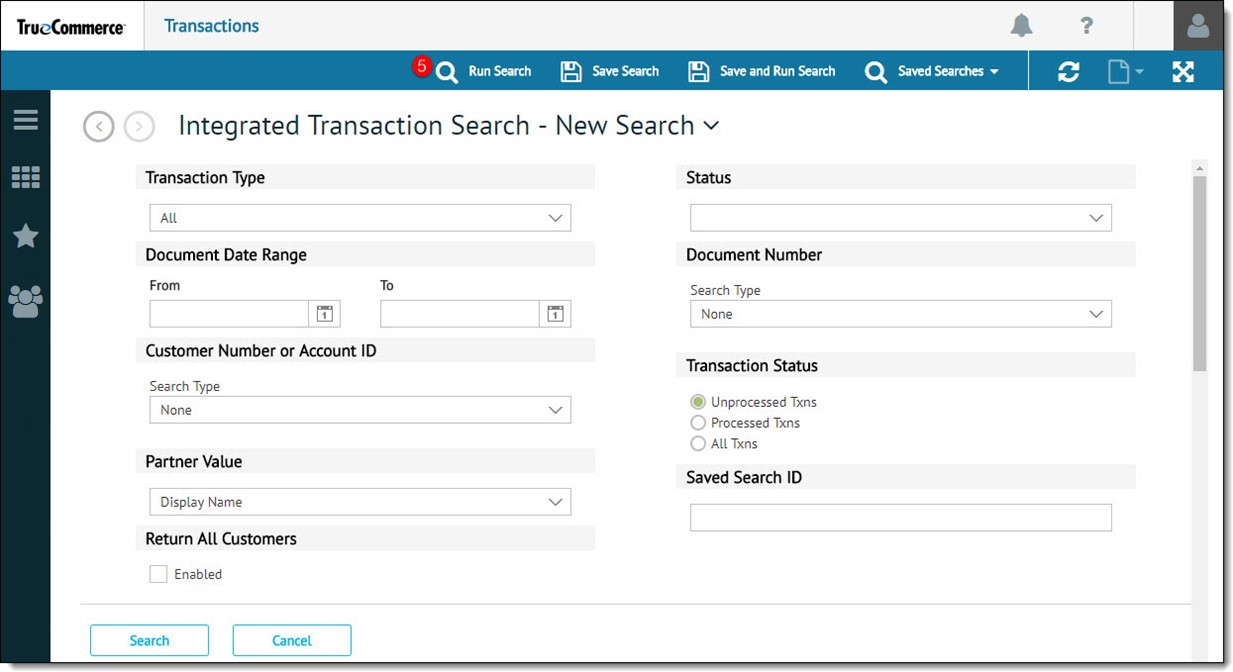
The following table describes the fields available on the Integrated Transaction Search page.
Search Criteria |
Description |
Transaction Type |
Select the transaction type from the drop-down for which to perform the search. Leaving the search option selected as All will return all transaction types in the search results. |
Document Date Range |
Enter the document date range for the transactions. |
Customer Number or Account ID |
Select the search type as Starts With, Ends With, Contains, or Range and enter a value to search for the customer or account ID. |
Partner Value |
Search for partner value by selecting Display Name, External ID, or Internal ID. |
Return All Customers |
When enabled, the search will return all customers on the transaction search. |
Status |
When selected, the transactions with that particular selected status will be returned in the search results. |
Document Number |
Select the search type as Starts With, Ends With, Contains, or Range and enter a value to search for a specific document number. |
Transaction Status |
Select whether to return Unprocessed Txns, Processed Txns, or All Txns. NOTE Only unprocessed transactions can be imported in to Transaction Manager. To import transactions that have been previously processed, the transactions must be marked as unprocessed in Transaction Manager. If you receive an error, the transaction will need to be marked as unprocessed and try the import again. See Marking Transactions as Unprocessed or Processed.
|
Saved Search ID |
Enter a Saved Search ID to search for a previously saved search. |