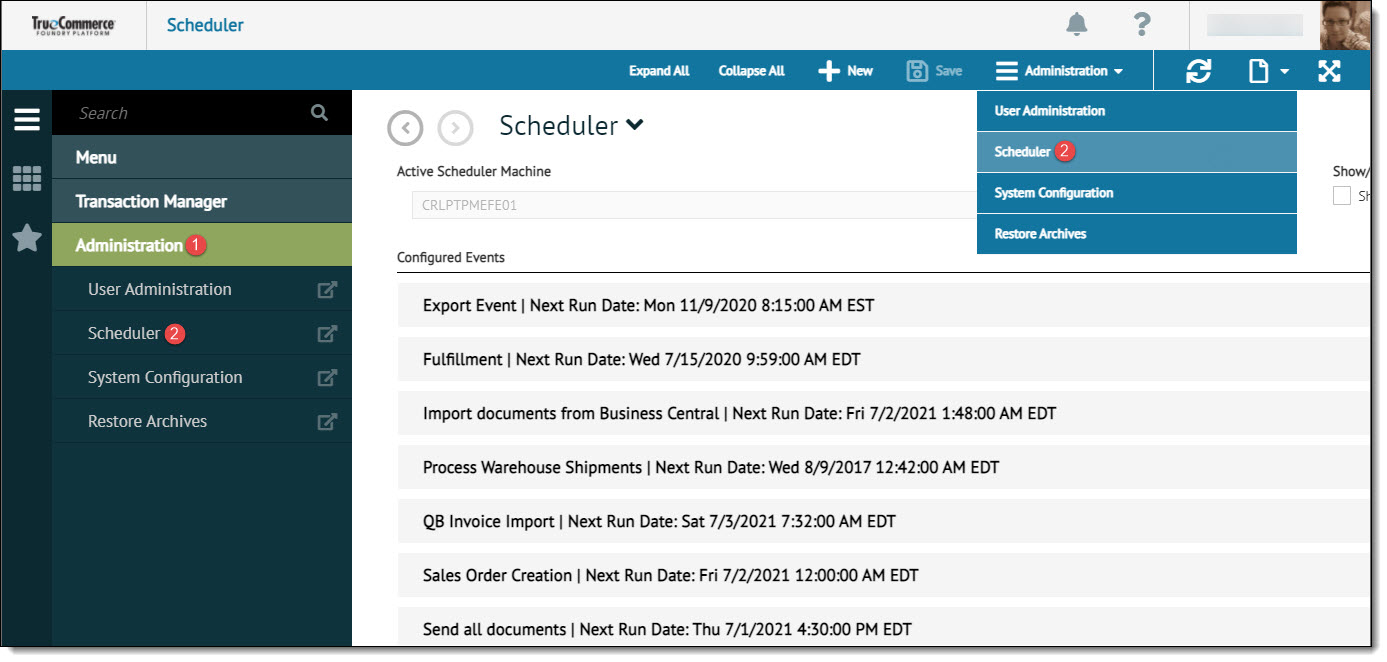
Transaction Manager Scheduler is an add-on software component that will allow you to automate parts of the Electronic Data Interchange (EDI) business process flow, ranging from actions done within Transaction Manager to procedures shared with an integrated Enterprise Resource Planning (ERP) package. These actions and procedures are generally referred to as "events."
To access Scheduler:
In Transaction Manager, select Administration from the navigation menu.
Click Scheduler from either the navigation menu or the action bar to create a new scheduled event.
Active events will display in a collapsed quick view. To edit or view an existing event, expand the plus sign to the left of the appropriate event.
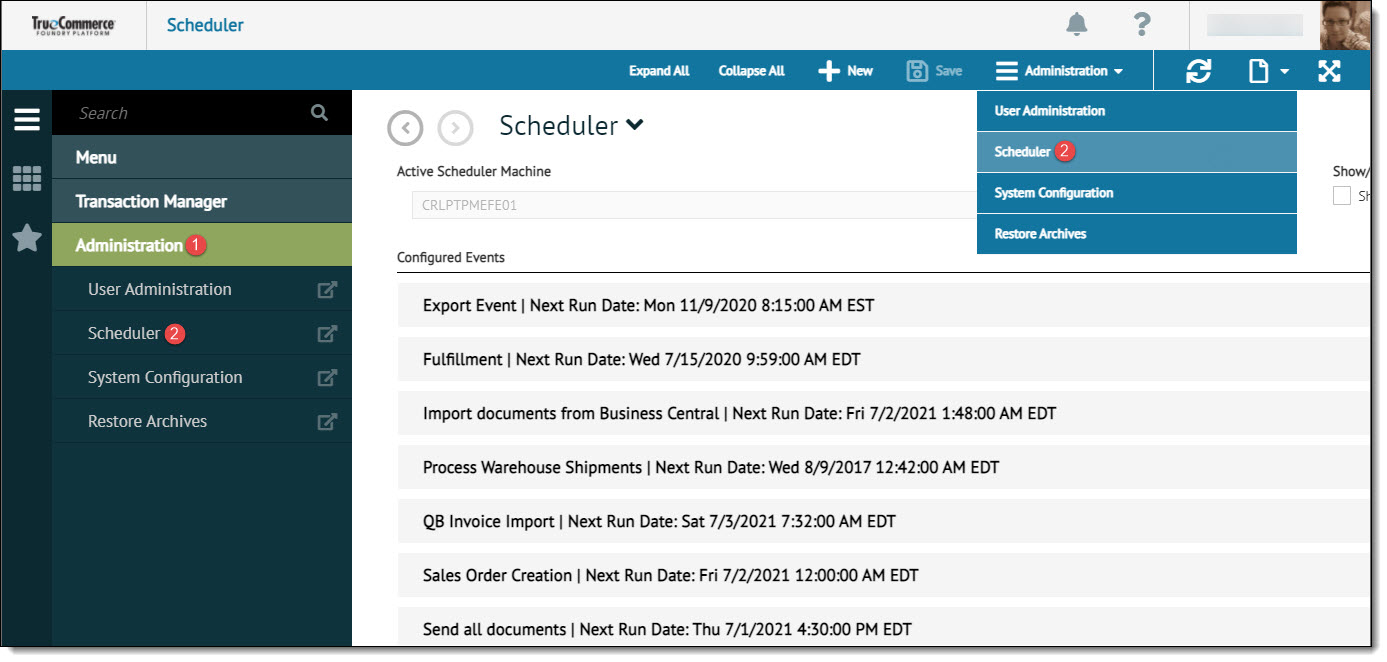
The purpose of Scheduler is not to eliminate user interaction and accountability regarding any of the processing pertaining to Transaction Manager. You are still responsible for verifying the proper data is being sent, monitoring Transaction Manager for errors/failures, and validating data from your trading partners.
The table below lists the Scheduler Event types applicable to this add-on feature.
Event |
Description |
Send |
Sends transactions in the Outbox to the TrueCommerce network. |
Import |
For flat file integrations, creates transactions in the Outbox using data from files found in the specified import directory. For framework integrations, creates transactions in the Outbox using data from documents in the user's accounting package. NOTE: IF the Framework Integration fails, the flat file export will not occur. |
Export |
For flat file integrations, generates a file in the specified export directory with data from transactions in the Inbox. For framework integrations, creates a document in the user's accounting package with data from transactions in the Inbox. |
Ship Export |
Generates a file in the specified shipping export directory with data from transactions in the Outbox. |
Ship Import |
Updates transactions in the Outbox using data from files found in the specified shipping import directory. |
Report |
Generates an updated report based on the saved report type specified. |