Changing or Deleting a Report
The Reports workspace includes functionality for you to change or delete saved reports.
|
NOTE In order to make any changes, you will need to generate the report first. You will also have an opportunity to rename your report and/or change the destination folder before saving your changes. |
Editing a Report
To edit a saved report:
-
Select Transaction Manager > Reports on the Foundry Menu to launch the Reports workspace.
-
Select the report you want to edit from the menu box on the left side of the Reports page. Only the reports that are prefixed with the symbol can be edited.
-
If the report does not run automatically, click Create Report on the action bar.
-
When the report opens, click the back arrow on the page header.
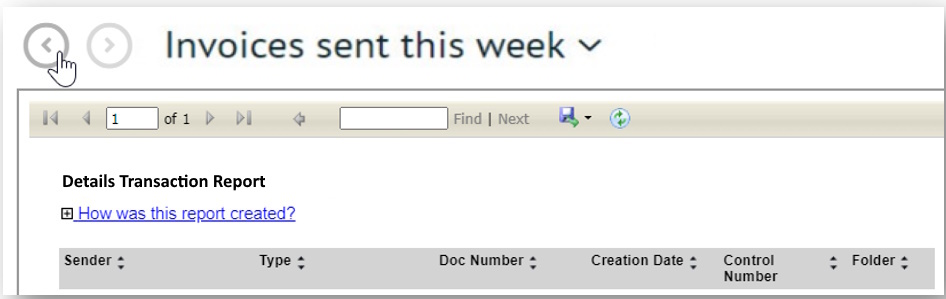
-
The report returns to the Reports module parameters page.
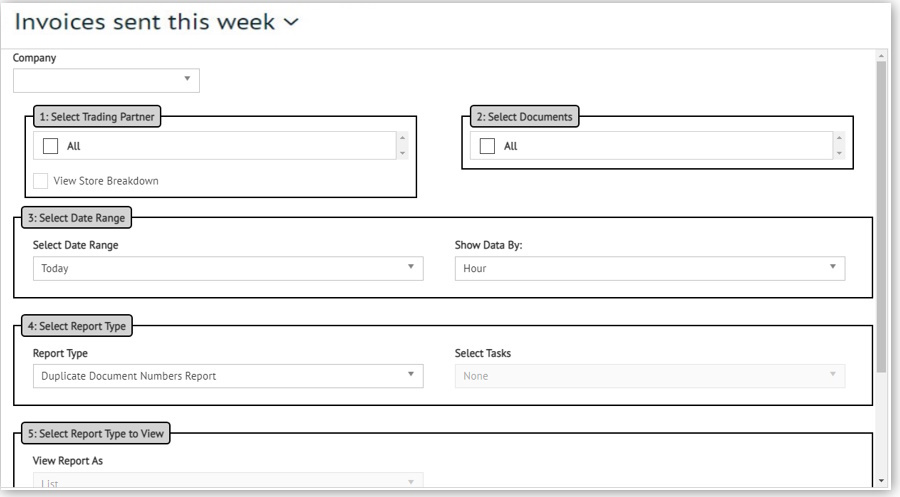
-
Edit the Parameters required and then click Save on the action bar.
-
Click OK to keep the same Report Name.
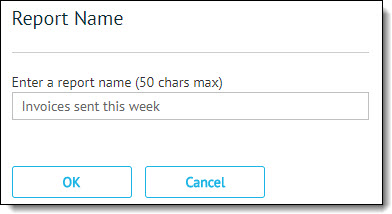
-
Click OK to save your changes.
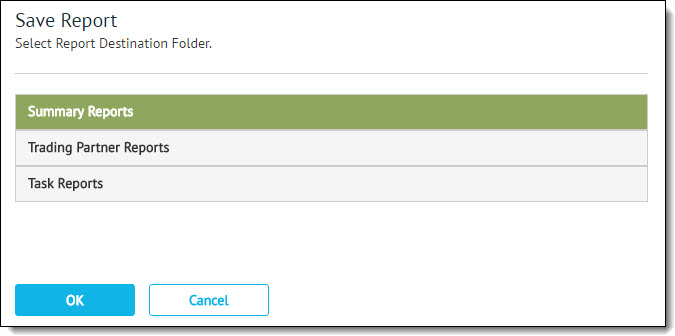
Your report is saved in the Reports menu box.
Deleting a Report
To delete a saved report:
-
Select Transaction Manager > Reports on the Foundry Menu to launch the Reports workspace.
-
Select the report to be deleted from the menu box on the left side of the Reports page. Only the reports that are prefixed with the symbol can be deleted.
-
When the report displays, click the back arrow on the page header.
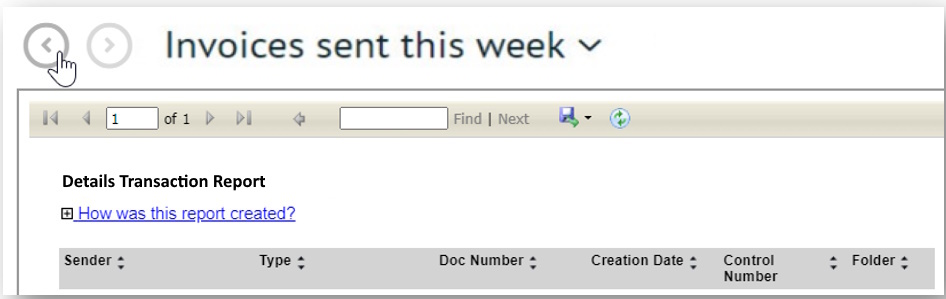
-
When the report returns to the Reports module parameters page, click Delete on the action bar.
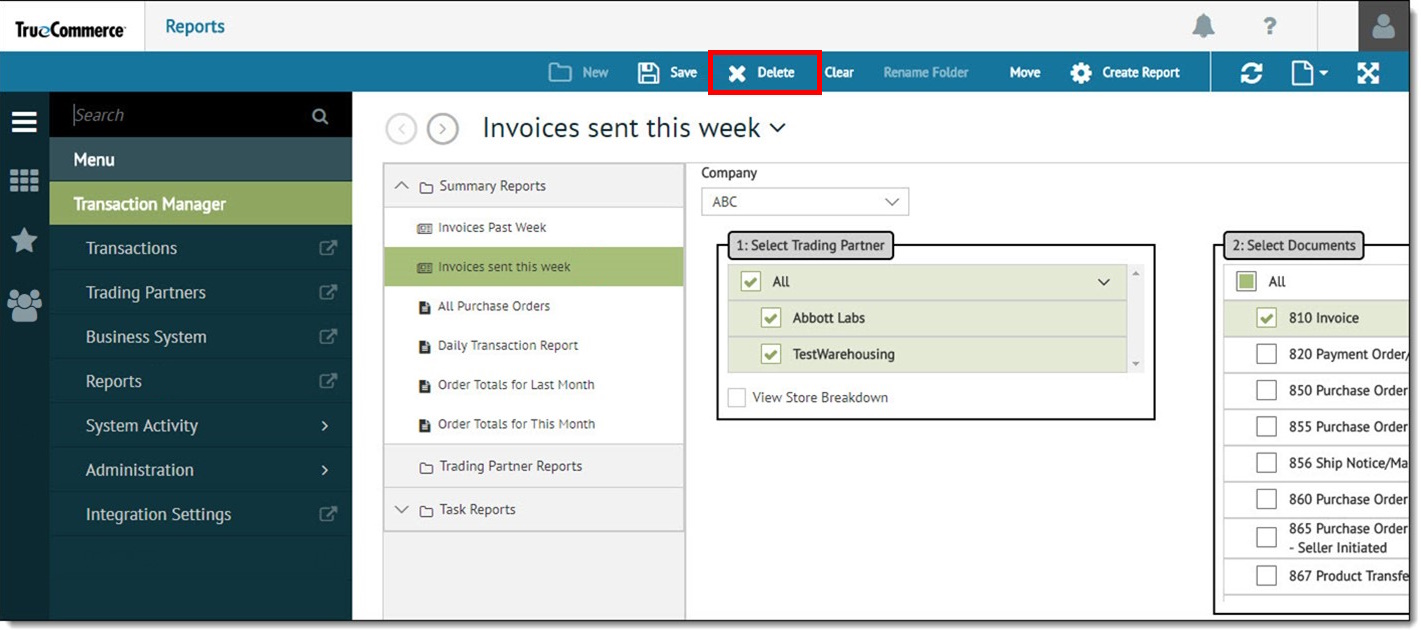
-
Click OK to permanently delete the report from the saved reports.
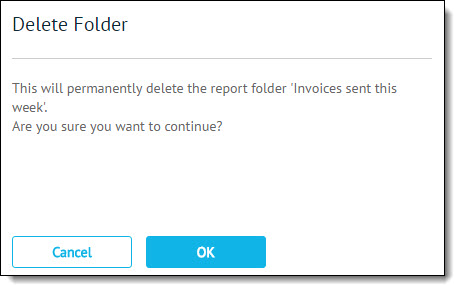
Related Topics