Saved Reports
In addition to using Transaction Manager's Pre-Built Reports, the Reports workspace provides functionality for you to compose, generate, edit and save your own report criteria. Use this workspace to:
Note that user-defined reports are prefixed with the symbol when they are saved to the reports menu.
Composing a New Report
Define your report criteria to filter how data is to be captured and displayed in your report.
To compose a report:
-
Select Transaction Manager > Reports on the Foundry Menu to launch the Reports workspace.
-
Select a Company from the dropdown at the top of the report criteria panel and then complete the numbered Parameters to compose your report.
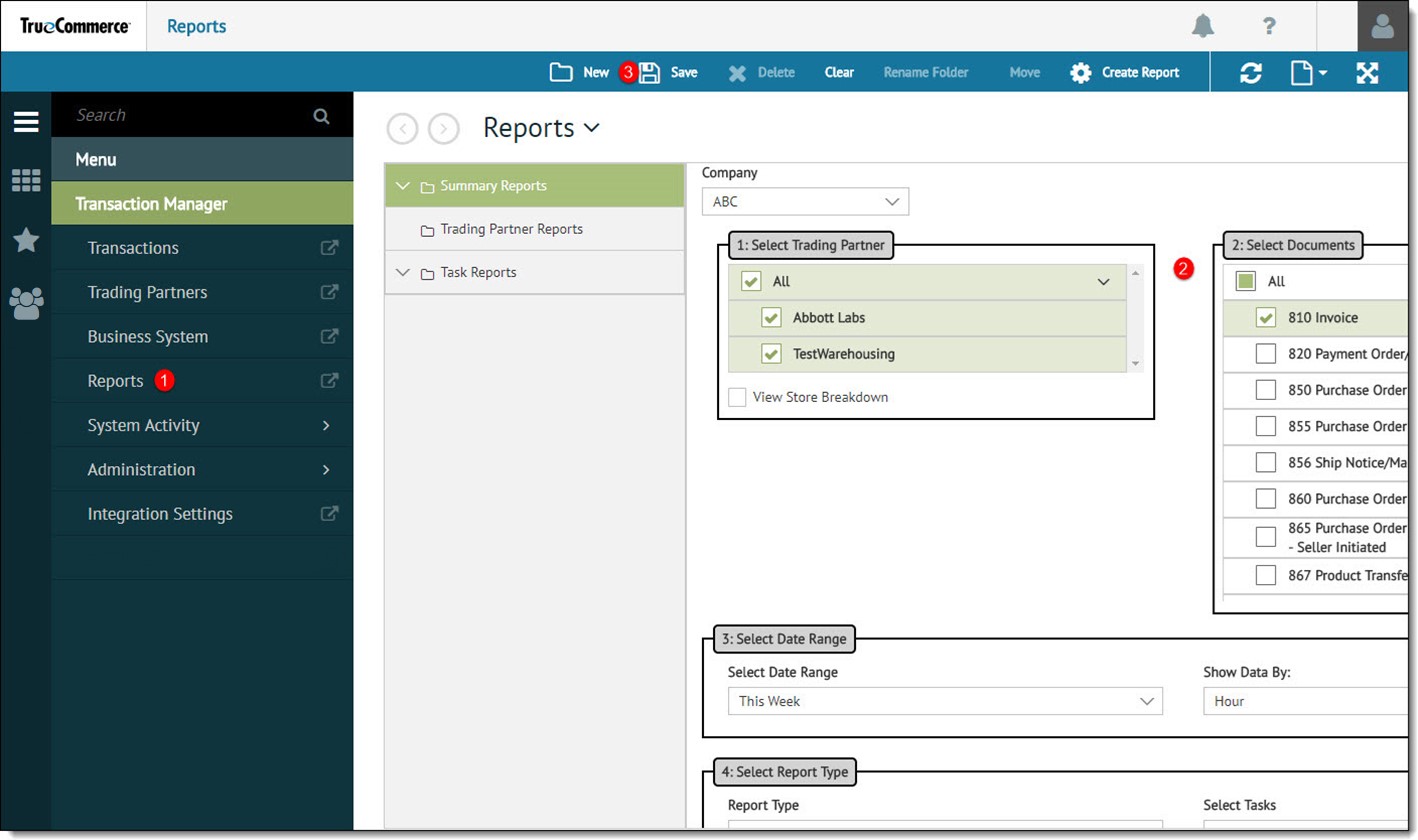
-
When all the necessary settings are in place, choose one of the following:
Click Save on the action bar and then complete the remaining steps to create the new report and save it to the reports menu.
Click Create Report on the action bar to generate the report without naming and saving it to the reports menu.
-
Enter a Report Name and click OK.
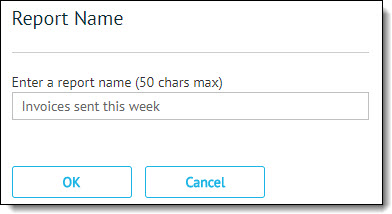
-
Select the report destination folder and click OK.
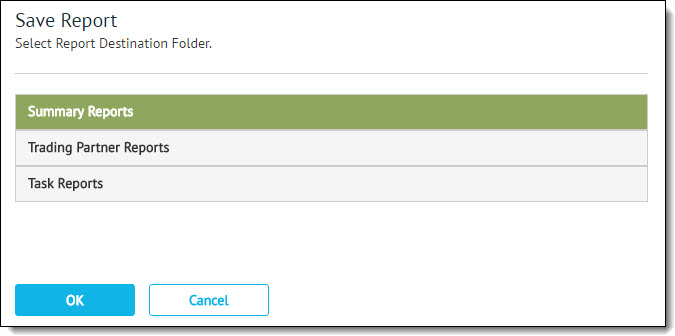
Your report is saved under the selected folder in the Reports menu box. Note that user-defined reports are prefixed with the symbol.
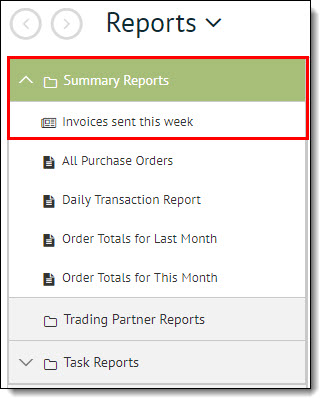
To generate the saved report, select it from the menu, and then click Create Report on the action bar.
Report Parameters
Complete the numbered parameters in the report criteria panel to configure and generate a report.
Related Topics