Ship Import into Transaction Manager
To update the shipping information for the transaction in Transaction Manager, a file must have been previously exported from the shipper. The shipping import will update the existing transactions in the Outbox folder based on the Purchase Order number that is listed in the Alt Document column. The following steps describe how to update transactions in Transaction Manager with the shipping information.
To perform a shipping import:
-
Select Transaction Manager > Transactions on the Foundry Menu to launch the Transactions workspace.
-
Select Ship Import from the Actions dropdown menu, and then choose either Standard Ship Import or Asynchronous Ship Import to import the transactions from the desired shipper.
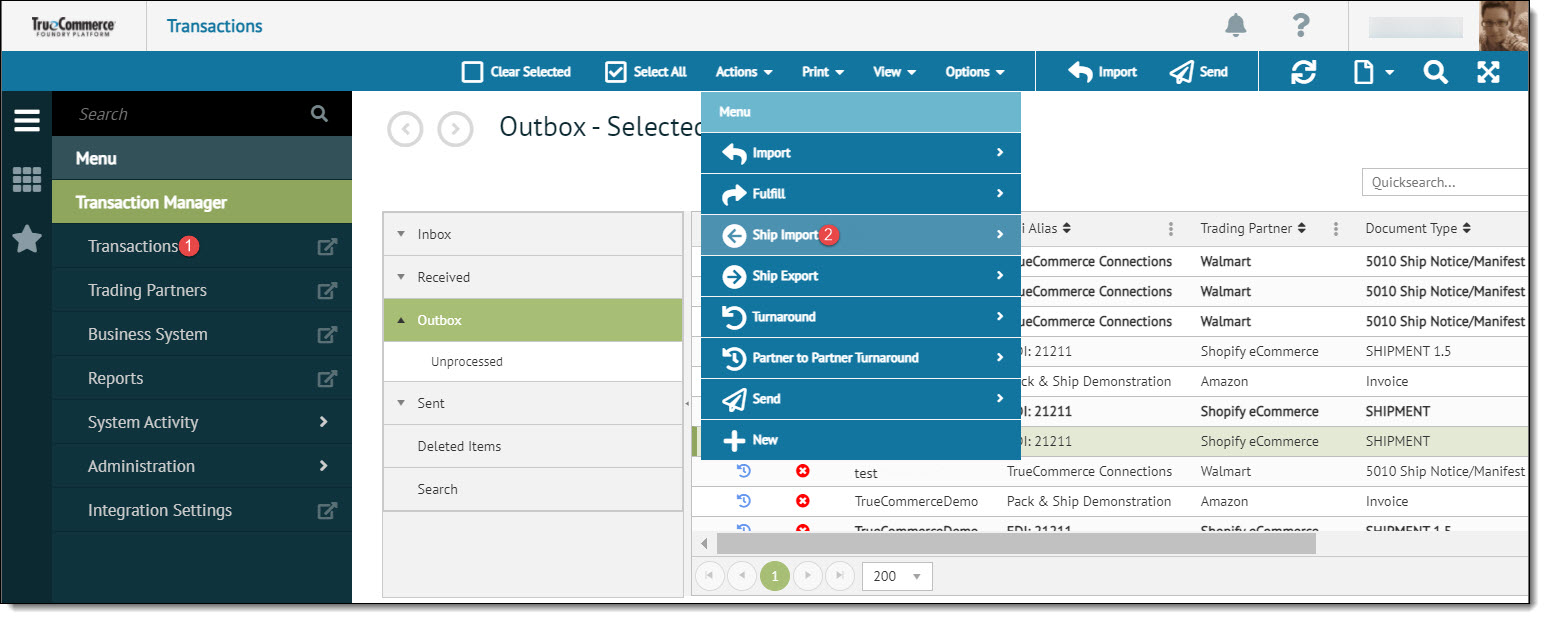
This launches your browser’s Open dialog. -
Select and open the document created by the shipper for import into Transaction Manager.
Once imported, this will update all files that match successfully through the Purchase Order numbers. A message appears in the status bar to indicate that the documents in the Outbox were successfully updated by the ship import process.
Related Topics