Viewing Integrated System Activity
The integration activity log provides a detailed overview of all activities and operations that are associated with your Enterprise Resource Planning (ERP) integration. Use this log to monitor the integration for Trading Partner EDI compliance, export/import errors and so on.
To view integration activity log entries in Transaction Manager:
-
Select Transaction Manager > System Activity on the Foundry Menu, and select Integration Activity to launch the Integration Activity log.
-
Optionally, this log can also be accessed from one of the other system activity pages via the System Activity dropdown control on the action bar.
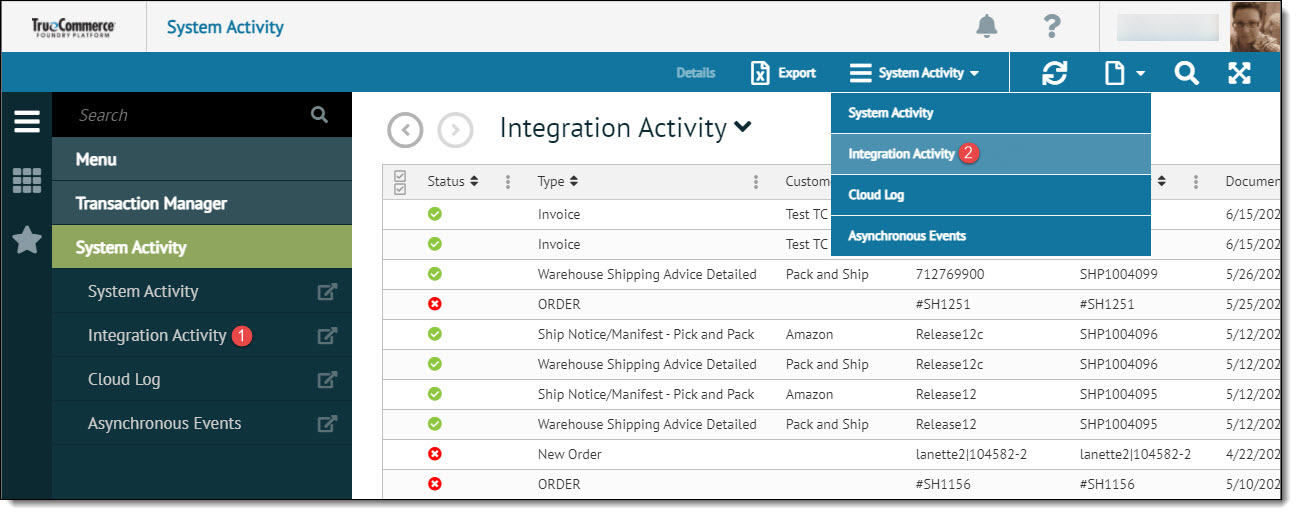
-
If needed, select the button on the action bar to Search Integrated Activities.
-
Double-click on a log entry to view activity details.
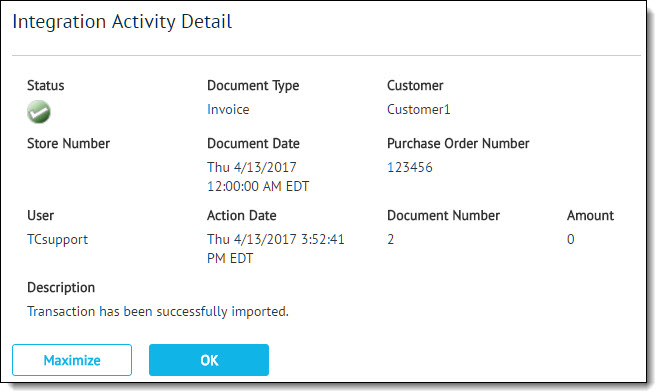
Activity Details
Each record listed in the Integration Activity log covers the following details:
|
Status |
State of the task recorded (successful, unsuccessful, etc.) |
|
Type |
Type of transaction associated with the listed event |
|
Customer |
Name of the Trading Partner within the ERP system or just the Transaction Manager Trading Partner name. |
|
Purchase Order |
Purchase Order number associated to the event. |
|
Document Number |
Unique identifier for a particular transaction. |
|
Document Date |
Date and time for the transaction. |
|
Action Date |
Date and time in which the integrated action occurred. |
|
Description |
Summary of the activity that had taken place. |
Examples
Following are some examples of the information displayed under integration activity:
-
A message that the Trading Partner partner list value has not yet been entered or is incorrect.
-
A successfully exported transaction.
-
A transaction that has failed to export successfully.
-
A transaction notification that no value for the import document type has yet been entered or is incorrect.
-
An error message when attempting to import a transaction from an ERP.
Related Topics