Viewing Scheduled Events
You can view summary details of an existing event via the Scheduler start page. You also have the ability to track the processing status and history of scheduled events via the Asynchronous Events grid in System Activity.
Viewing the Event Summary
To view a scheduled event:
-
Select Transaction Manager > Administration on the Foundry Menu.
-
Use the Scheduler menu link or select Scheduler from the Administration dropdown control to launch the Scheduler start page.
-
Select the event you want to view from your Configured Events list.
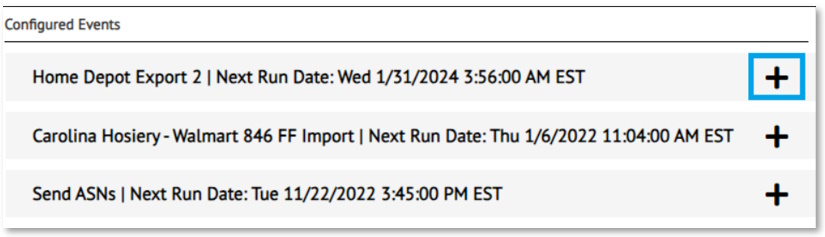
This expands the summary details about the selected event.
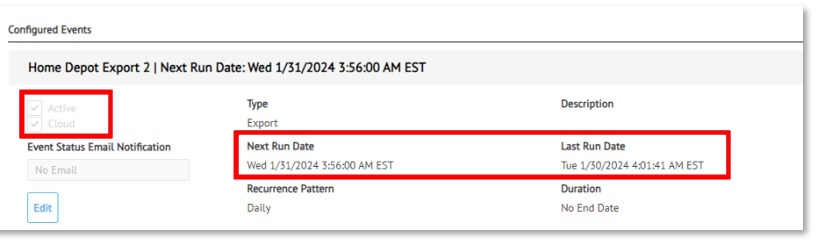
The summary includes basic details such as if it is active and run dates. You can also click the Edit button to view the event configuration page in full.
Viewing as an Asynchronous Event
To view system activity log entries for a scheduled event:
-
Select Transaction Manager > System Activity on the Foundry Menu, and then select Asynchronous Events to launch the Asynchronous Events log.
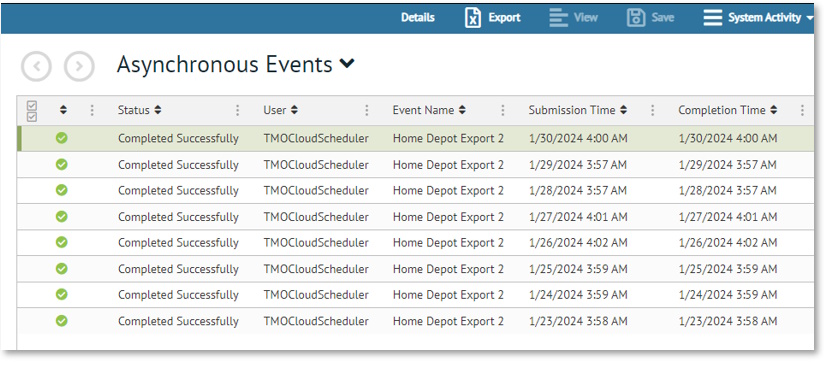
-
Select the event log entry you want to review.
-
Click Details on the action bar to access status information, warnings, or errors associated to the scheduled event.
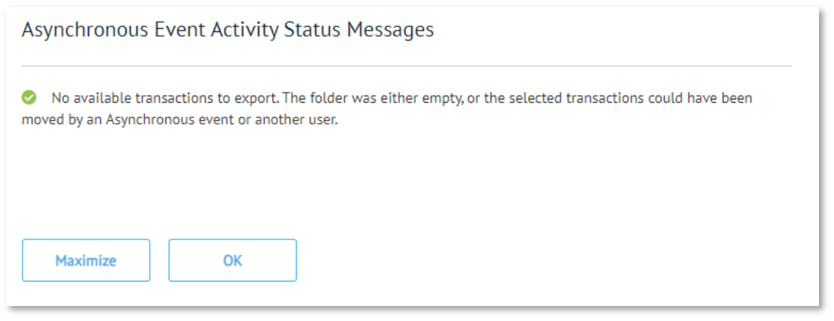
If a scheduled event happens to be queued or processing, their status will be indicated as such in the Asynchronous Events grid. It may take a few moments between your Scheduled Event activating and them appearing within the Asynchronous Events list due to delays in the system queueing the event and the event activating
Related Topics