Adding, Changing or Deleting Address Records
The Address List in Transaction Manager allows you to define address records manually in addition to importing them. The instructions, below, describe procedures for adding, changing or deleting address translation records.
Automatic List Updating
By default, the Address List is automatically populated with address information when you receive incoming Purchase Orders. This setting can be disabled under Automatic List Updating via the trading partner Settings options page.
Adding a Record to the Address List
To manually add store or distribution center address records:
-
Select a trading partner for editing.
-
Select Translations on the action bar and then select Address List from the dropdown options. The Address List displays in the Trading Partners workspace.
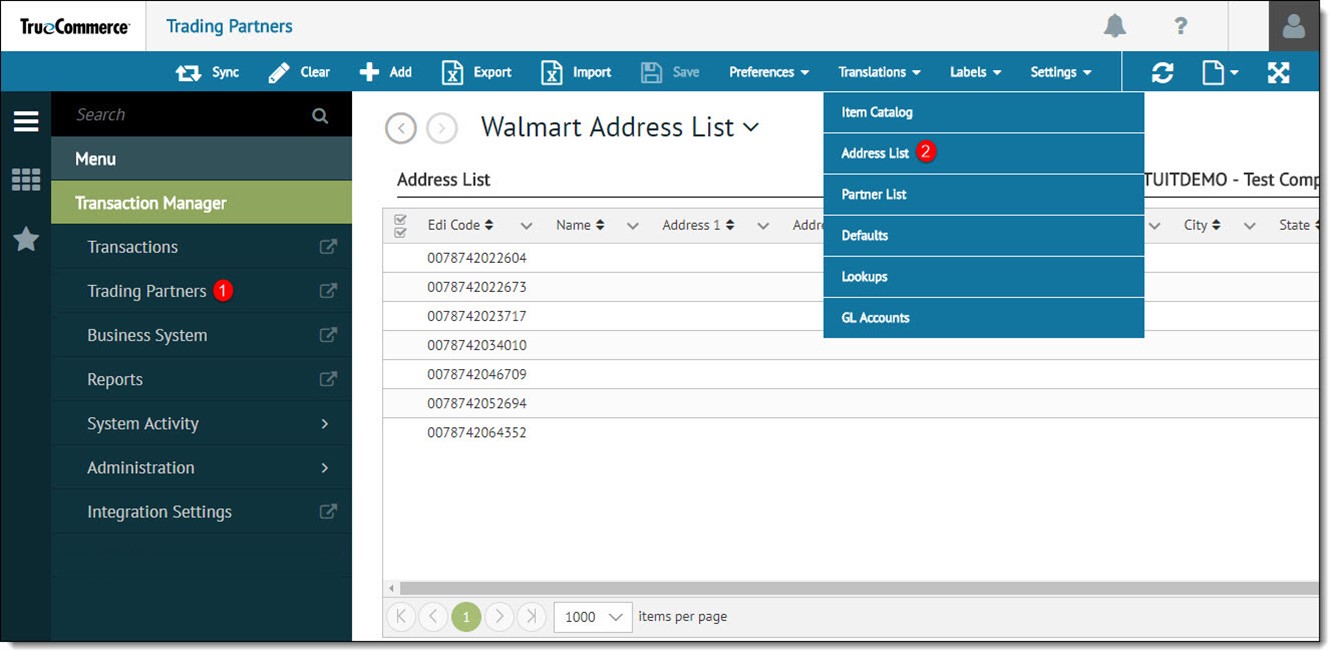
-
Click Add on the action bar to open a new blank line on the grid and then fill in the fields required for the new record. Select Store or DC (distribution center) from the Type field dropdown options.
-
Click Save on the action bar to save your changes.
Modifying Records in the Address List
To make changes to an existing address translation record, simply double-click on the record to make it editable. Select Save on the action bar to save your changes.
Deleting Records from the Address List
To delete one or more records from the address list:
-
Select a trading partner for editing.
-
Select Translations on the action bar and then select Address List from the dropdown options. The Address List displays in the Trading Partners workspace.
-
Select one or more rows (records) to be deleted. Data selection methods are outlined under 'Working with Grids' in the Platform User Guide.
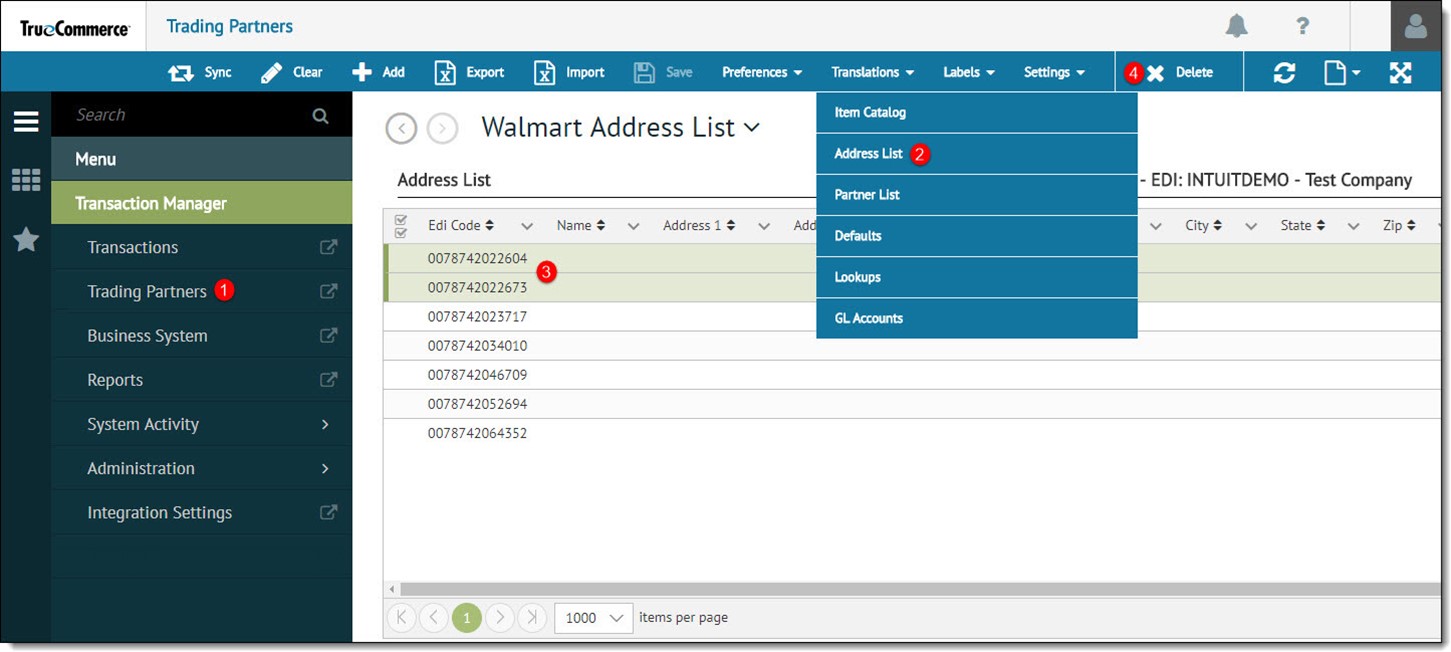
-
Select Delete on the action bar. The selected rows will be indicated in red.
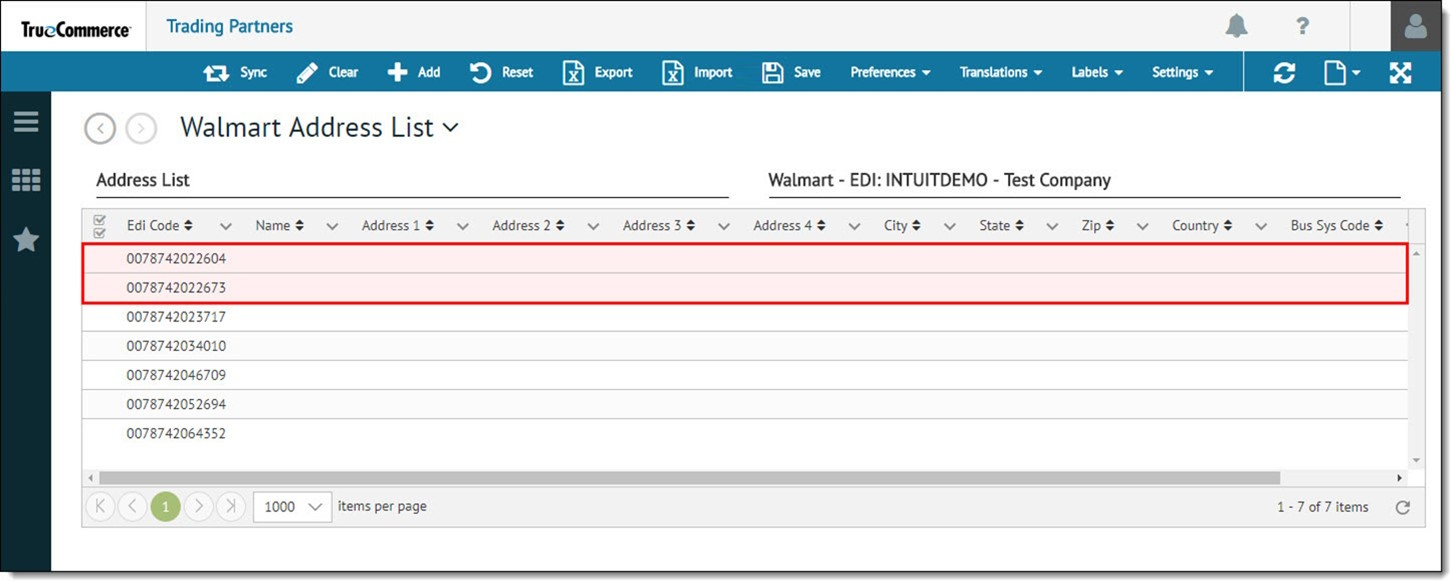
-
Select Save on the action bar to confirm the deletion and save your changes. The selected records are removed from the Address List.
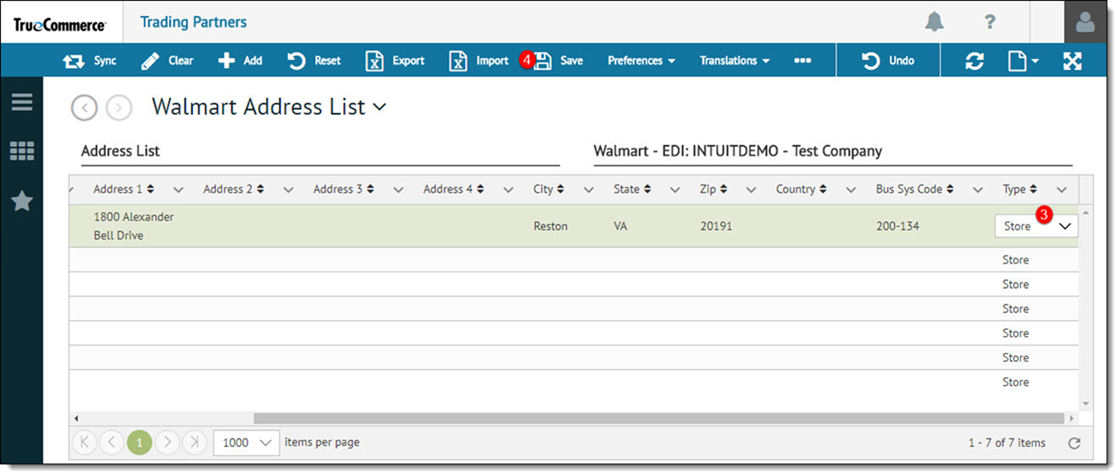
Related Topics