Custom Formulas
The Mapping Page includes the ability to create custom formulas for your mappings.
Building a Custom Formula
If desired, you can build a custom formula by adding token elements via the Mapping Manager’s Build Custom Formula control. The functions for building custom formulas are found in the Functions toolset under the Tools tab, including SUM(), NUM(), COPY() and many more. Refer to the Functions Reference in this guide for the list of available functions, along with syntax and usage examples.
To build a new custom formula:
-
Launch the Mapping page for the map you want to edit.
-
Select the Field-Token mapping you want to edit to enable the Build Custom Formula control. This can be for an exisiting definition or newly-added record.
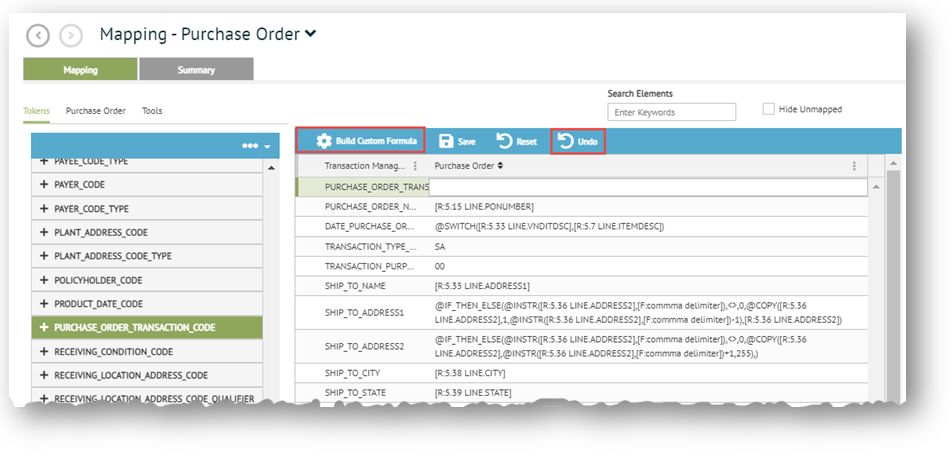
Note that Undo will only undo the most recently performed action. -
Click Build Custom Formula to launch the custom formula box. If you selected a newly-added row, the custom formula box will be empty. If you selected a row with existing content, that content will show within the custom formula box where you can add more to it.
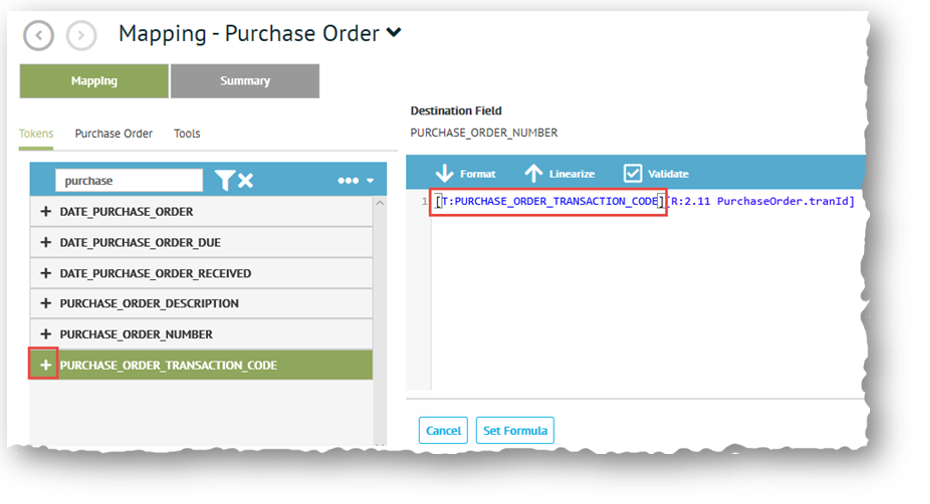
-
You can assemble your desired formula using the Mapping Tools and Editing Options on the Mapping page. Click Format to format the formula.
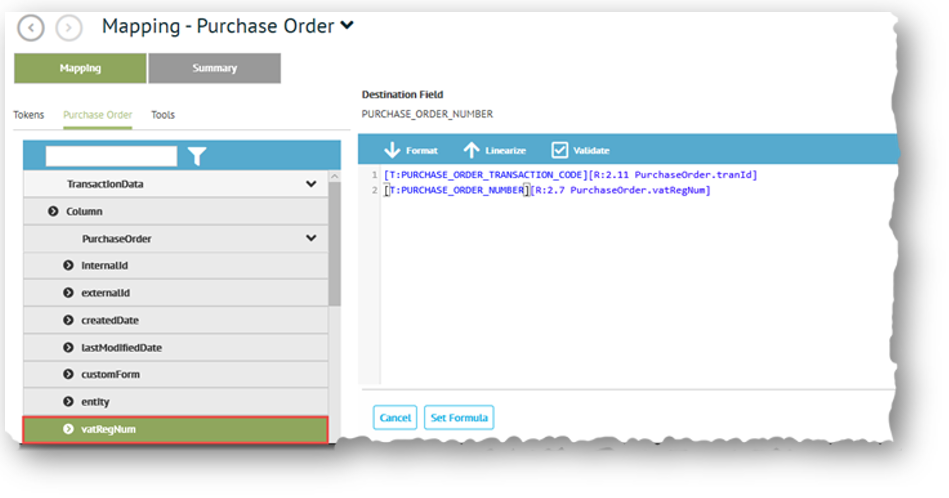
-
Once the custom formula is complete, click Set Formula Formula to save it.
Validating a Custom Formula
Once a custom formula is built, you can click Validate to check for errors before saving the newly-created formula string.
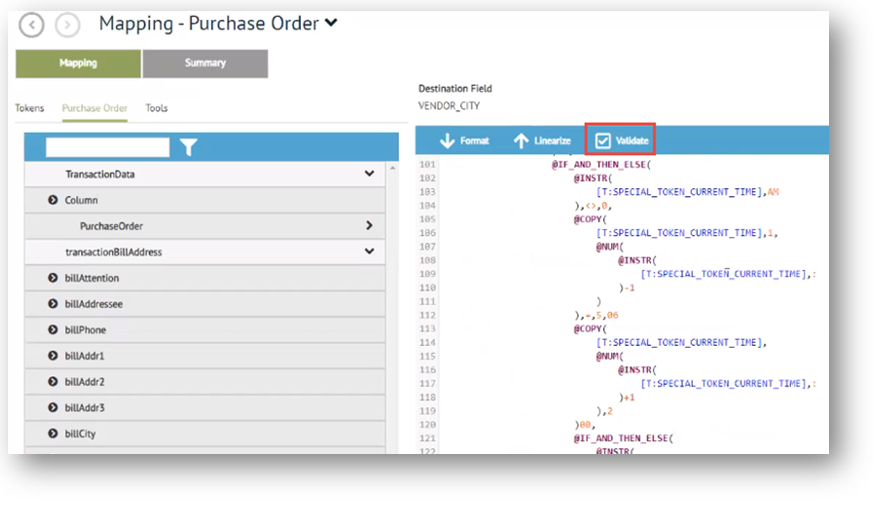
If there are no errors in the formula, the Validation Results dialog will show Success. Otherwise, the dialog will indicate that errors occurred.
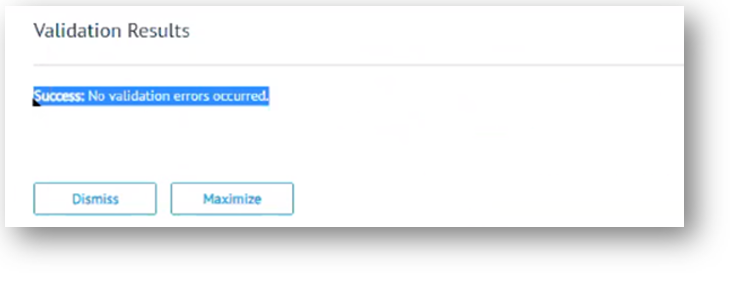
Linearize a Custom formula
To linearize a custom formula, click the Linearize button.
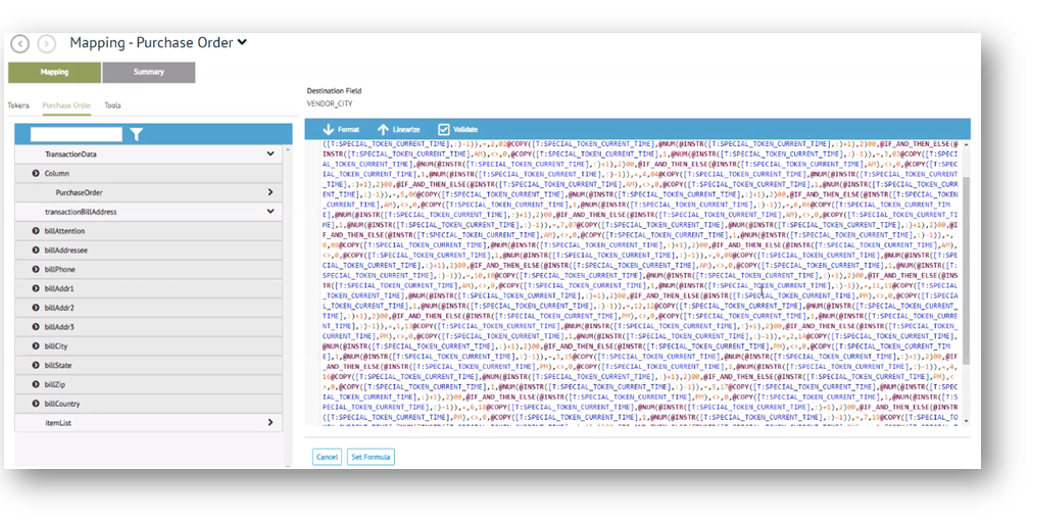
Related Topics