Overview
The Mapping Manager application manages the flow of data between Transaction Manager and your business system (ERP). It includes all the tools you need to modify and deploy the import and export maps associated with specific trading partners and EDI documents.
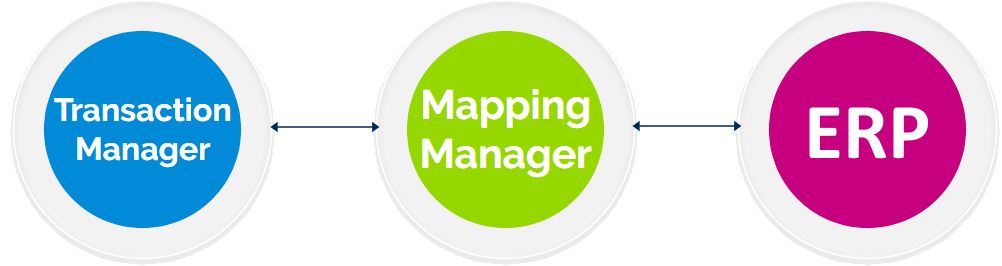
Map configurations involve the following details:
-
Trading partner the map applies to
-
Specific transaction type (EDI document) such as an Invoice (810), Purchase Order (850), or Advance Ship Notice (856)
-
Direction, either to import data (into Transaction Manager) or to export data (to your business system)
Each map contains the field correlations, logic, and token definitions that tell the system exactly how to translate data between your trading partner's EDI format and your business system's format. This includes mapping Transaction Manager fields to your business system fields through various methods including direct field links, formula calculations, or lookup table translations.
This overview introduces you to the key concepts, functionality and navigation options of the Mapping Manager toolset.
Key Concepts
Before you get started, it would be helpful to understand the following concepts and how they relate to Mapping Manager. Note that these are in addition to concepts outlined in the Transaction Manager User Guide.
Project
The configuration in Mapping Manager where trading partner relationships for your Enterprise Resource Planning (ERP) or accounting system integration are maintained. Use the Projects workspace to access the maps established for each of your trading partners.
Partner
A trading partner with which you do business as defined within your project. This can be a vendor from which you buy products or services, or a customer who purchases products or services from you. The Partner Maps grid lists the maps for each of your EDI documents that have been configured for trading partners in your project.
Map
The configuration in Mapping Manager that defines how specific data flows between Transaction Manager and your business system. As mentioned earlier, the Mapping Manager toolset allows you to view or edit your Maps. Once deployed, each map defines the translation layer for seamless data exchange from trading partner via Transaction Manager to ERP and vice versa.
Entity
The EDI document that will be transformed in the import or export process. Each entity represents a complete transaction definition with its own token mappings, field definitions, and configuration settings. The entity also serves as a lockable unit - when one user is editing an entity (like a Purchase Order), other users cannot modify that same entity for mapping until the first user finishes their work.
Token
The definition of a specific field in Transaction Manager. Assign Partner Tokens to field mappings that link Transaction Manager fields to corresponding fields in your ERP.
Lookups
Custom translation tables built on any transaction criteria to be used for import and/or export mappings. New Lookup Tables can be added at any time.
Accessing Mapping Manager
Like Transaction Manager, this add-on product leverages the navigation, filtering, and drag-and-drop features of the TrueCommerce Foundry platform.
To access the Mapping Manager toolset, click Mapping Manager under the Menu on the left side of your Foundry home page. Consult the Foundry Platform User Guide to learn more about Foundry login and navigation options.
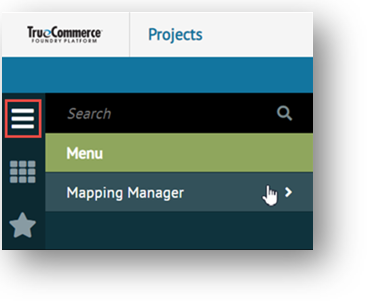
|
NOTE If Mapping Manager is not listed in your Foundry menu, contact your system administrator to ensure you have the permission settings needed to perform your work. |
The initial Mapping Manager dropdown menu provides a link to your Projects page. From here, you can select a project for editing and access the maps associated with your project's trading partners.
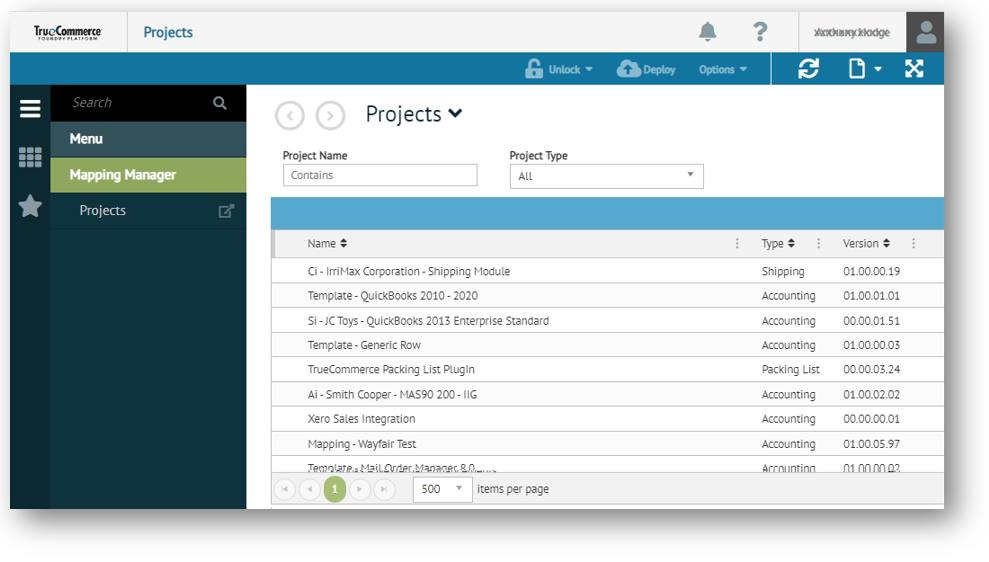
|
NOTE Mapping Manager allows multi-user access, but there is a locking mechanism in place to prevent someone from making changes while projects and mapping values are in use by other users. |
Using the Spaces Menu
The Foundry Spaces menu can be used to switch back between your open Mapping Manager and Transaction Manager task pages without exiting either application. This makes it much easier to view the actual transaction details in Transaction Manager while to create the associated map in Mapping Manager. See Switch Back to Transaction Manager for further information.
Action Bar Controls
The following action bar controls will be the same for every Projects and Maps page you open in Mapping Manager.

Unlock
Dropdown menu options:
|
Unlock Project |
Unlocks a project from Mapping Manager so the current user can access it in Transaction Manager. |
|
Unlock Map |
Unlocks a map from Mapping Manager so the current user can access it in Transaction Manager. |
Deploy
Pushes any changes made in Mapping Manager to Transaction Manager or to the Integration Gateway repository.
|
NOTE A ‘Get’ will need to be performed in Transaction Manager On-Premise in order for the updates to install; updates will install automatically for Transaction Manager Web-based. |
Options
Dropdown menu options:
|
Save XBSP |
Creates a XBSP file. This file represents the entire contents of a Project and can be manually loaded into Transaction Manager on premise by placing it in the C:\Program Files\True Commerce\Transaction Manager\Incoming folder on the server instance of Transaction Manager. This option can be used when testing the integration with Transaction Manager offline. |
Related Topics