Multi-User Access
Mapping Manager allows simultaneous access to projects by multiple users, but there are locking mechanisms in place to protect someone from making changes while projects and mapping values are in use by another user.
How Locking Works
While a specific entity is in use, a lock will be activated to prevent other users from editing the same entity (Purchase Order for example) or any token mappings associated with that entity.
The lock will only apply to a specific entity for a specific trading partner. It does not prevent users from editing token and lookup mappings for the entities of a different trading partner. See Unlocking below.
Mapping Alerts
Selecting a locked map entity from the Partner Maps grid results in a popup message that indicates the current user and their last access date/time.
In the following example, a popup message shows that the selected entity is already in use.
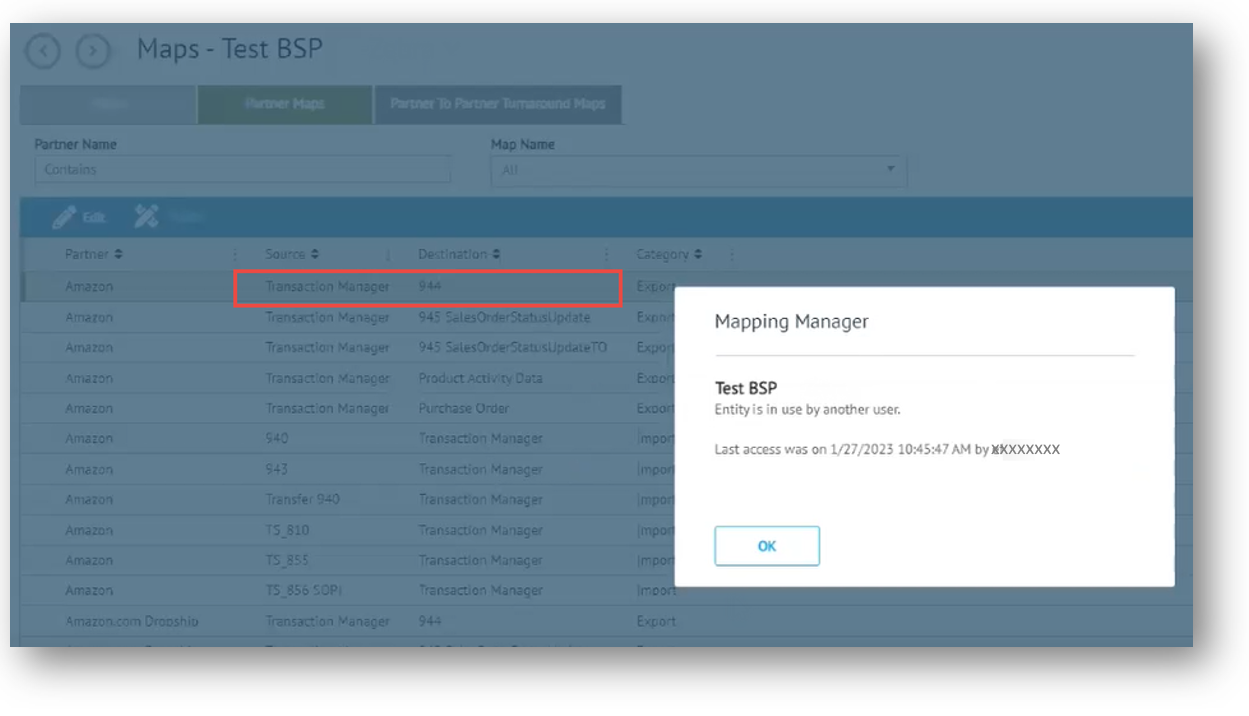
In the next example, User 1 has a project's purchase order open in the Mapping editor. User 2 is logged into the same project, attempting to select the same map for editing. At this point, User 2 receives a message indicating that "Mapping Values" are already in use.
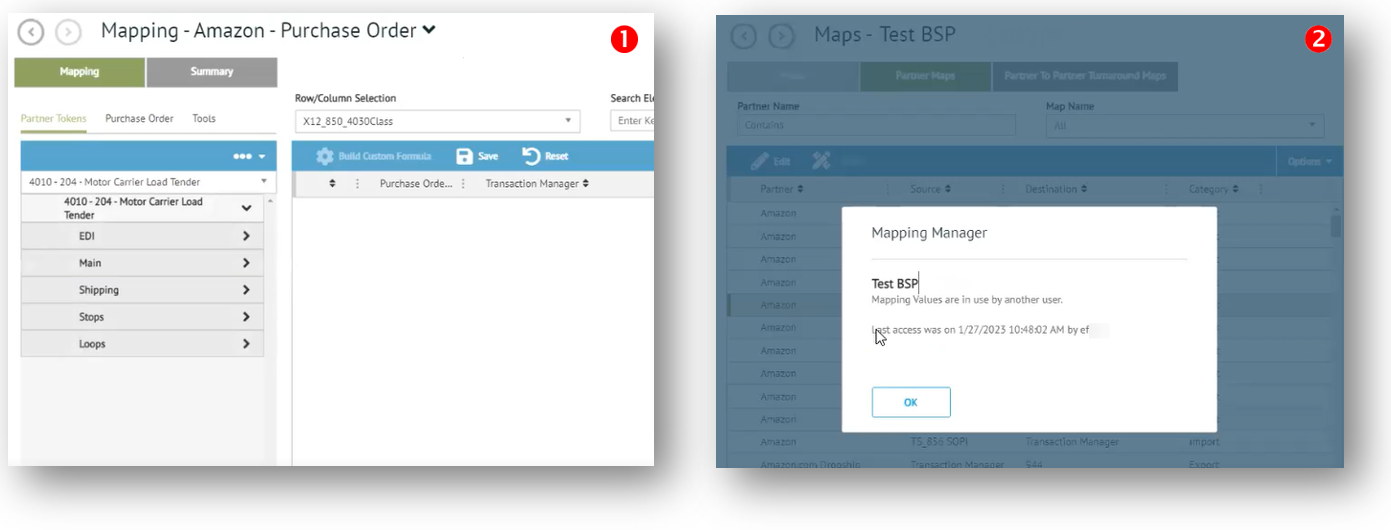
Deployment Alert
When it comes time to deploy projects to Transaction Manager, locks must be released in order for deployment to take place.
If you click Deploy while a project has been opened by another user, you will receive an alert that presents the option for you to release their lock. Of course, it is strongly recommended that you contact the other user before proceeding. Another option is to go back and deploy changes by individual entity.
Continuing with the previous example, User 2 chooses to edit a 940 (warehouse shipping order).
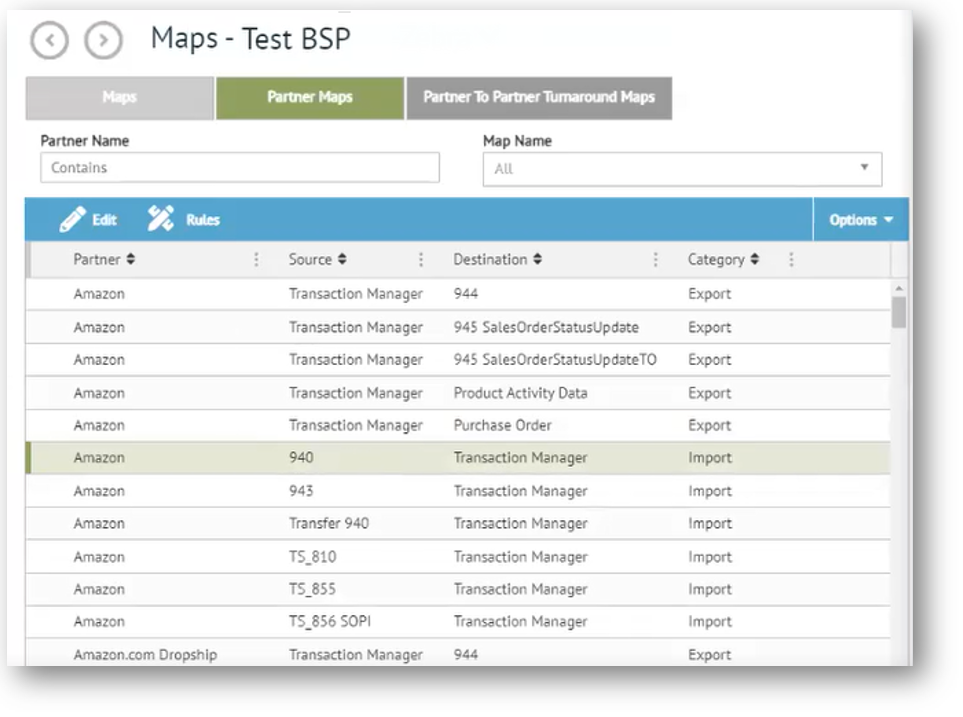
When User 2 completes their work, they click Deploy. If User 1 happens to be logged into the same project at this time, User 2 would receive a message indicating that "Mapping Values are in use by another user" with the option "Do you want to release this lock?".
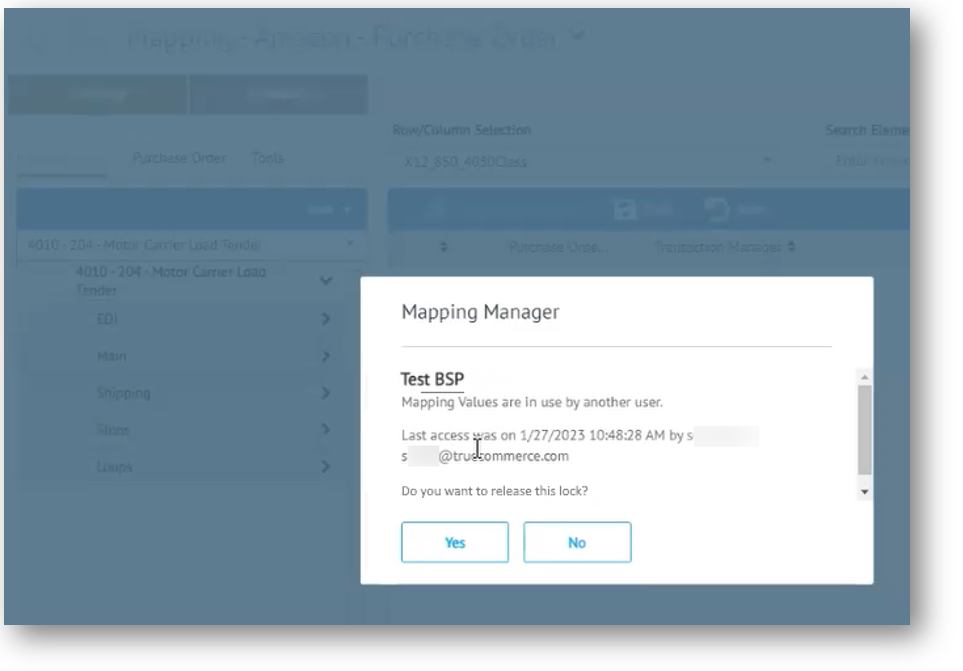
|
IMPORTANT You should contact the user named in this message before releasing their lock and proceeding with deployment. |
Unlocking
If a user is working in Mapping Manager, and at any point they decide to switch to Transaction Manager, the system will keep the project or map locked to their account in Mapping Manager.
Mapping Manager includes an unlocking feature to prevent this from happening. When you complete modifications in Mapping Manager, select either Unlock Project or Unlock Map from the Unlock dropdown on the Action Bar in order to continue working in Transaction Manager.
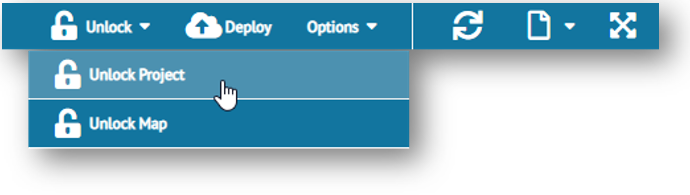
Related To
Related Topics