Projects
A project in Mapping Manager represents the integration details of your business system plug-in (BSP) for Transaction Manager. It contains all the trading partner maps established via Electronic Partner Plug-in (EPP) that are available for your ERP/accounting system integration.
The Projects page is used primarily to access and maintain the different Maps that have been configured for each of your trading partners.
Projects Page
Select Mapping Manager > Projects under the Foundry Menu to launch the Projects page for viewing and editing your project.
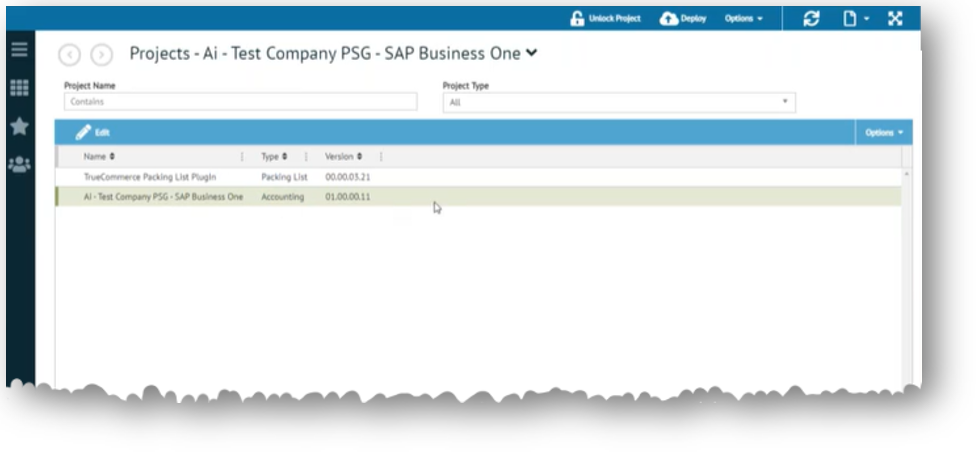
If needed, you can filter/reorganize projects via the Project Name or Partner Type search fields. Use Foundry's column controls such as the vertical ellipsis if you need to hide, sort and/or rearrange columns on this grid.
Projects Control Bar
The Projects grid control bar has the controls and options for working with a selected project.

|
Edit |
View or edit the partner maps for the project selected. See Editing a Project. |
|
Save |
Save changes. |
|
Reset |
Undo most recent changes. |
Options
Drop down menu options:
|
Settings |
Launches Project Settings. See Project Settings. |
|
Add Customer |
Add a customer relationship to your project as a trading partner. See Adding a Customer. |
|
Remove Customer |
Remove a customer relationship from your project. See Removing a Customer. |
|
NOTE The same action bar controls are available for both Projects and Maps workspaces in Mapping Manager. |
What can I do?
-
Access the maps associated with your project
-
Make changes to project settings
-
Unlock a project.
Related Topics