Partner Tokens
The Mapping > Partner Tokens tab on the left side of the Mapping page opens a panel that lists all the tabs and fields found on the Transaction Details page in Transaction Manager according to the transaction type in question. Refer to the section Viewing Transaction Details in the Transaction Manager User Guide.
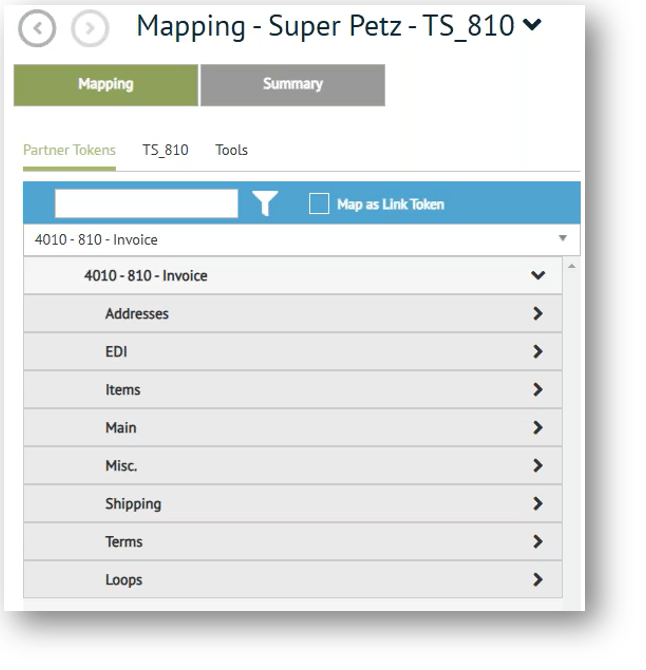
Use the search/filter box at the top of this panel to filter (locate) specific fields in the document.
Import Usage
Import definitions are used when importing data into Transaction Manager from your project. Through import token mapping, a project field is assigned to a Transaction Manager field.
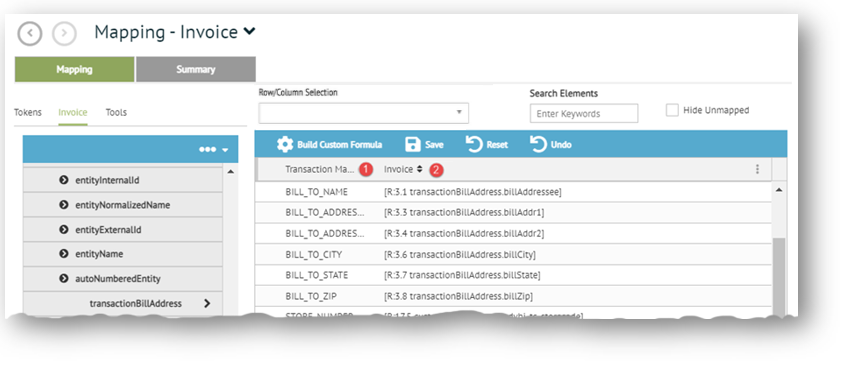
|
1 Transaction Manager |
The first column contains all available Transaction Manager fields to where you are passing the values in. If more are needed, click to select the desired token from the Partner Tokens tab. |
|
2 Project Field |
The second column provides the project fields that you are pulling values from. |
Note that the Map as Link Token checkbox under the Partner Tokens tab can be used to link a selected token back to the originating inbound document and pull the value from it. See Map as Link Token. For documentation on adding or editing import maps, see Working with Import Mappings.
Export usage
Export definitions are used when exporting data from Transaction Manager to your Project. Through Export Token Mappings, an export definition assigns a Transaction Manager field to one of your Project fields.
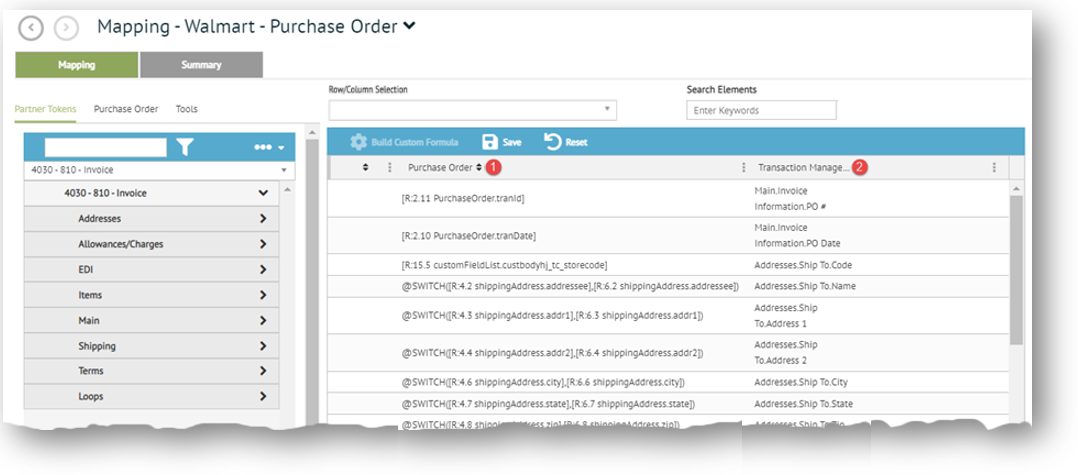
|
1 Project Field |
The first column contains all available project fields to where you are passing values in. |
|
2 Transaction Manager |
The second column provides the Transaction Manager fields that you are pulling values from. |
For documentation on editing the maps used to assign Transaction Manager fields to Project fields, see Working with Export Mappings.
Related Topics