Alert Content
The Content panel is where you create the message content you want to be delivered when the alert is triggered. Messages can be formatted to include both text and variable content derived from application properties, as described below.
To add or edit alert message content:
-
Perform one of the following:
|
When creating a new alert subscription … |
When editing an existing alert subscription ... |
|
Follow the steps for Creating an Alert using the Next button to advance to the Content panel. |
Begin the steps for Editing an Alert and then select the Content tab. |
The Content panel displays.
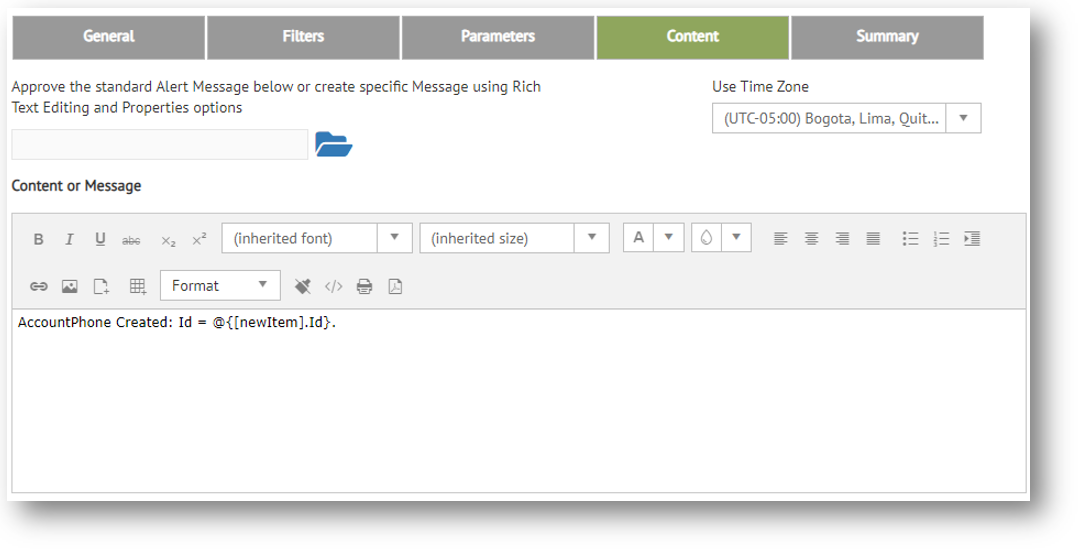
The default message and variable content is based on the alertable event selected for the ‘When the’ statement in the General panel.
-
If necessary, use the edit box to format and or change the message text. Standard formatting controls are available on the tool bar.
-
If necessary, click the control to include other properties via the Select Property dialog. Once you select a property, click the Add button to place it in the edit box.
NOTE
If you are generating an alert in Pulse, these properties will be associated with the KPI event you selected to complete the ‘When the’ statement in the General panel.
-
When you are finished with your changes to the message content, perform one of the following:
|
When creating a new alert subscription … |
When editing an existing alert subscription ... |
|
Click Next to advance to the Summary panel in the New Alert Subscription editor. |
You may choose to make changes to alert Filters or Parameters, or click the Submit control on the action bar to save the alert and exit the editor. |
Related Topics