Editing an Alert Subscription
You can edit different aspects of an existing alert subscription; although, General details cannot be changed once you Create an Alert.
To edit an alert subscription:
-
From the Alert Subscriptions Page, select an alert and then click Edit on the alerts control bar to launch the Edit Alert Subscription editor.
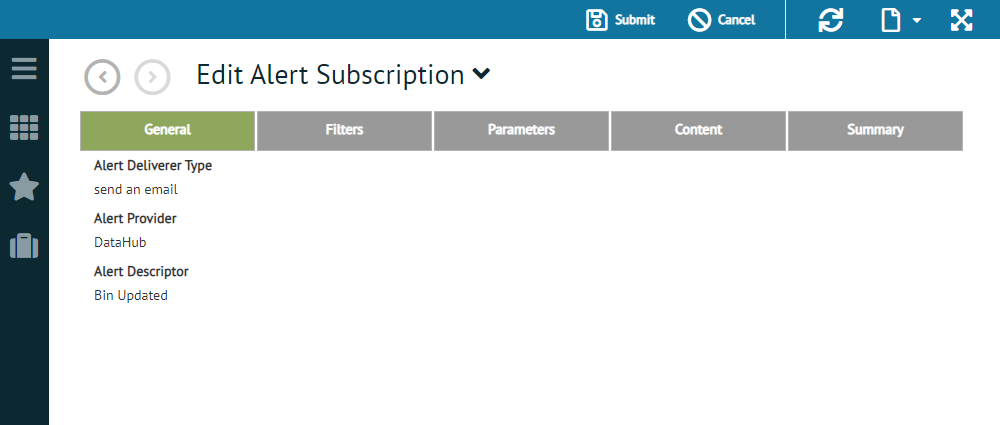
-
If required, click the Filters tab to add a new alert filter or change an existing alert filter.
-
If required, click the Parameters tab to set parameters for the select alert action.
-
If required, click the Content tab to include the message content that is to accompany the alert.
-
If required, click the Summary tab to review alert components and/or enter a name or description for the alert.
-
When you are finished making changes, click the Submit control on the action bar to save the alert and exit the editor.
What can I do?
Related Topics