Creating an Alert Subscription
To create a new alert subscription:
-
From the Alert Subscriptions Page, select New Subscription on the alerts control bar to launch the New Alert Subscription editor. The editor walks you through the tabbed General, Filters, Parameters, Content, and Summary panels for defining a new alert subscription.
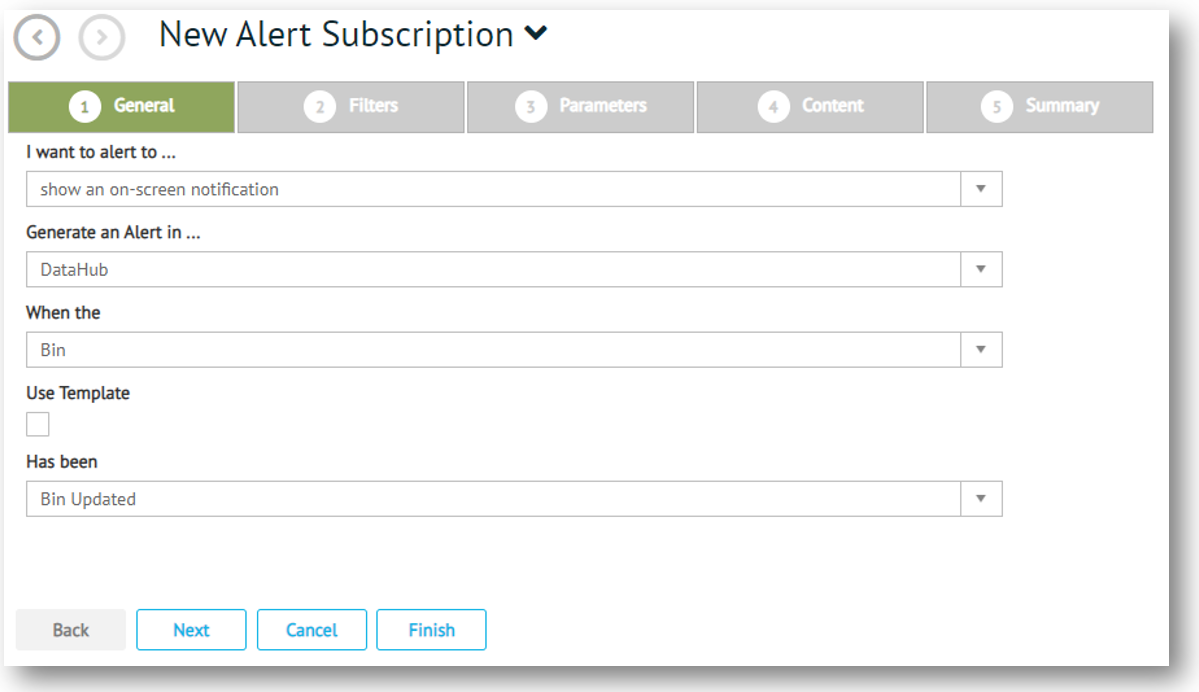
General
-
Complete each 'statement' under the General tab to establish how the alert will be delivered to the user, the application in which the alert has been triggered, and the specific event within the application that causes the alert. The remaining panels in the New Alert Subscription editor are based on the fields completed here. Note that General panel details cannot be changed once the alert has been created.
Field options in this panel are cascading, which means that the option you select in one field may change the list of options available in subsequent fields.
|
Feature |
Description |
|
I want to alert to … |
Mandatory. Drop-down list of alert actions to choose from, including show an on-screen notification, send an email, and send an SMS message. Note that the Parameters panel is required to accomplish the action selected in this field, as indicated in the next step. Workflows and SQL script options require system administrator access. |
|
Generate an Alert in … |
Mandatory. Dropdown list of installed applications. The application you select here determines the options available in subsequent fields. |
|
When the |
Dropdown list of alertable events associated with the application selected in the previous field. |
|
Use Template |
Checkbox to switch the next field from the default 'Has been' to 'Templates'. |
|
Has been or Templates |
Mandatory. Dropdown list of options to complete the ‘When the’ statement, either 'Has been' to 'Templates' depending on the selection in the previous checkbox. |
|
|
NOTE Pulse Only. Choosing to generate an alert in Pulse adds custom options to the dropdown list of alertable events. These events are configured via 'Alert KPIs' that are specific to Pulse. Ensure that the same KPI event is selected under 'Has Been' to complete the ‘When the’ statement before advancing to subsequent tabs. |
-
Click Next to advance to:
Filters tab to add alert filters.
Parameters tab to set parameters for the select alert action.
Content tab to include the message content that is to accompany the alert.
Related Topics