Ship Export from Transaction Manager
In order to set up FedEx or UPS to import data generated from Transaction Manager, a file must be created from Transaction Manager. Once the file is created, the shipper must be configured to import that file. Before proceeding with the setup, ensure the settings have been configured in Transaction Manager so you can start the shipping export process.
To set up shipping export from Transaction Manager:
-
Select Transaction Manager > Transactions on the Foundry Menu to launch the Transactions workspace.
-
Choose Outbox from the Folders menu and then select one or more transactions from the grid. Data selection methods are outlined in the Platform User Guide.
-
Select Ship Export from the Actions dropdown menu, and then choose either Standard Ship Export or Asynchronous Ship Export to export the transactions to the desired shipper.
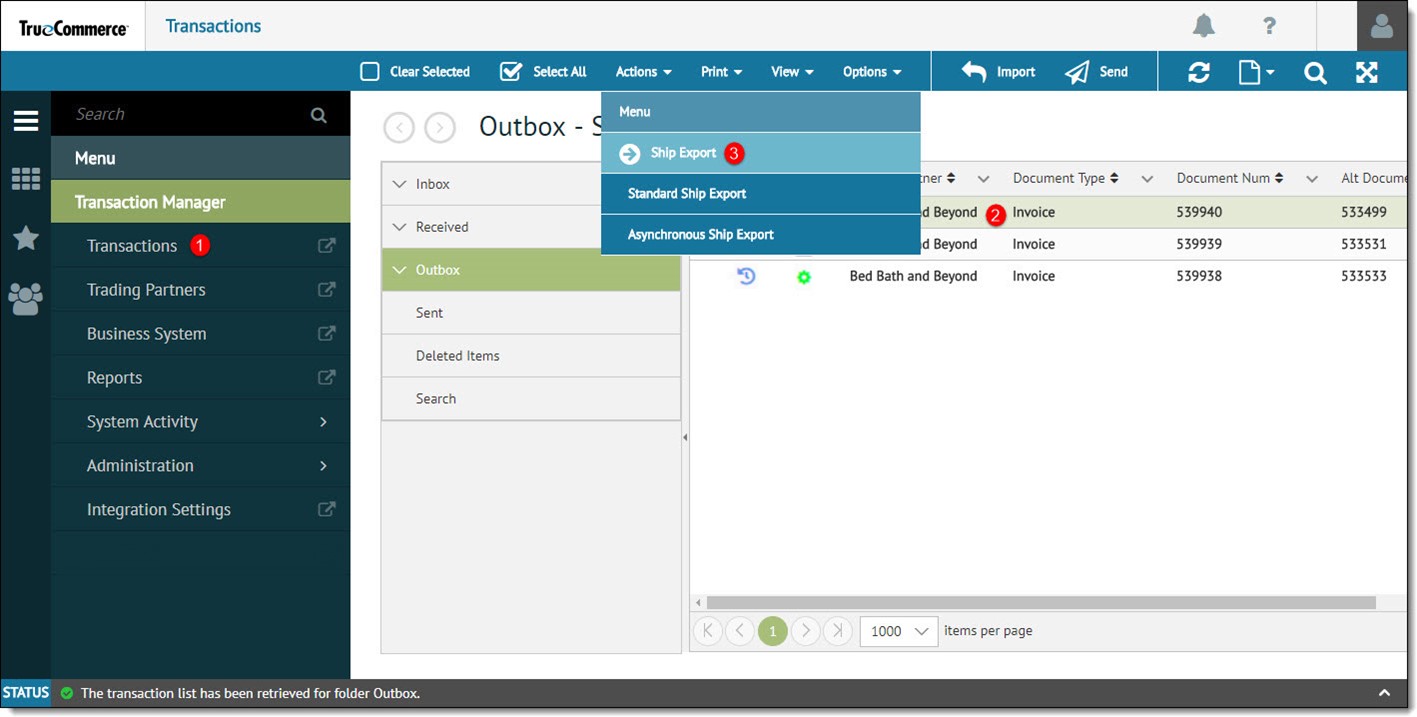
-
Choose the shipper and then click Export to export the transaction.
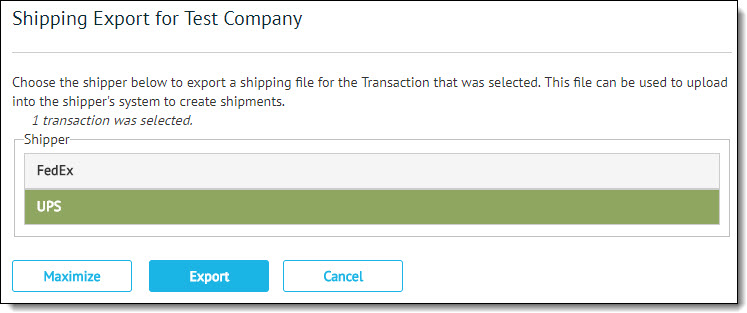
|
NOTE When using Transaction Manager, the Import/Export directory must be set at a Business System Level prior to exporting to a specified shipper. See Accessing the Shipping Option at the Business System Level. |
Related Topics