Auto-Create Transactions (855)
An Auto-Create Transaction feature is available in Transaction Manager for the creation and sending of a Purchase Order Acknowledgement (855) automatically upon Purchase Order Receipt. This helps meet the requirements of those trading partners who are expecting outbound 855 documents directly after their Purchase Orders are received.
The Auto-Create Transaction feature can generate up to four outbound transactions per inbound transaction. Also, when creating the outbound transactions, if there are required fields missing, the documents will be created, but they will not be sent. Ensure that you review all required fields and set up your templates and translation as needed when leveraging this feature.
Setting up Auto-Create Transactions
To set up Trading Partner automation to allow for the auto-creation of transactions:
-
Select a trading partner for editing.
-
Select Preferences on the action bar and then select Transactions from the dropdown options. The Transactions Setup page displays in the Trading Partners workspace.
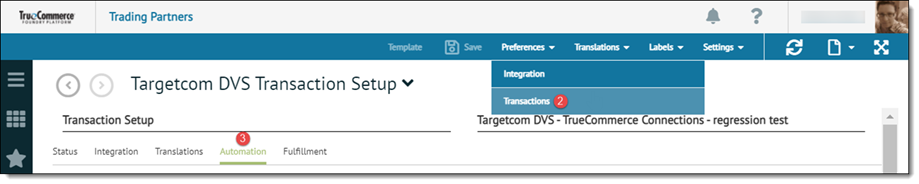
-
Select the Automation tab to set up transaction automation.
-
Select the transaction type you will be receiving from your Trading Partner.
-
In the Auto-Created Transaction column, select which outbound transaction you want to be auto-created from the inbound transaction.
-
Select the Auto-Send checkbox to automatically send the outbound 855 document or documents upon receipt of the inbound document.
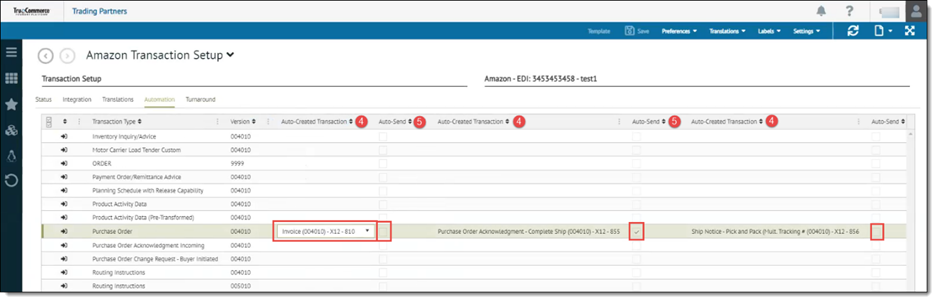
-
Enter an email in the Error Recipients field for the row and select the checkbox to automatically notify the user in the event the transaction fails.
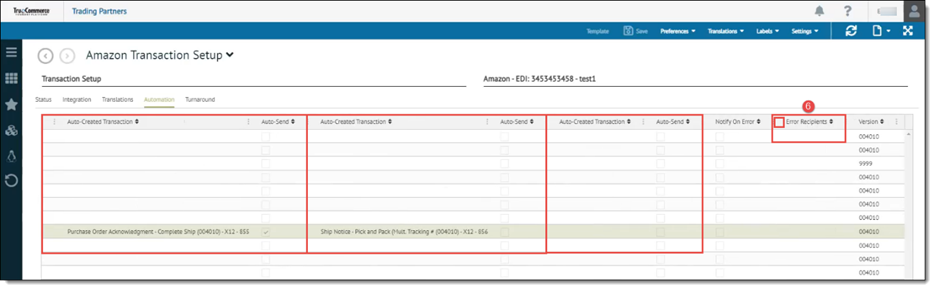
-
If additional information is needed on the template, a Reminder Setup Templates dialog window displays, warning that the template may need to be updated. Click OK to proceed to update the template.
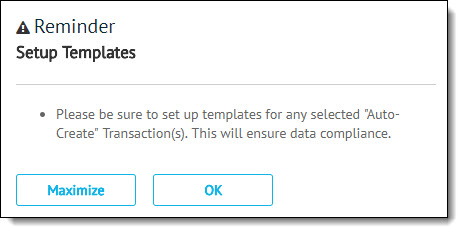
The most common setting missed in the template that is required to auto-create a transaction is the Status field on the Items tab. Ensure a Status is selected to mark the field as required.
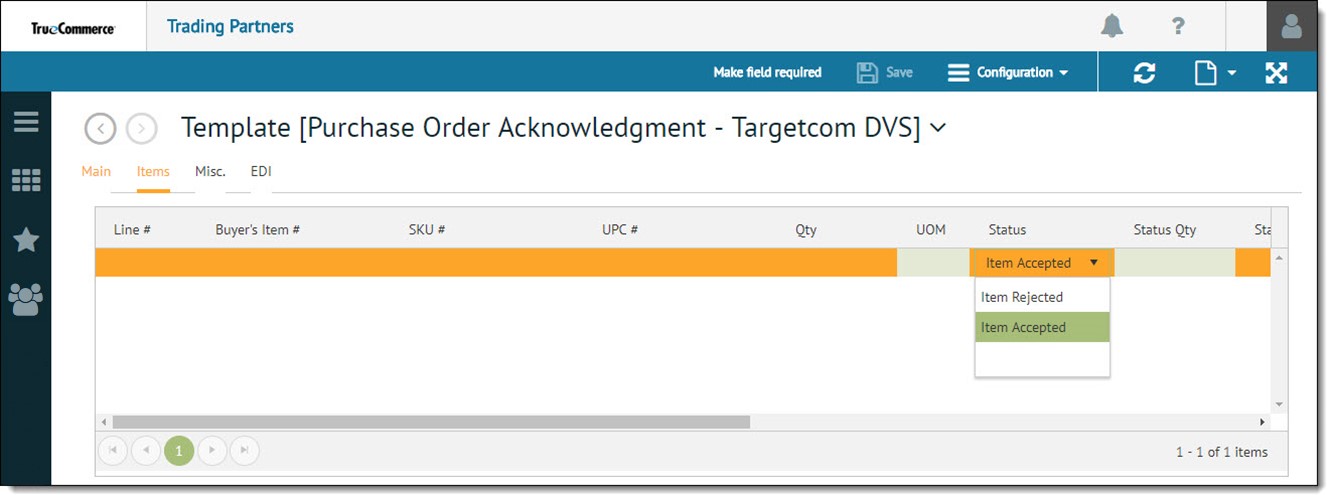
-
When the document auto-create has been successfully created, a green status indicator appears in the Transactions grid. A red symbol indicates if there are issues with the auto-create. See Transaction Status Indicators for more information.
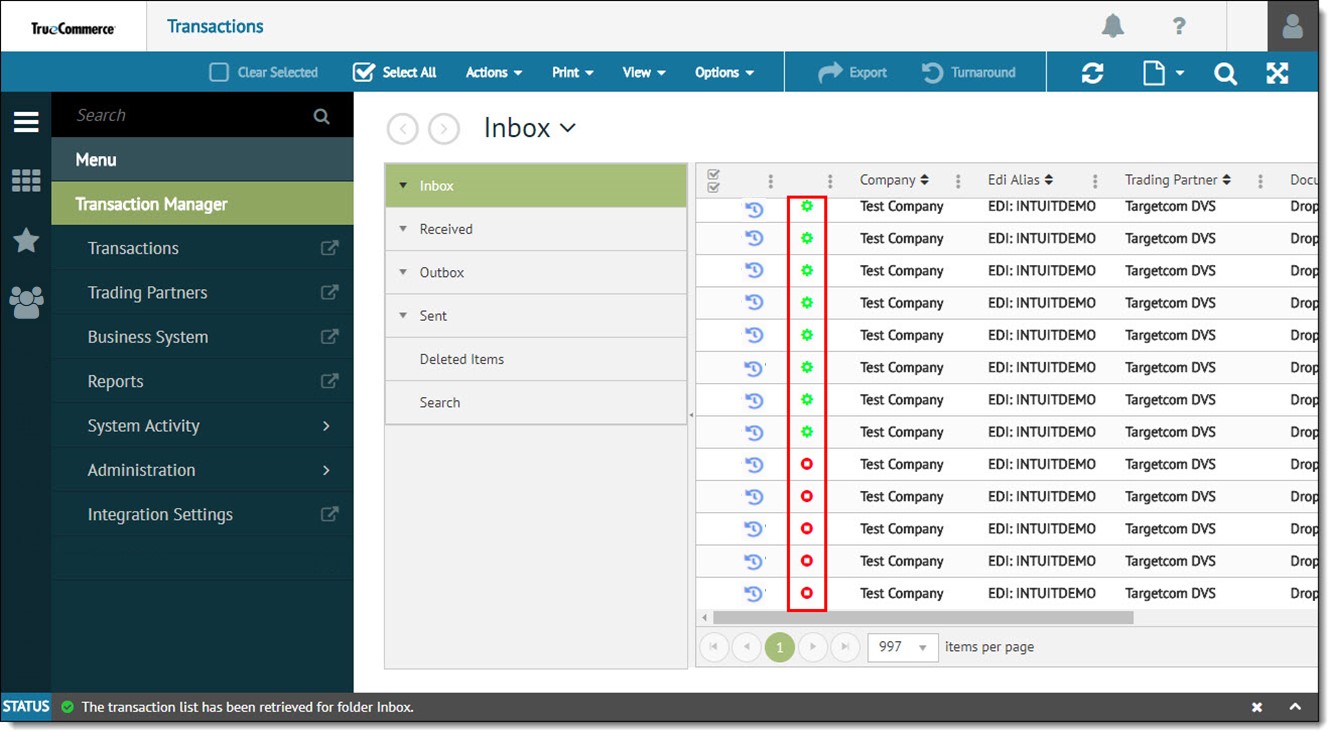
Related Topics