Transaction Status Indicators
The following indicators are used by Transaction Manager to show the status of various EDI documents on the Transactions Grid.
Symbol Reference
The second column of the transactions grid contain symbols that indicate the status of a selected transaction.
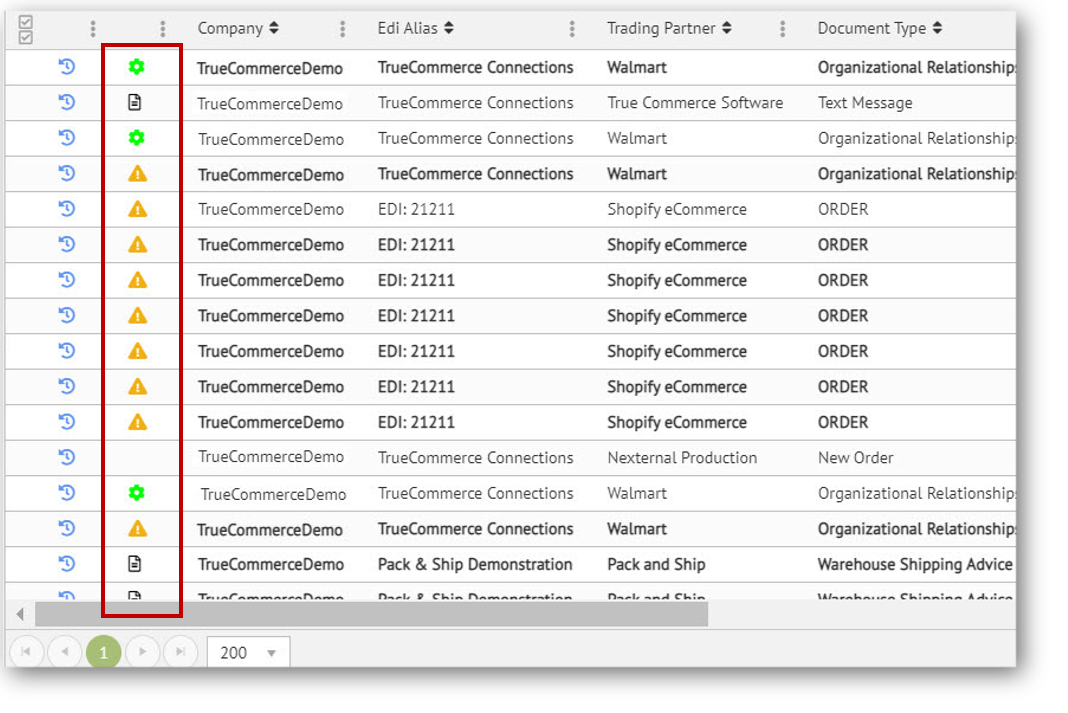
Following are the different symbols, their meaning, and any action that may be required when they appear on the document.
|
|
Paper symbol indicates that the transaction is in Test mode. |
|
|
Red X appearing in the Outbox folder indicates that one or more mandatory fields must be completed before the transaction can be sent. If it appears next to a transaction in your Sent folder, this means the transaction failed on the Trading Partner side, and will need to be investigated further. |
|
|
Yellow triangle appears when a document has since been updated behind-the-scenes from the time it was received. |
|
|
Yellow padlock indicates the transaction is currently in use by someone else. it can also happen when Scheduler is in the process of moving documents. This usually disappears as soon as the transaction is no longer in use. |
|
|
Yellow bell indicates that an address is not in your address list or that an item is not in your item catalog when an incoming transaction is received. |
|
|
Green cog/gear indicates the transaction was set to be created and then sent under the automation setting at the trading partner level. For example, a customer wants to automatically turnaround and send out a Purchase Order Acknowledgement (855) whenever they receive a Purchase Order (850) from Kohl’s. The red gear appears if there was an error with the transaction. See Auto-Create Transactions (855). |
When the record has no icon, that means the transaction is in Production.
Note that the symbol in the first column is a button that opens a popup Transaction History for the record selected.
Read / Unread
By default, all new transaction records are displayed in bold text to indicate that they have not been read in Transaction Manager Once read, the record will no longer be in bold.
To Mark as Unread
You may have reason to switch selected transactions from read back to unread status. To do so, select Mark Unread from the Options dropdown control.
Integration Status Column
The Inbox and Received folders include a column that indicates the integration status of each transaction. Integration activity is identified as follows:
|
|
Success of an import or export |
|
|
Error/Failure where the document was not sent or received successfully. |
|
|
Exception |
This inbox example shows two transactions with exception symbols in the Integration Status column.
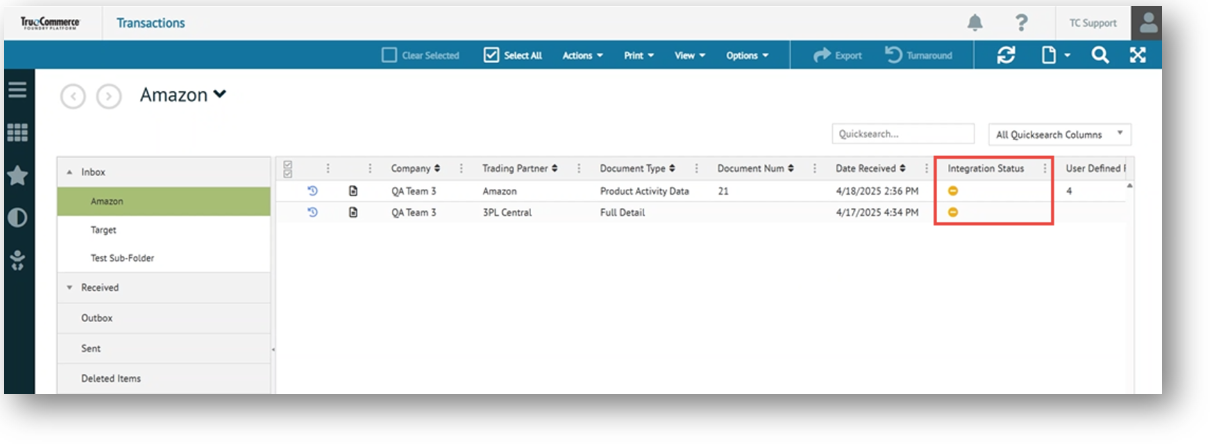
Related Topics