Moving Transactions
You can move transactions from the main folders to user-created sub-folders in Transaction Manager. For more information on creating sub-folders, see Creating a Folder.
To move transactions from a main folder to a sub-folder:
-
Select Transaction Manager > Transactions on the Foundry Menu to launch the Transactions workspace.
-
Choose a folder from the Folders menu and then select one or more transactions to be moved. Data selection methods are outlined under 'Working with Grids' in the Platform User Guide.
-
Select Options on the action bar and then select Move To... from the dropdown options.
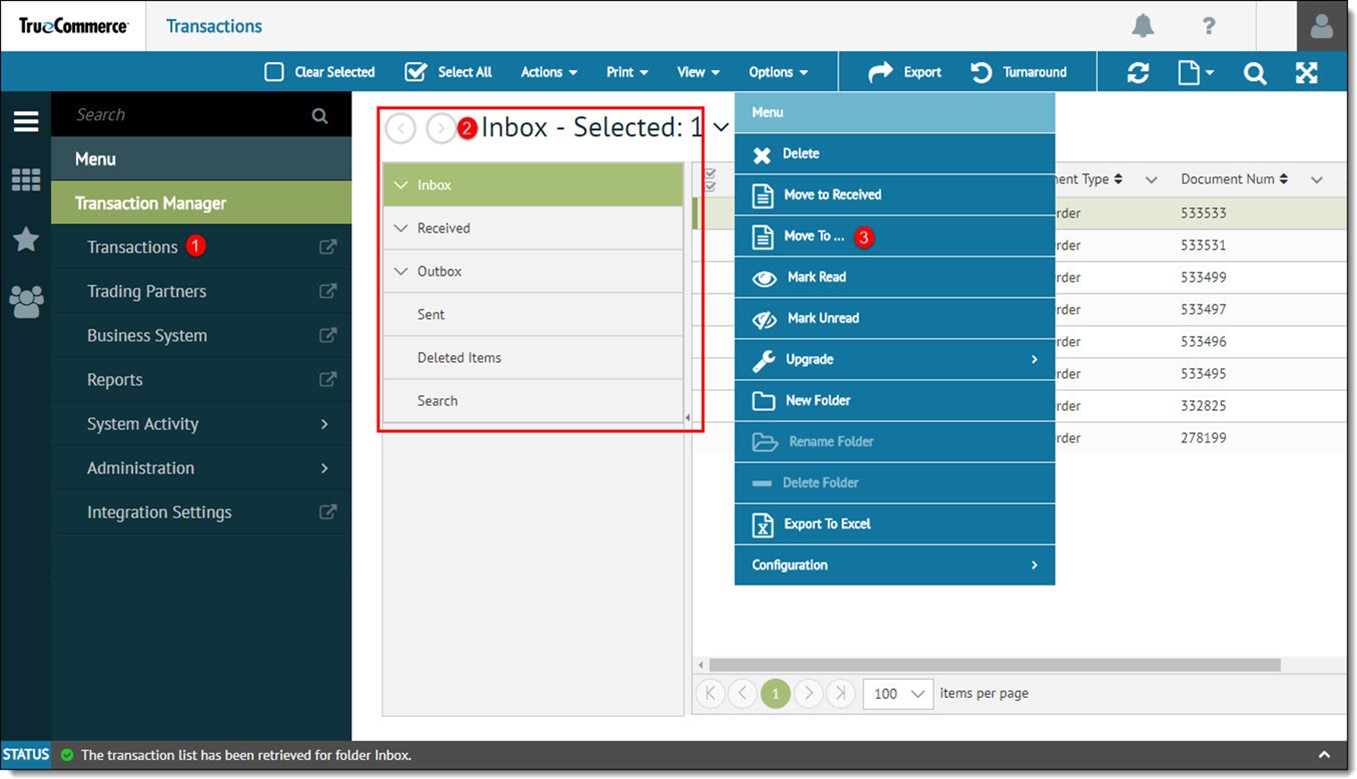
-
Select a destination sub-folder from the Move Transactions dialog and then click OK.
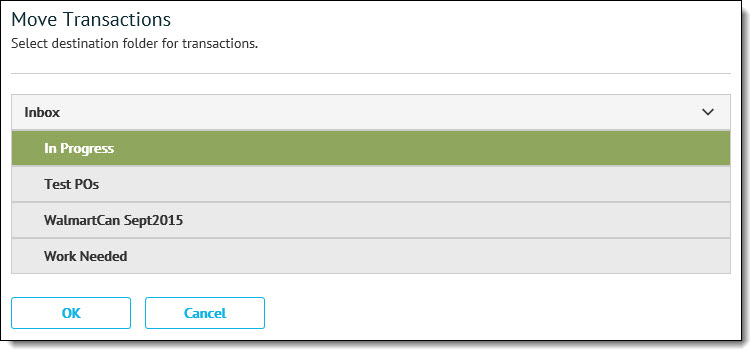
The transaction(s) are moved to the appropriate folder.
Related Topics