Preview/Print Transactions
The Transactions workspace Print Menu provides the option for you to review and or print the details of a selected transaction as a generated PDF. Note that you can also preview transactions via the Transaction Details Page.
Print PDF
To generate, view / print a PDF of a transaction:
-
Select Transaction Manager > Transactions on the Foundry Menu to launch the Transactions workspace.
-
Choose a folder from the transactions menu box.
-
Select the transaction for printing.
-
Select Print on the action bar and then select PDF.
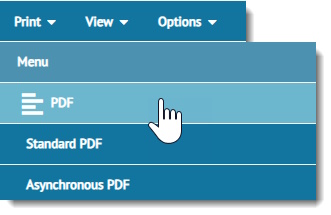
-
If generating a single or small number of documents, select Standard PDF from the dropdown menu. Otherwise, if your results are expected to be very large, choose Asynchronous PDF to generate them as a background task. See Standard vs Asynchronous below.
-
The selected transaction displays in the Print Previewer.