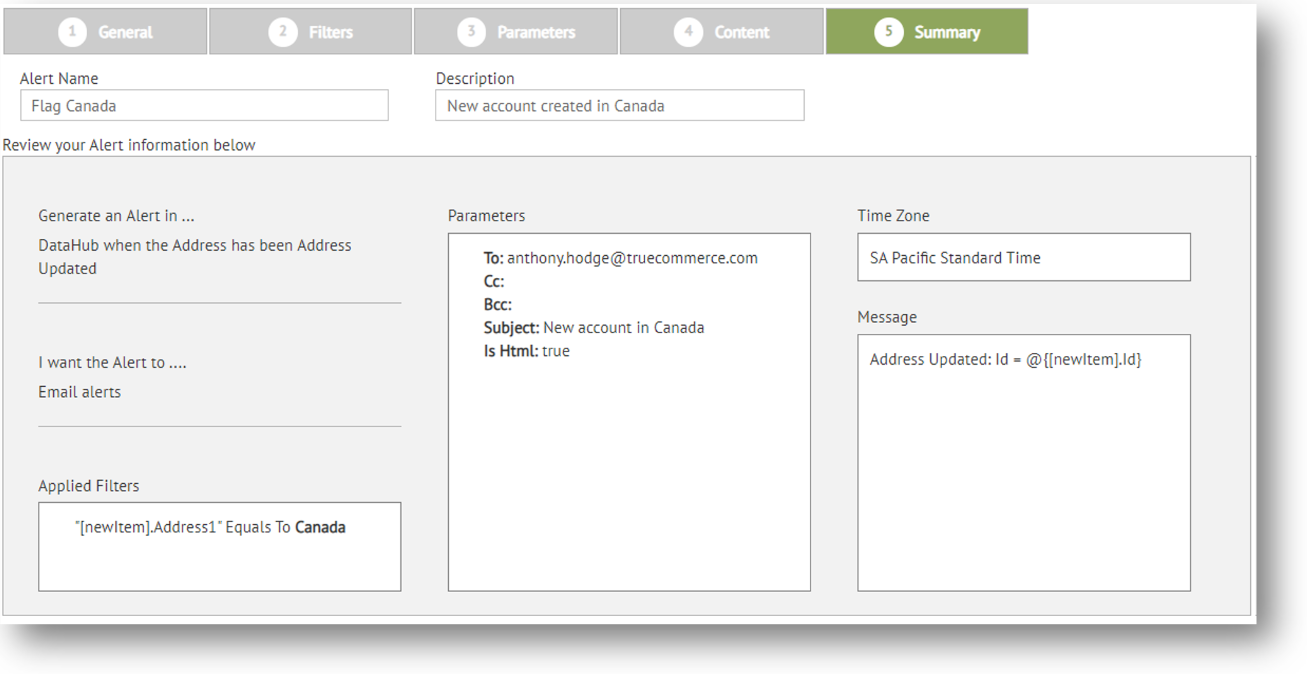
Use the Summary panel to review all the components of the selected alert subscription. This is also where you can enter the name and description of the alert before it is saved to the Alert Subscriptions Page.
To access the Alerts Summary panel:
Perform one of the following:
|
When creating a new alert subscription … |
When editing an existing alert subscription ... |
|
Complete the steps for Creating an Alert using the Next button to advance to the Summary panel. |
Begin the steps for Editing an Alert and then select the Summary tab. |
The Summary panel displays.
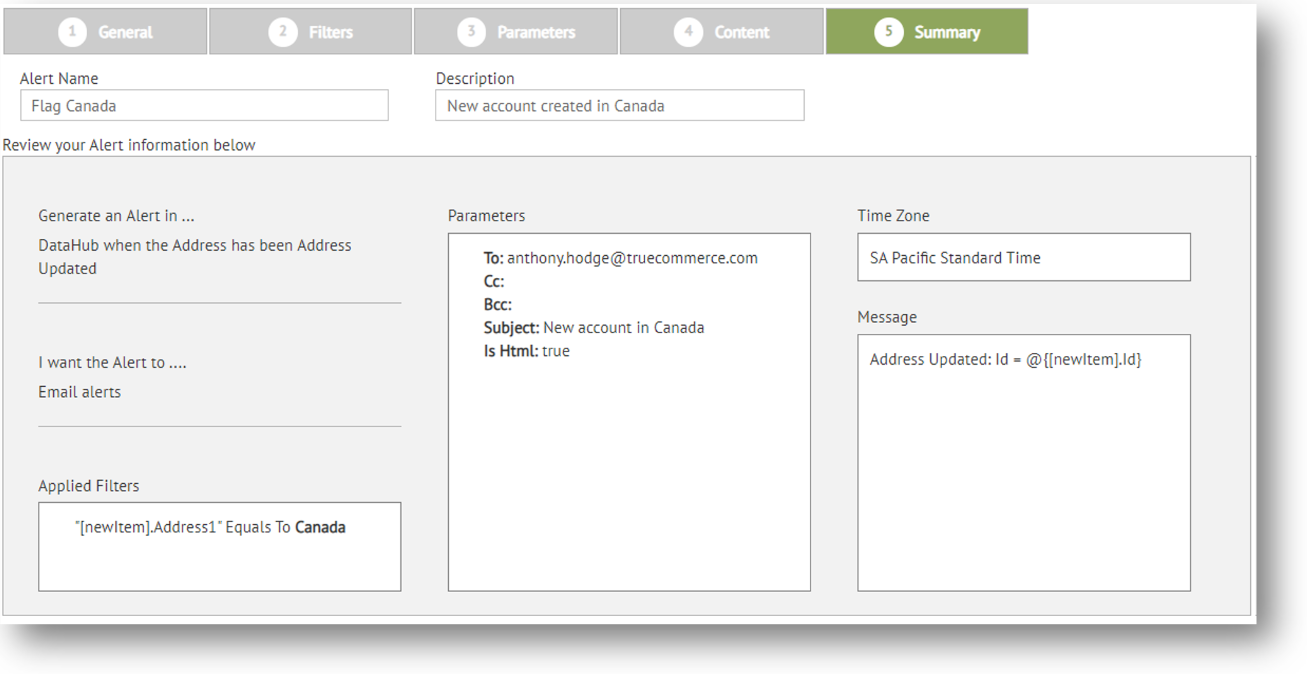
In necessary, type in a unique Name and Description for this alert.
When you are finished making changes to alert Filters, Parameters, and Content, perform one of the following:
|
When creating a new alert subscription … |
When editing an existing alert subscription ... |
|
Click Finish to exit the editor and save the new alert to the Alert Subscriptions Page. |
Click the Submit control on the action bar to save your changes to the alert and exit the editor. |
Related Topics