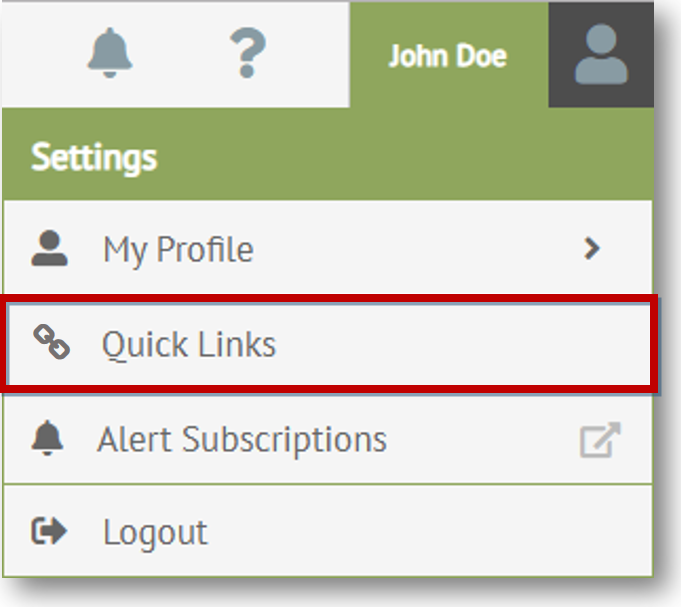
The Quick Links console displays.
You can manage how your list of quick links are set up in your user configuration.
The Quick Links
manager lists of all your system and user-defined quick links. From this
page, you can make changes to Quick
Link Details, Reorder the List,
or Restore Defaults.
To access your list of quick links:
Click your user name in the top right corner of the header bar.
Click the Settings menu from the drop-down options.
Select Quick Links.
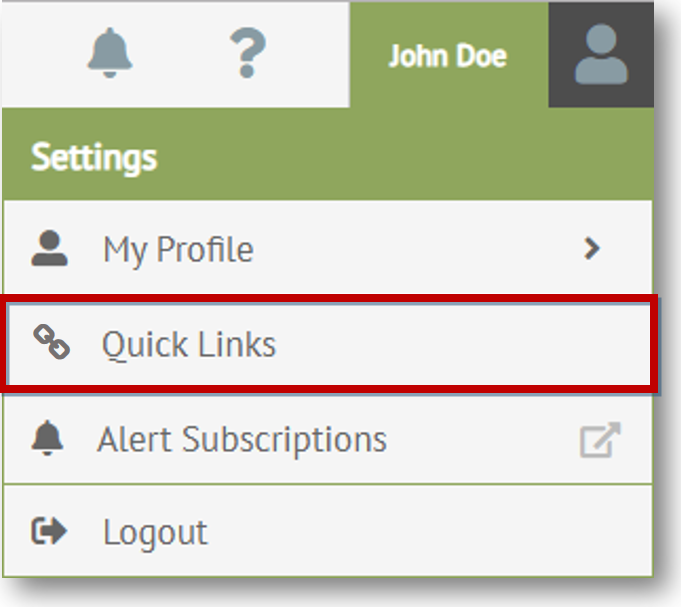
The Quick Links console displays.
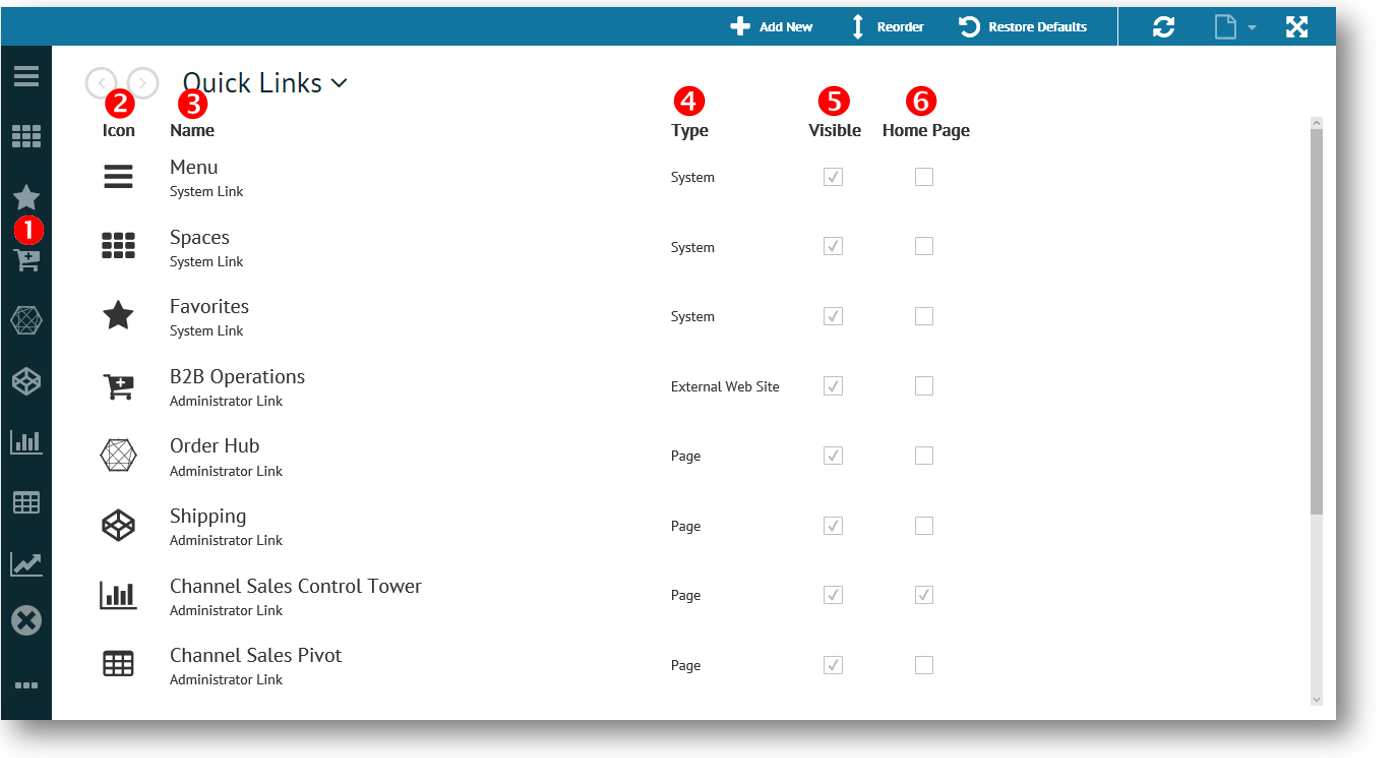
Item |
Description |
1 |
Quick links displayed as navigation controls. Click the ellipses button (if displayed at the bottom of the navigation controls) to see more quick links that are available. |
2 |
Icon used for quick link. |
3 |
Quick link name with the quick link source displayed below. For more information about quick link sources, see Quick Link Sources. The quick link name is linked to the quick links detail page. For more information, see Quick Link Details. |
4 |
Type of quick link. The following types are available:
|
5 |
Check box to select if your quick link is displayed as a navigation control. For more information, see Quick Link Sources. |
6 |
Check box to set the quick link to display as your home page when you log on to TrueCommerce Foundry. If the Home Page check box is not selected for any of the quick links, the default home page displays the TrueCommerce Foundry Logo. |
To access details about a selected quick link, click the quick link name on the Quick Links console.

The details for the selected quick link are displayed. From this page,
you have the option to Edit the Quick
Link or Delete the Quick Link
if it was created by you.
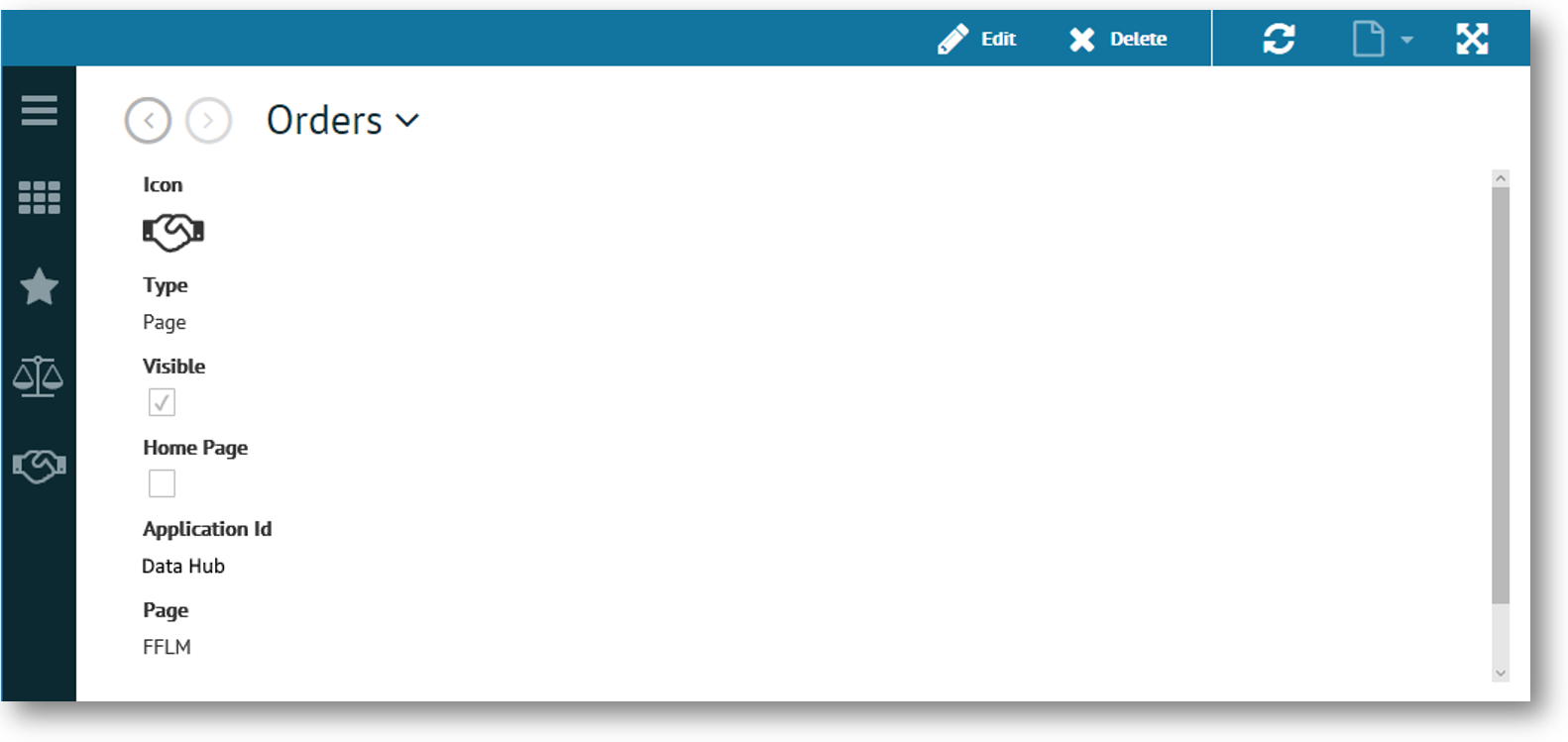
Note
If the quick link is assigned
to an external web site, the External
Web Site URL field displays.
Related Topics