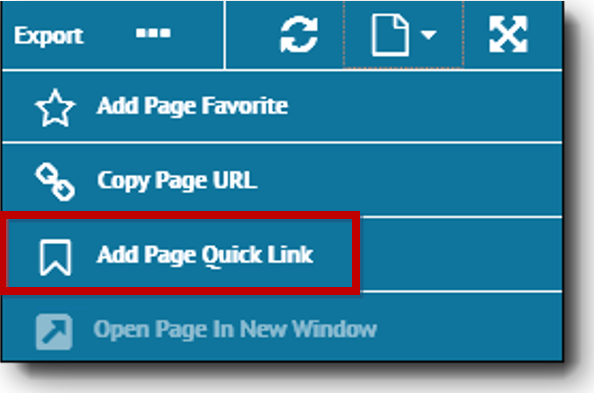
The New Quick Link page displays.
There are two ways to create quick links:
You can create a quick link for the currently opened page.
To add a quick link:
Access the page you want to assign to a quick link.
When the page opens on the right side of the workspace, click the page options button on the action bar.
Select Add Page Quick Link from the drop-down list.
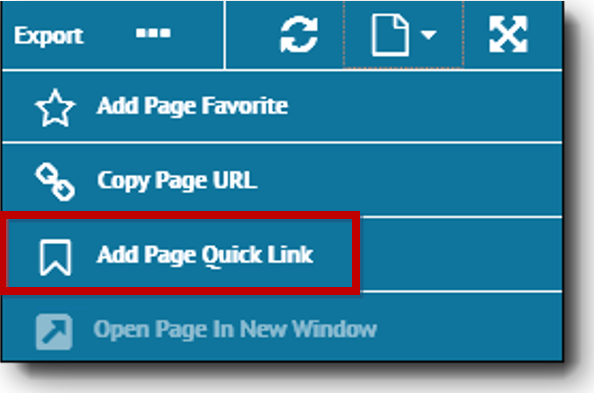
The New Quick Link page displays.
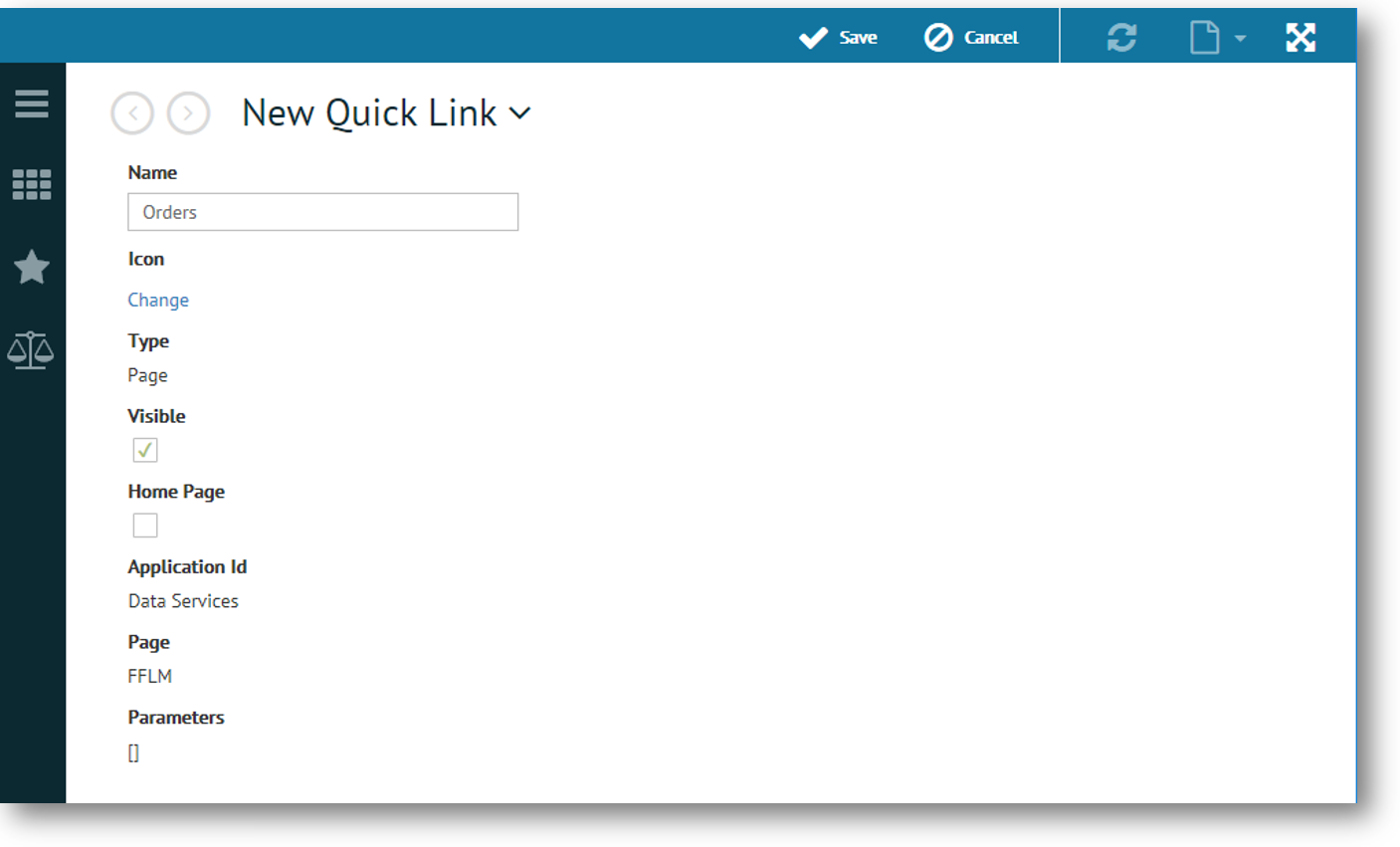
Enter the Name you want for the quick link. The page title displays in the field by default.
Select
Change to choose an Icon.
The available icons display.
![]()
Highlight an icon from the options available and click Choose to exit the Choose Icon dialog.
Select the Visible check box if you want the quick link to display with the menu controls.
Select the Home Page check box if you want the quick link to display as the home page when you log onto TrueCommerce Foundry. For more information, see Setting the Home Page.
Click Save
on the action bar to commit your changes and exit the New Quick Link page.
The new quick link button displays with the navigation controls and
is added to the Quick Links
list.

You can assign a quick link to a menu item or external web site using the Quick Links Console.
To add a quick link:
Click your user name on the top right corner of the header bar.
Click the Settings menu from the drop-down options.
Select Quick Links.
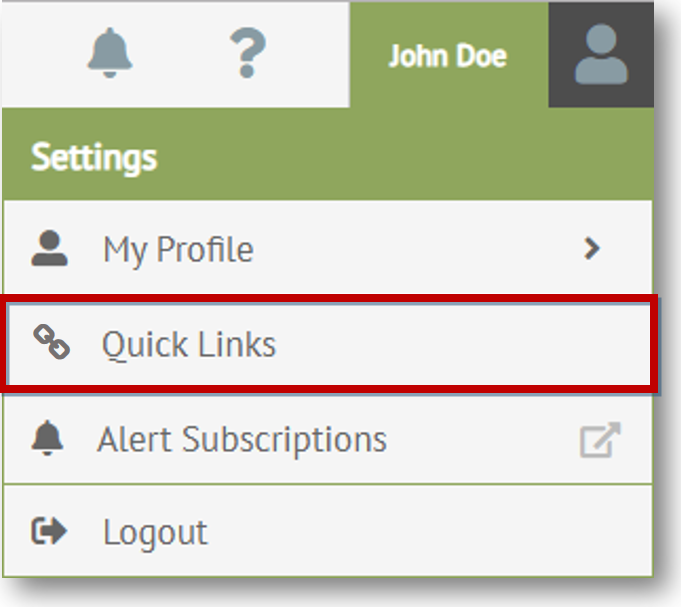
The Quick Links console displays.
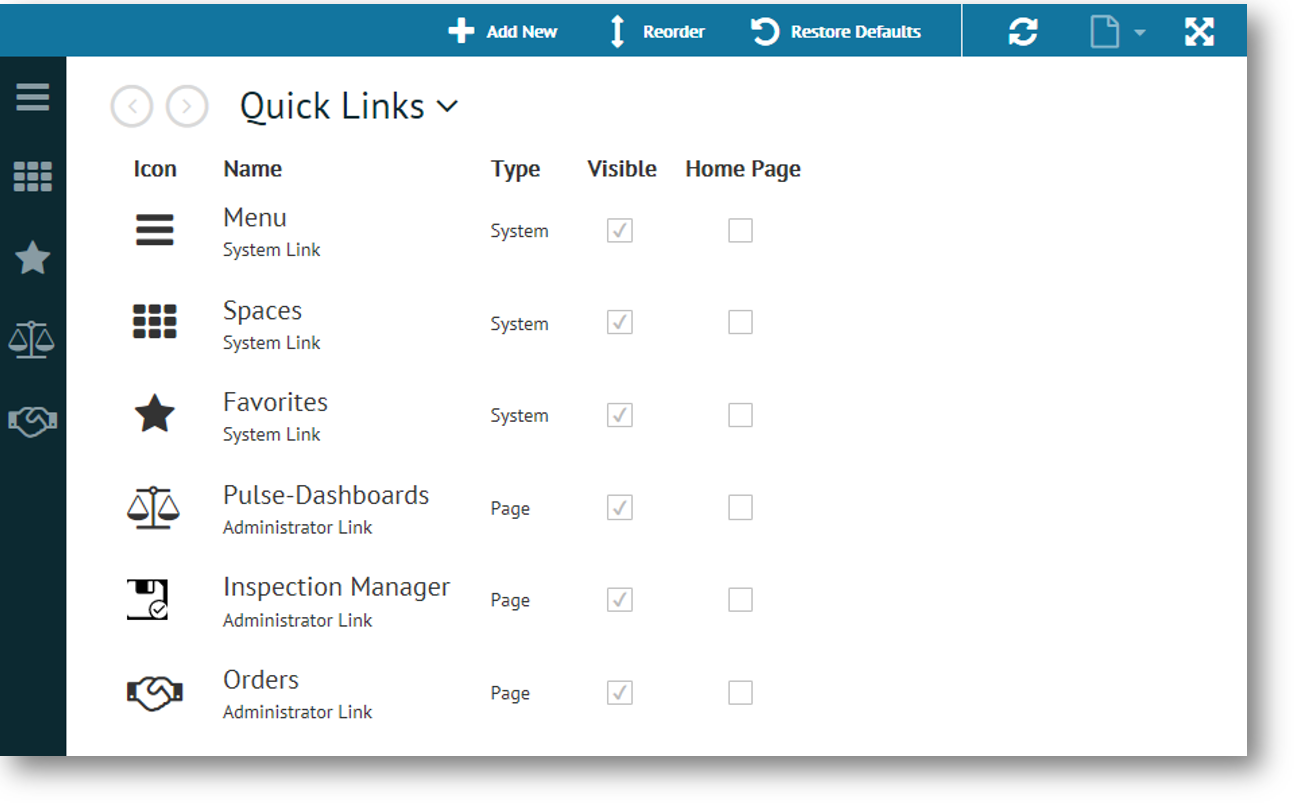
Click
Add New on
the action bar.
The New Quick Link page displays.
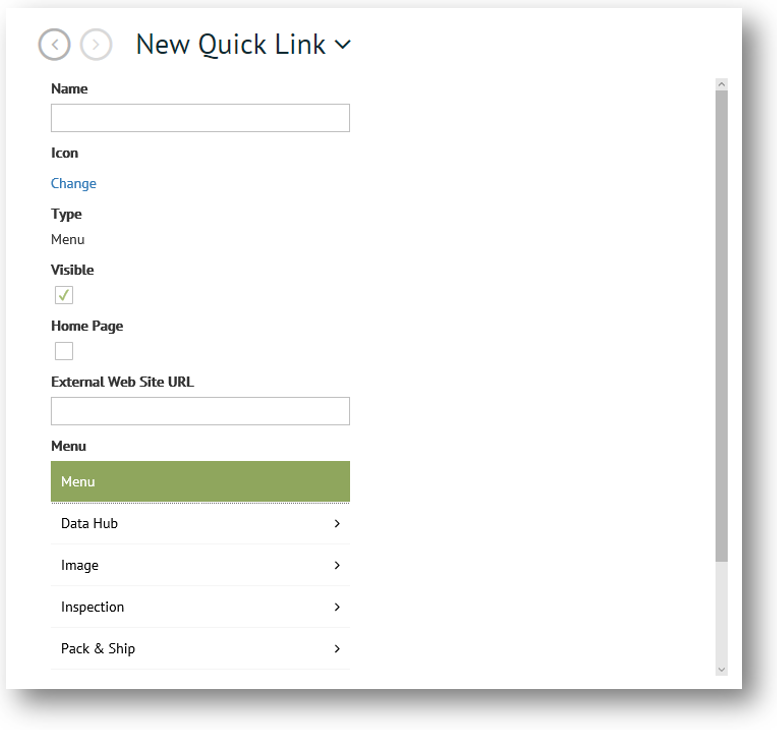
Enter the Name you want for your quick link.
Select
Change to choose an Icon.
The available icons display.
![]()
Select an icon from the options available and click Choose to exit the Choose Icon dialog.
Select the Visible check box if you want the quick link to display with the menu controls.
Select the Home Page check box if you want the quick link to display as the home page when you log onto TrueCommerce Foundry. For more information, see Setting the Home Page.
Do
one of the following.
To link to a website,
enter the complete External Web Site
URL in the text box provided. Note that the Type
indicator switches to 'External Web Site'.
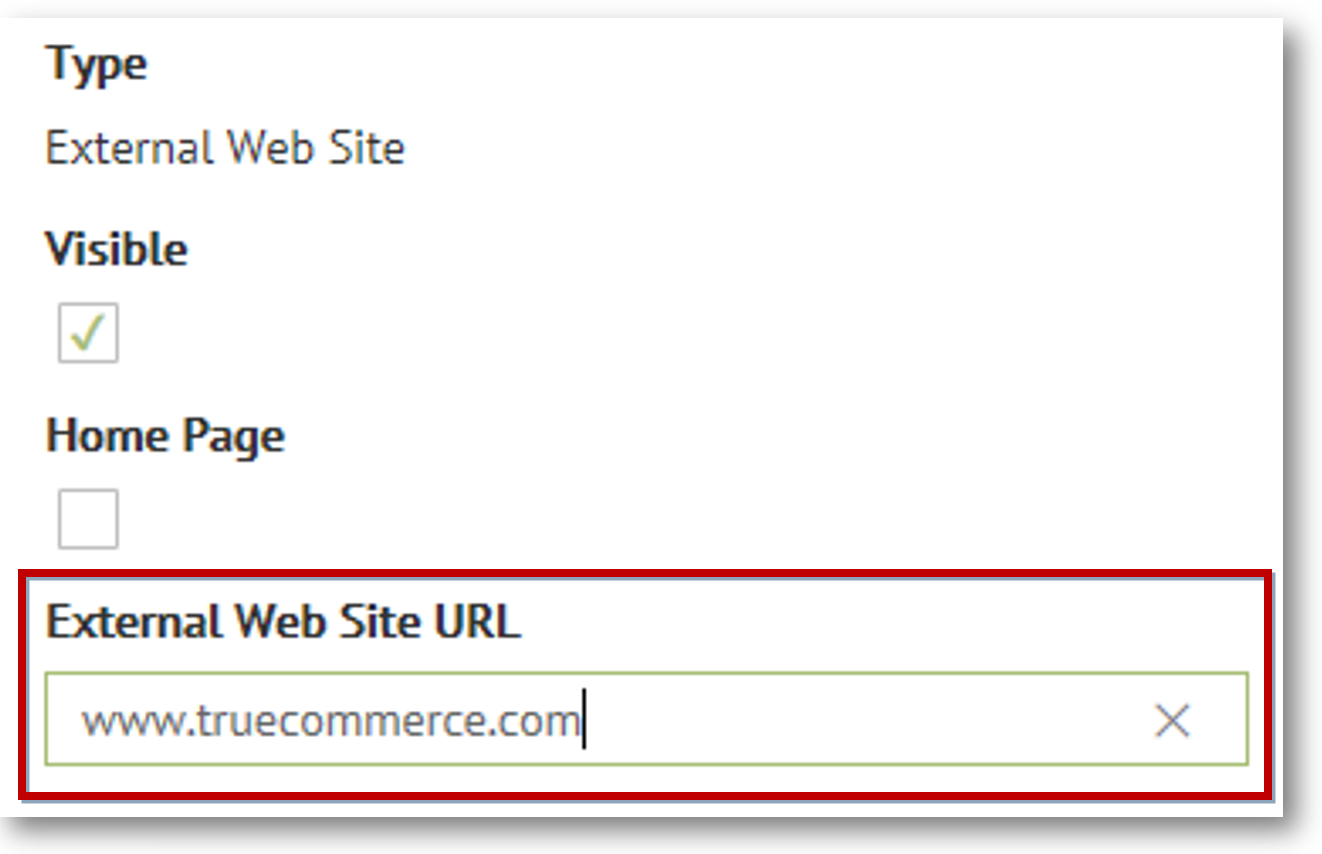
To link to an application page, navigate the Menu and select a menu item for the quick link.
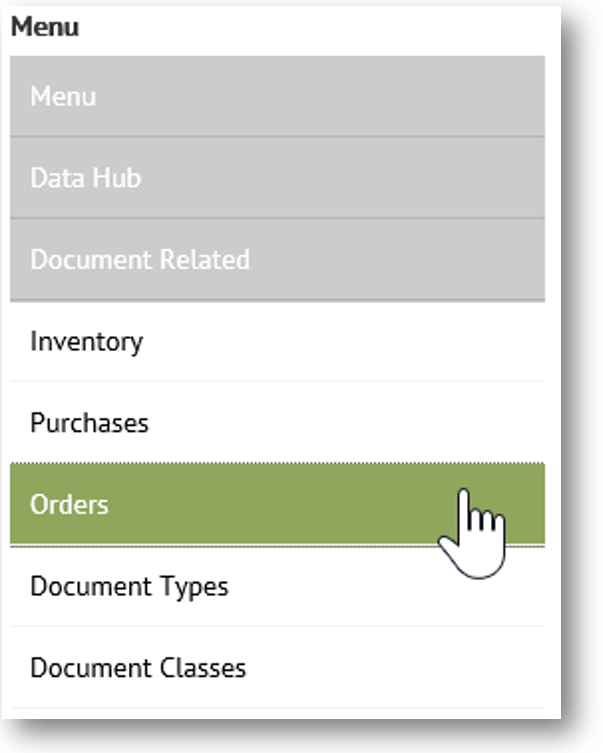
Click Save
on the action bar to commit your changes and exit the New Quick Link page.
The new quick link button displays with the navigation controls and
is added to the Quick Links
list.

Related Topics