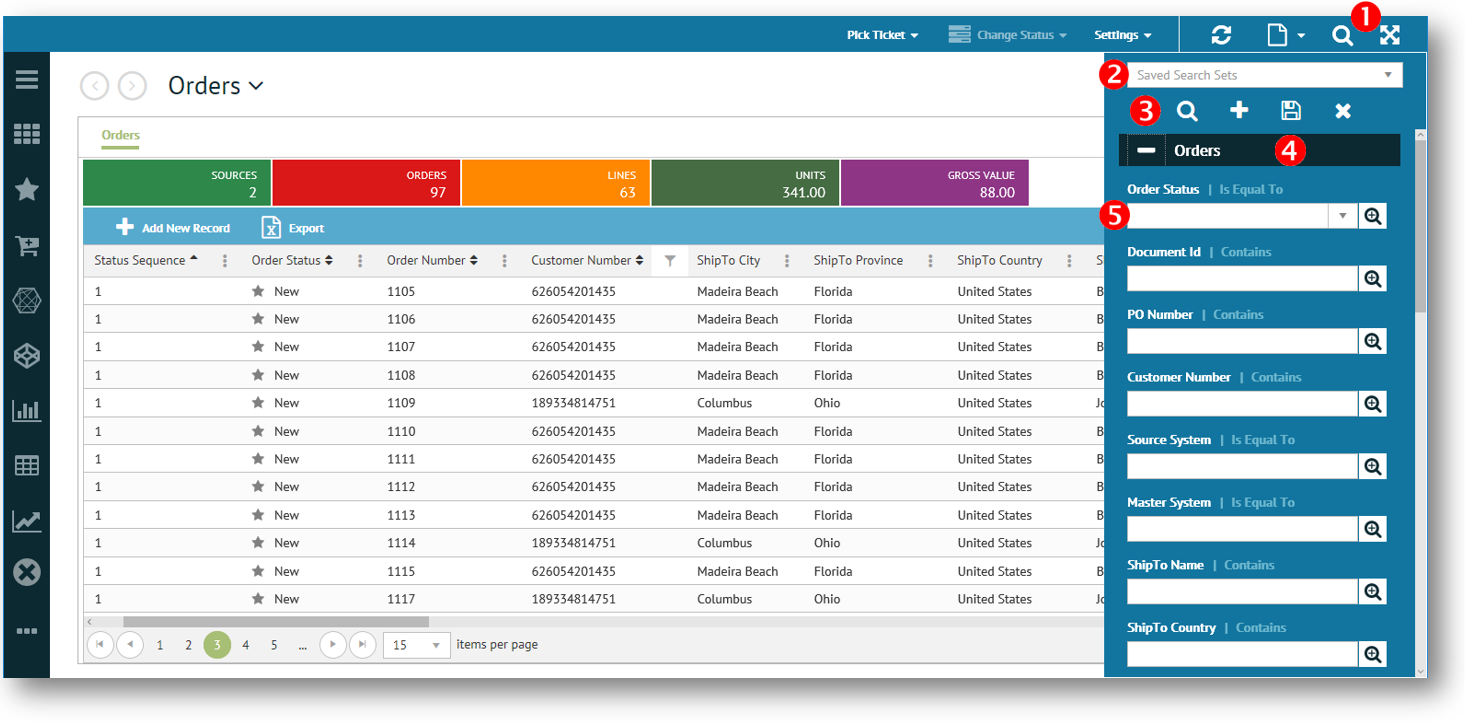
To handle large quantities of data, certain applications may be equipped with a collapsible search panel that allows you to control which data you want retrieved on the page.
This feature (like filtering) is an effective way to find something quick, reduce the number of records displayed, and organize your data into logical groupings and workflow.
Once your rules and value settings are in place, you have the option to save your searches for later use.
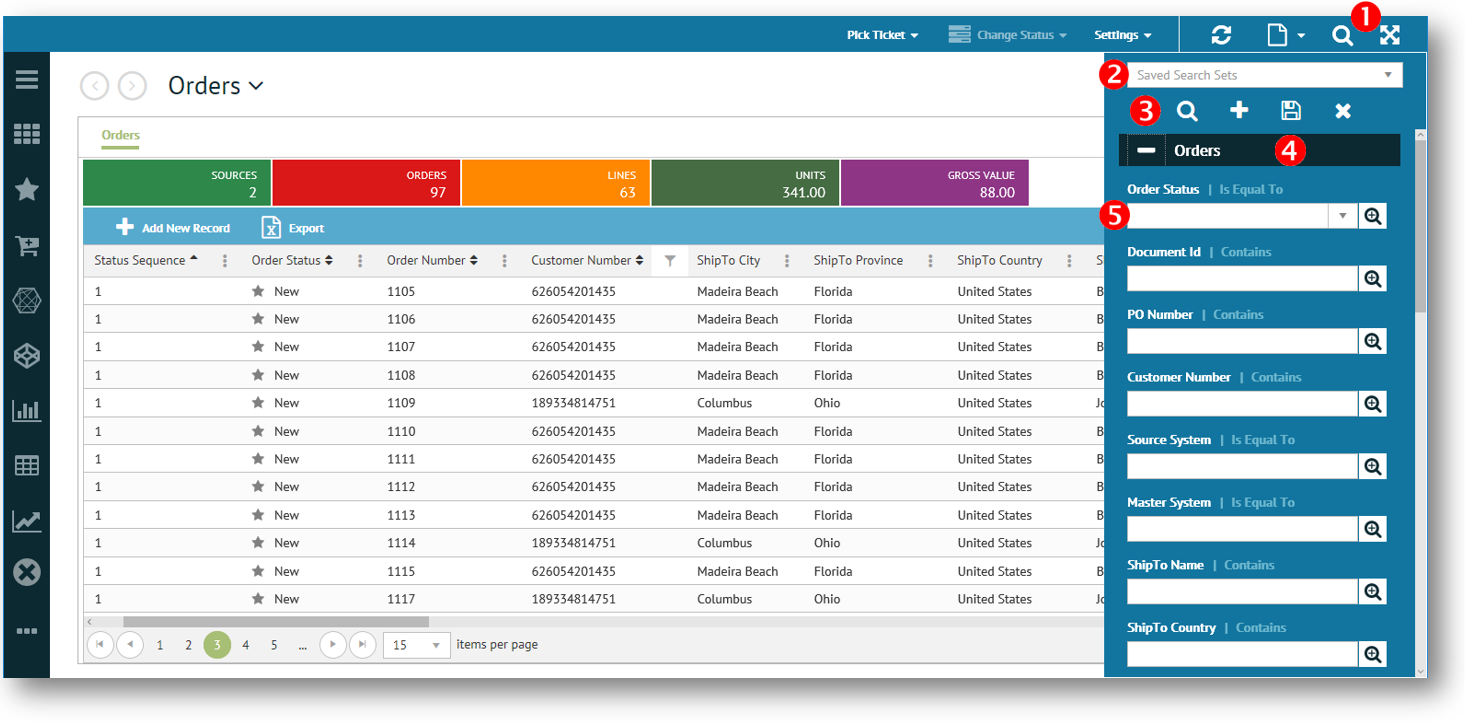
Feature |
Description |
||||||||
1. Search Panel Button |
|
||||||||
2. Saved Search Sets |
Use the drop-down to select from your list of saved search sets. For more information, see Using a Search Set. |
||||||||
3. Search Options |
|
||||||||
4. Tab |
Click to expand available search entry boxes (if data fields/columns on the page are grouped into multiple sections). |
||||||||
5. Search Entry Box |
Use to enter a value for the search based on the associated data field/column and on the rule selected. |
What Can I Do?
Related Topics