Opening a Page
Application task pages provide the user interface where you can view, edit, delete, and process data to perform your work. Use the main Menu to navigate and select application pages to open in the Foundry workspace. This inital application page may include navigation links to other application components.
Note that Spaces, Quick Links, and Favorites can be used for quick access to the pages you work with the most.
To open a page:
-
Expand the main Menu and select the application you want to work with.
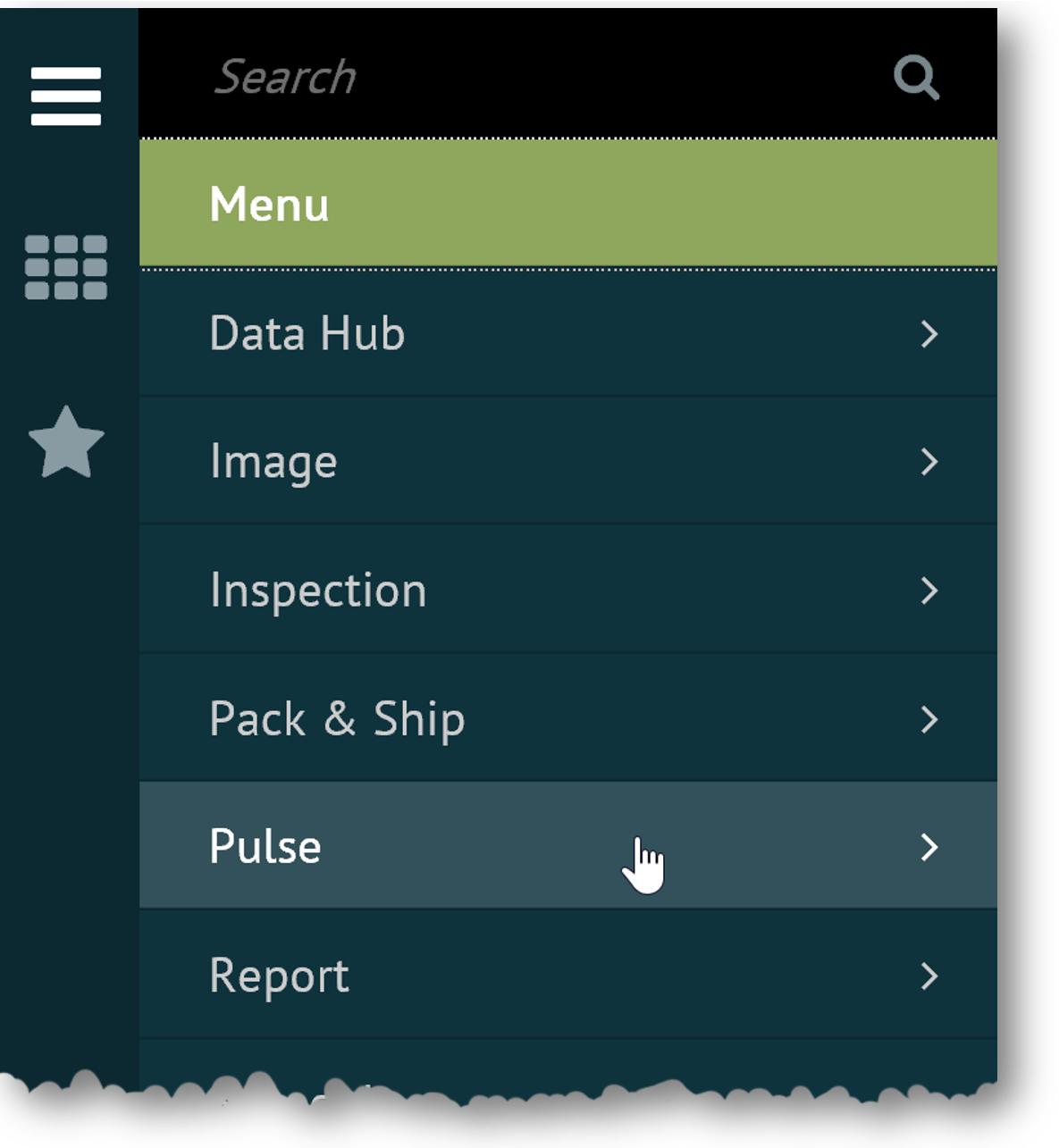
The application's menu displays. Note that the symbol indicates that the menu item may be expanded to display further links.
-
Navigate the menu to locate specific pages under the application you selected.
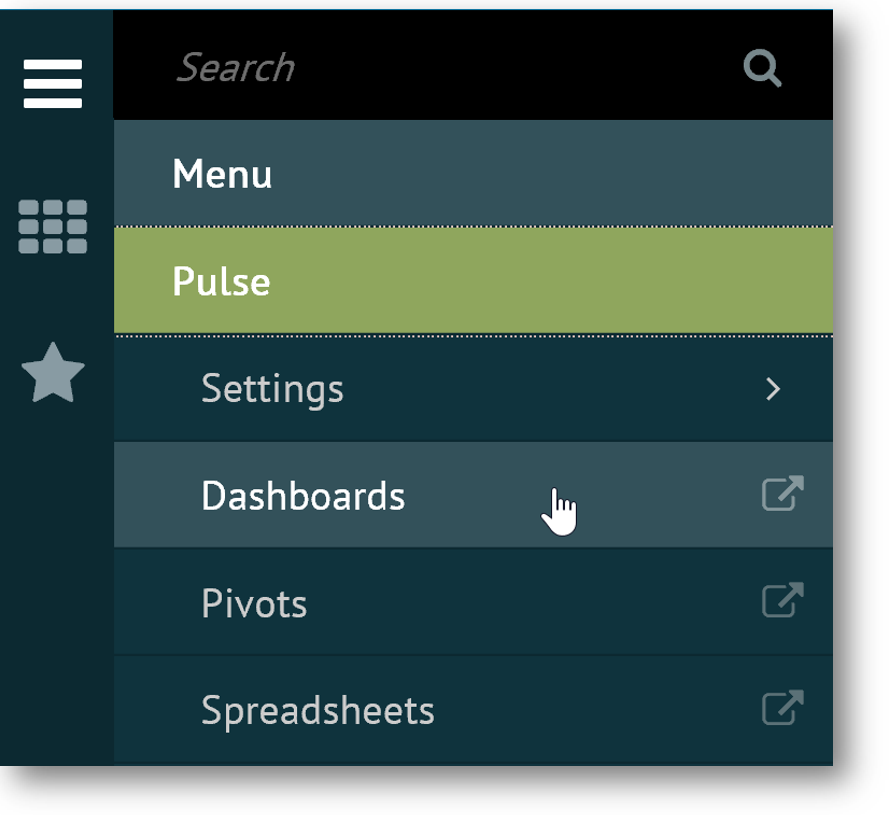
-
Click on the menu item for the task page you want to open.
The main Menu collapses and the associated page opens in the Foundry workspace.
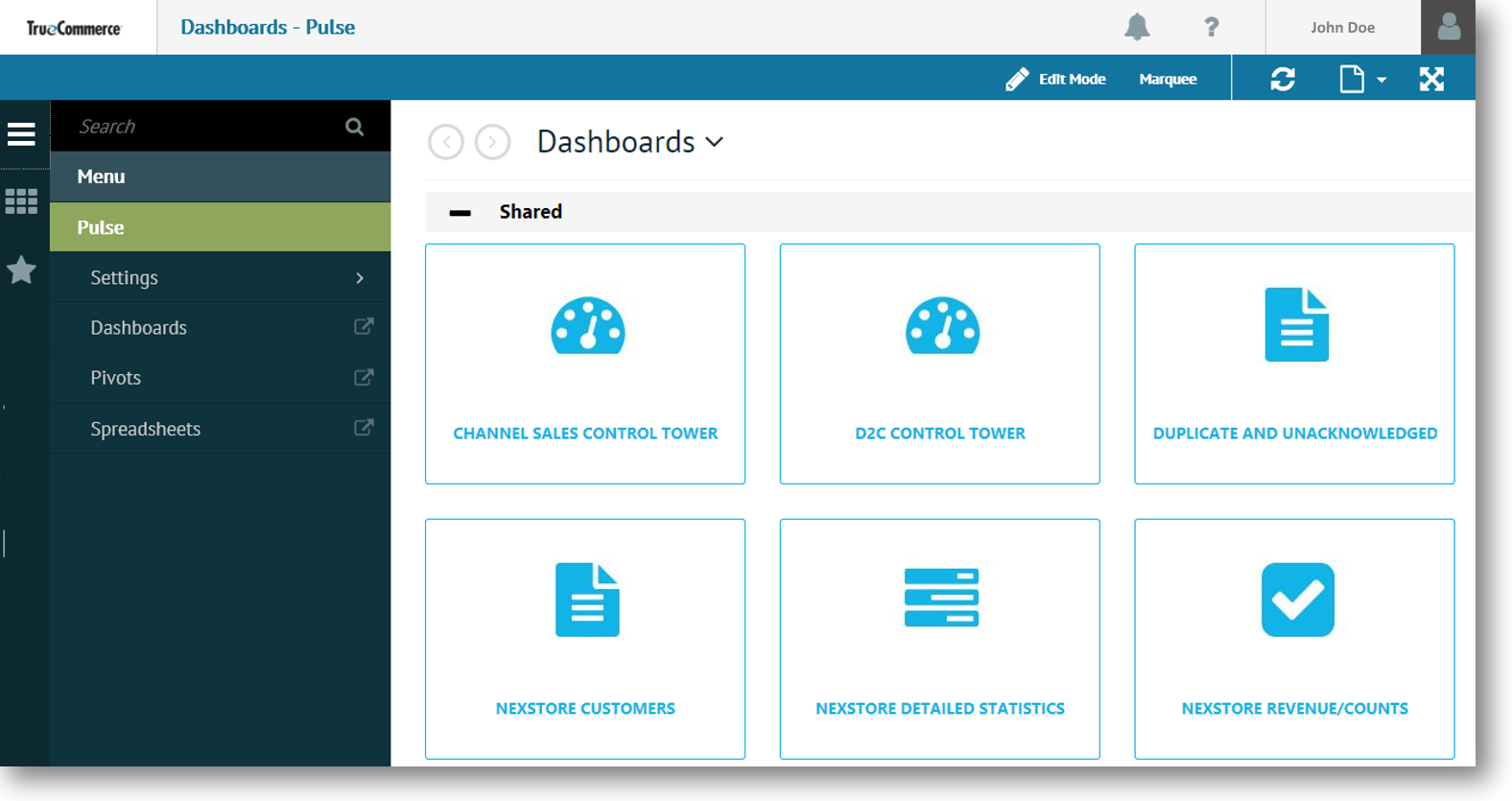
Navigation Between Task Pages
The application start page you open via the main Menu is often the the launch point for various other task pages within that application. For example, the Dashboards start page in the previous example contains a library of dashboard 'tiles' that can be used to launch the dashboard pages they represent.
Other tools allows you to navigate between consecutive or nonconsecutive pages as well as pages you have alreadedy viewed.
|
|
Dropdown List of pages associated with the open task page. If the page name has this symbol, you can use it to navigate to other application pages; for example, Dashboards . |
|
|
Previous and Next navigation buttons. Use to navigate to other pages in the active space. This functionality is also provided via Keyboard Shortcuts. |
Related Topics