Selecting the Ship-to Type
The Ship To Type designates whether the shipment goes to a predefined store address or distribution center address. Define the addresses for stores and distribution centers in the Address Setup for each trading partner.
The shipping address on the label is populated from the store and distribution center lists in the Address Table. To produce a shipping label with the ELP module, the Ship To Type must be specified in the Ship Notice/Manifest dialog box. If you always ship to either a store or a distribution center, the Ship To Type can be defaulted in your template for the transaction.
To select the Ship To Type in Transaction Manager:
-
Select Transaction Manager > Transactions on the Foundry Menu to launch the Transactions workspace.
-
After Creating the ASN, choose the Outbox folder from the transactions menu box.
-
Double-click the (856 ASN) transaction to be modified.
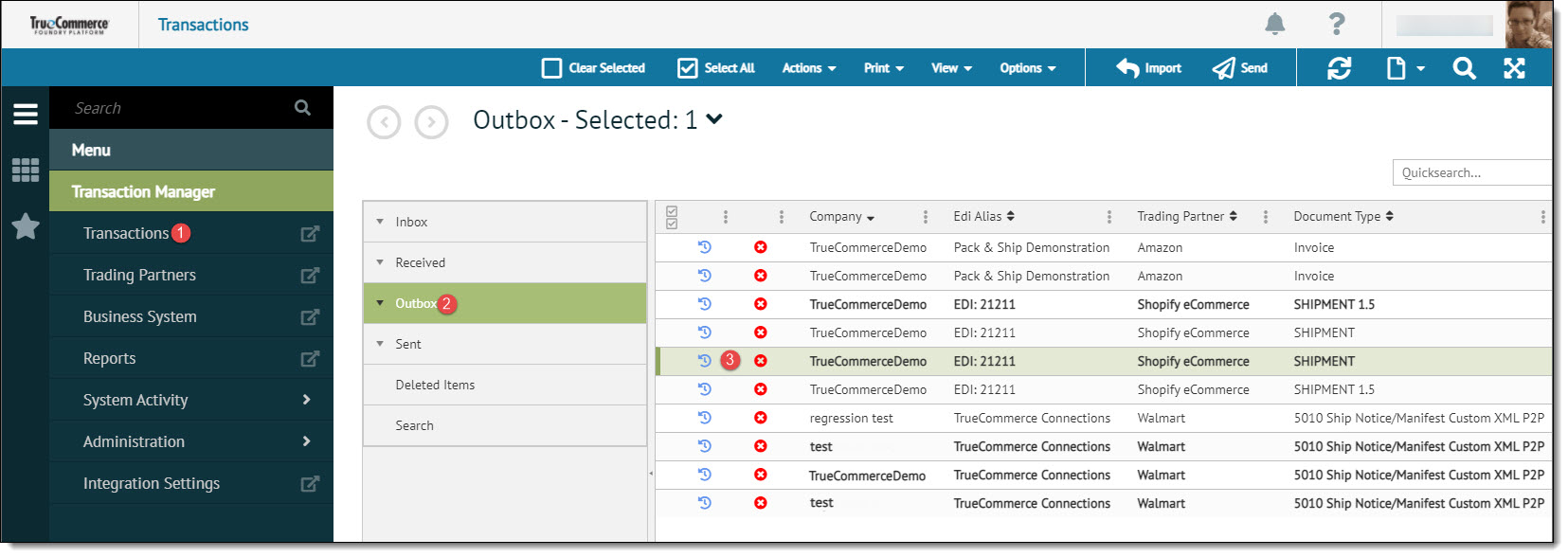
-
From the Transaction Details page, select Store or Distribution Center from the Ship to Type dropdown options.
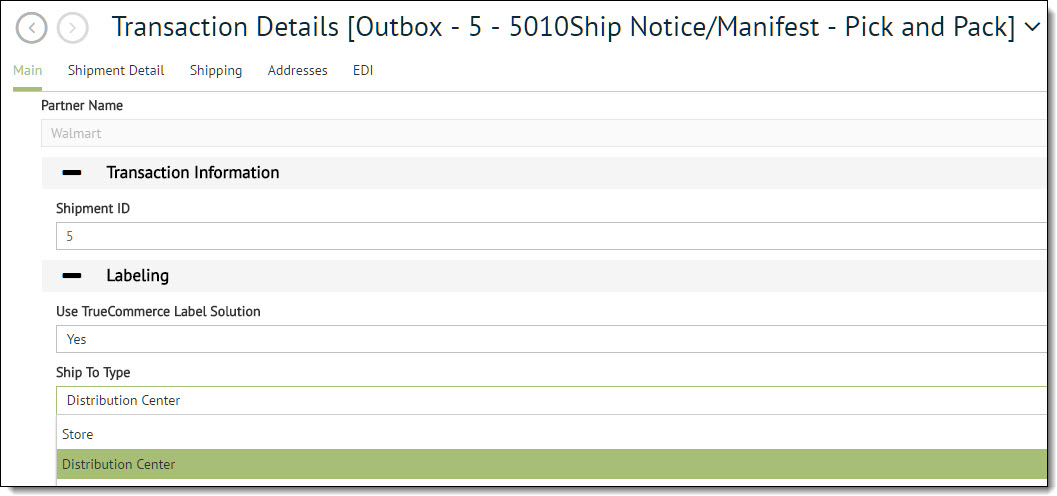
-
Click select Save on the action bar to save your changes.
|
NOTE You can set a default Ship To Type or set "Ship To Type" as a User-Defined required field in the trading partner template. For more information, see Understanding Trading Partner Templates. |
Related Topics