Editing an Advance Ship Notice
Use the Transaction Details page for editing an Advance Ship Notice (ASN). See also Creating an Advance Ship Notice.
To edit an Advance Ship Notice (ASN) in Transaction Details:
-
Select Transaction Manager > Transactions on the Foundry Menu to launch the Transactions workspace.
-
Double-click on the (ASN) transaction to be edited, or select Transaction Details from the View dropdown control.
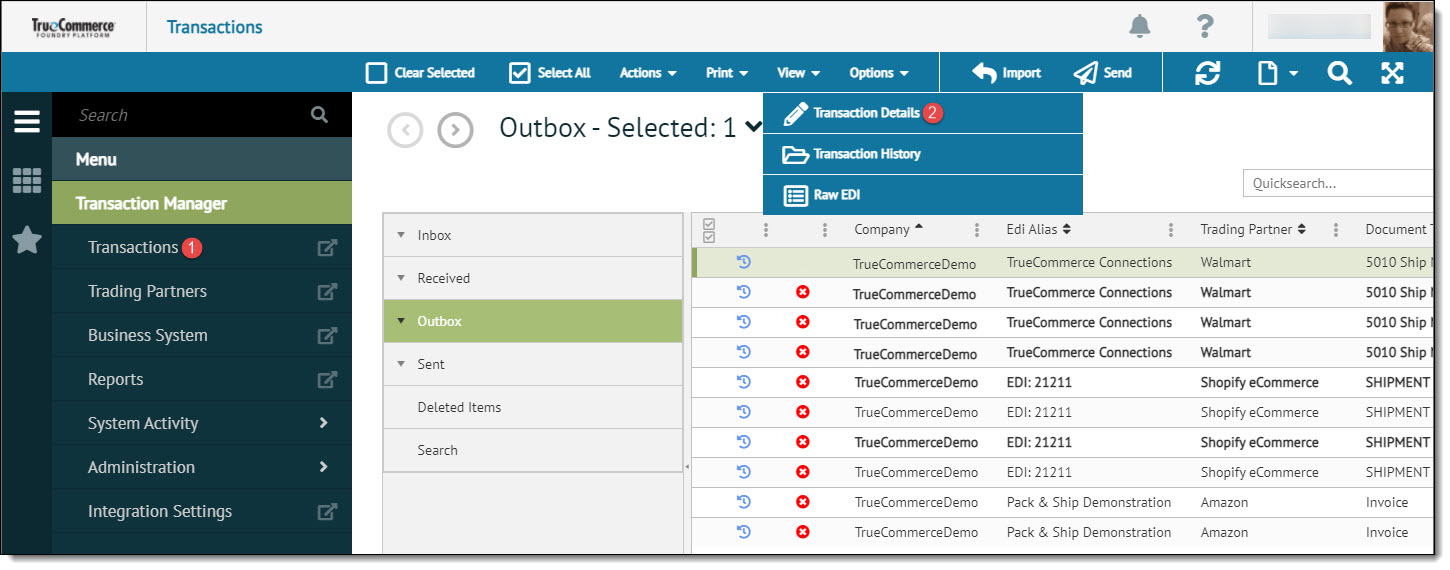
This launches the Transaction Details page for the selected record.
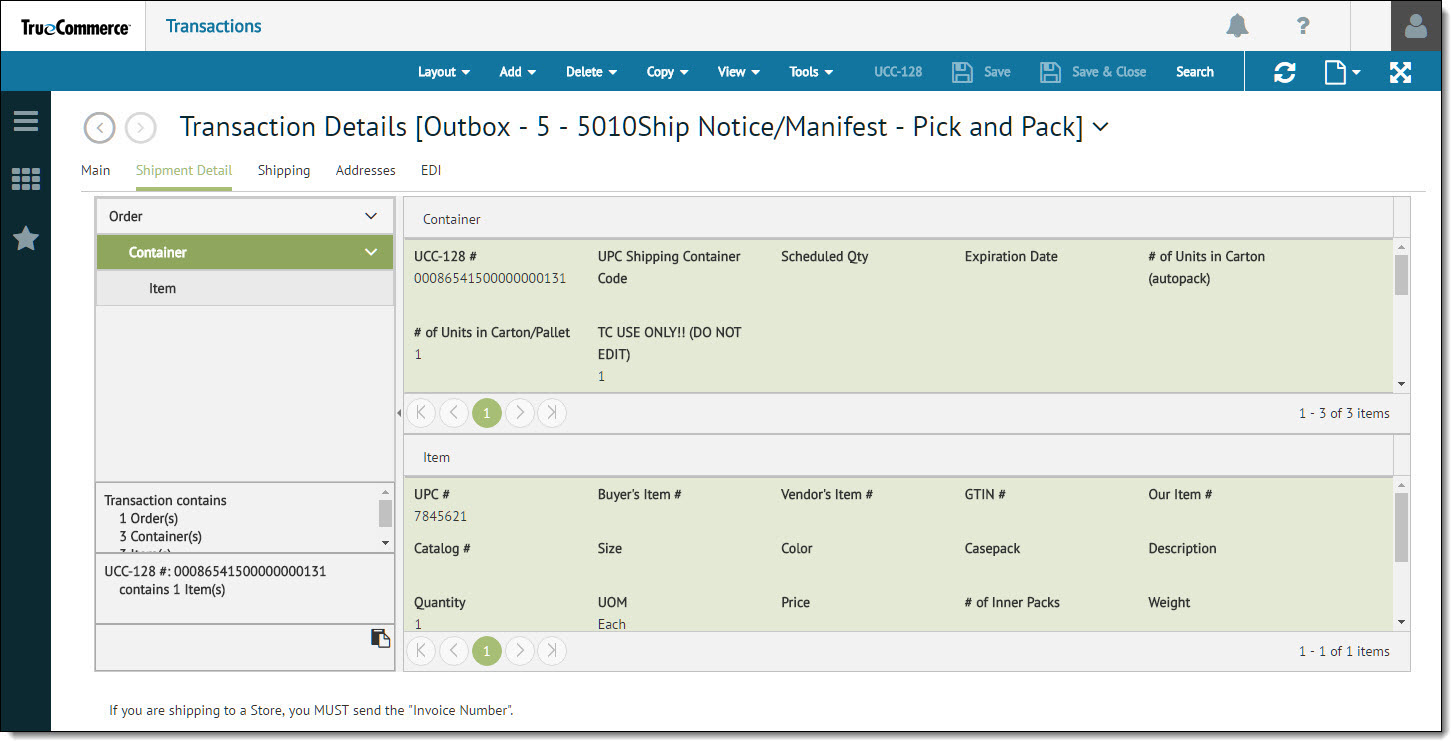
-
Make your changes (under the appropriate tabs) in the Transaction Details page. You have the option to change the layout of your ASN shipment details, as described under Shipment_Detail_Layout in the section that follows.
Note that missing information will be denoted with a red 'X' and marked with the color specified in the system configuration. See Changing the Required Field Color for more information.

Shipment Detail Layout Options
The Transaction Details page includes a feature for you to change the layout of shipment details for editing an ASN. Select the Shipment Detail tab, select Layout on the action bar, and then select a layout from the dropdown options.
Landscape View - Each section is on top of the other.
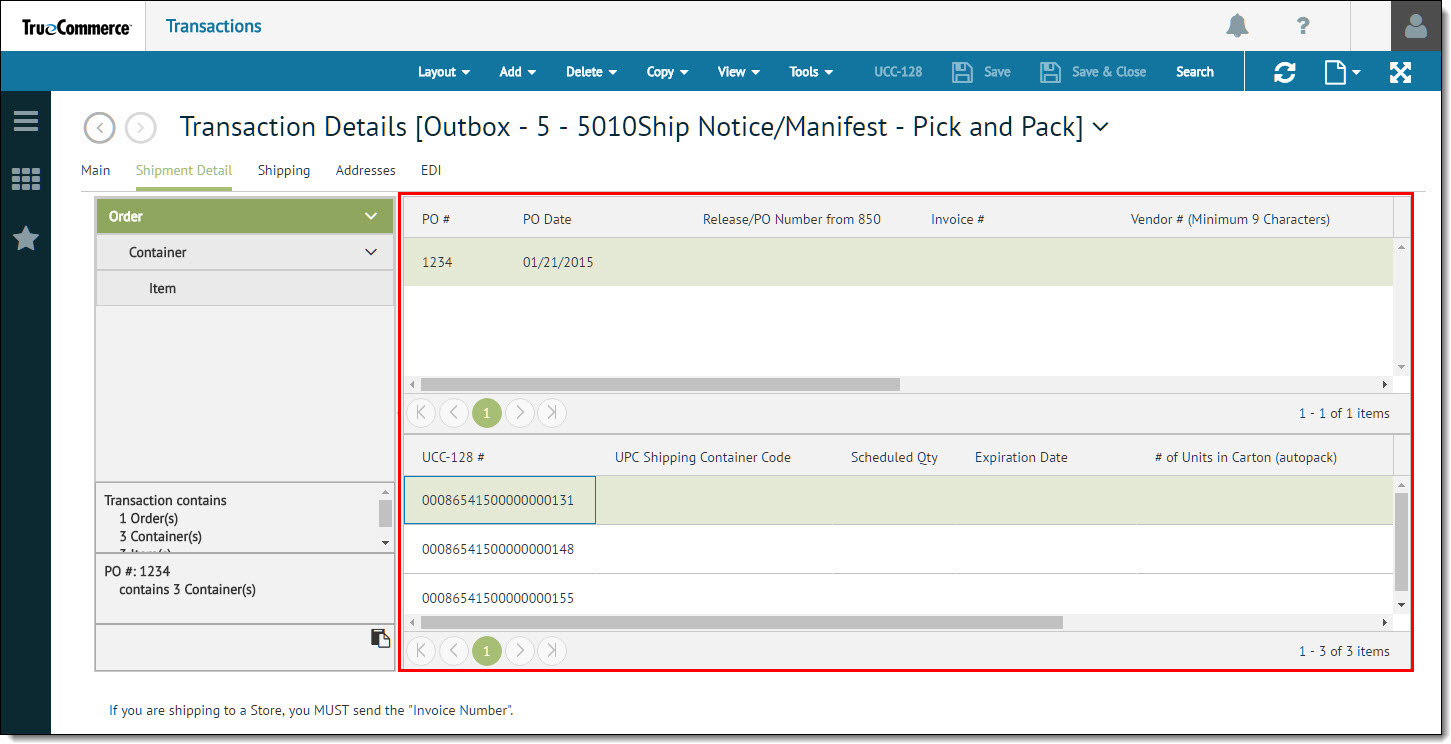
Portrait View - Each section is side-by-side.
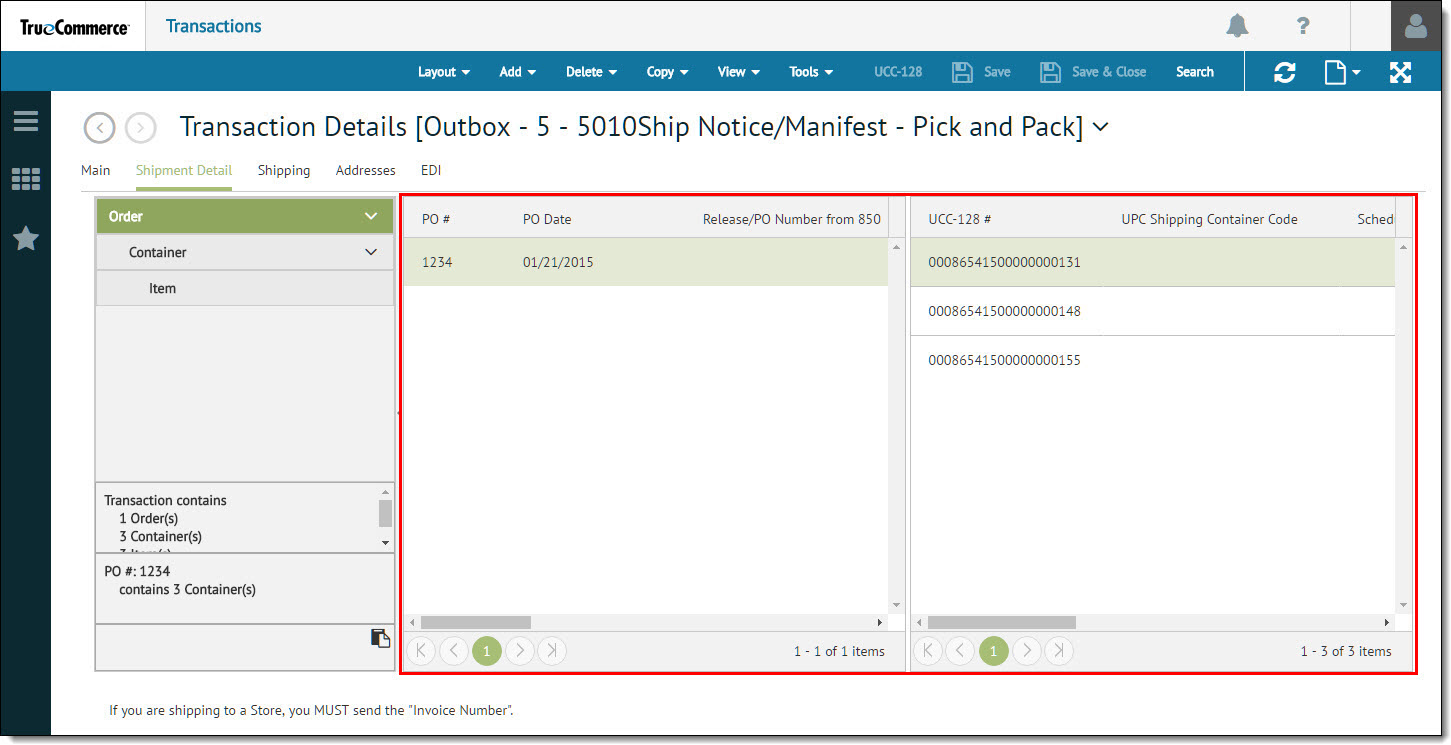
Notecard View - Every transaction is contained in its own section.
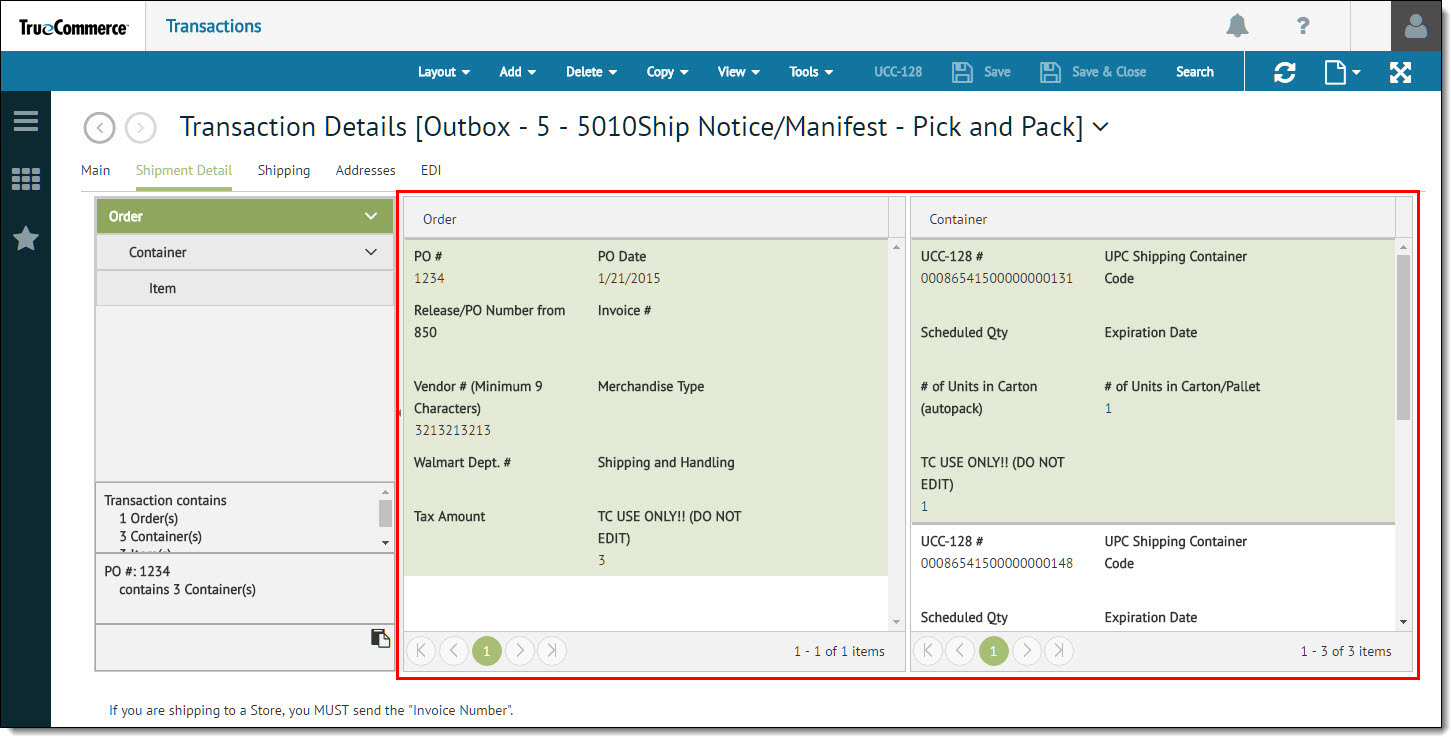
Tree View - ASN expandable tree view provides the means for you to see the parent-child relationship and streamlines moving and copying of packages, particularly when loading large ASNs and other transactions.
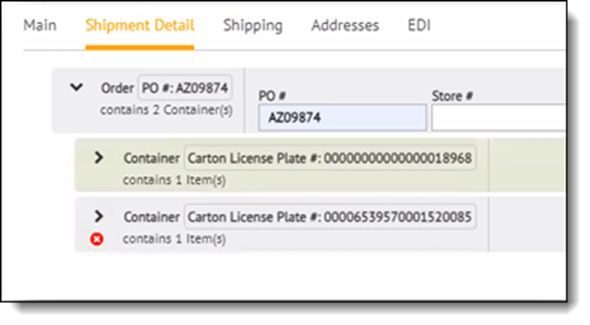
Consolidating an Advance Ship Notice
By default, Transaction Manager produces one ASN for each Transaction selected. In some cases, a number of transactions can be combined into a single ASN. Transaction Manager allows you to Consolidate ASN to provide for automatically combining multiple transactions into one ASN. This can be set for a selected trading partner under the UCC-128 option of the Labels dropdown menu. See Accessing the UCC-128 Configuration.
Related Topics
eLearning Resources