Deleting and Restoring Transactions
When you delete selected transactions from a folder, they are first placed in the Deleted Items folder to avoid accidental loss of data. The Deleted Items folder includes the option for you to restore the deleted transactions as well as to remove them permanently.
Deleting Transactions
To delete one or more transactions in Transaction Manager:
-
Select Transaction Manager > Transactions on the Foundry Menu to launch the Transactions workcenter.
-
Choose a folder from the the Folders menu and then select one or more transactions to be deleted. Data selection methods are outlined under 'Working with Grids' in the Platform User Guide.
-
Select Options on the action bar and then select Delete from the dropdown options.
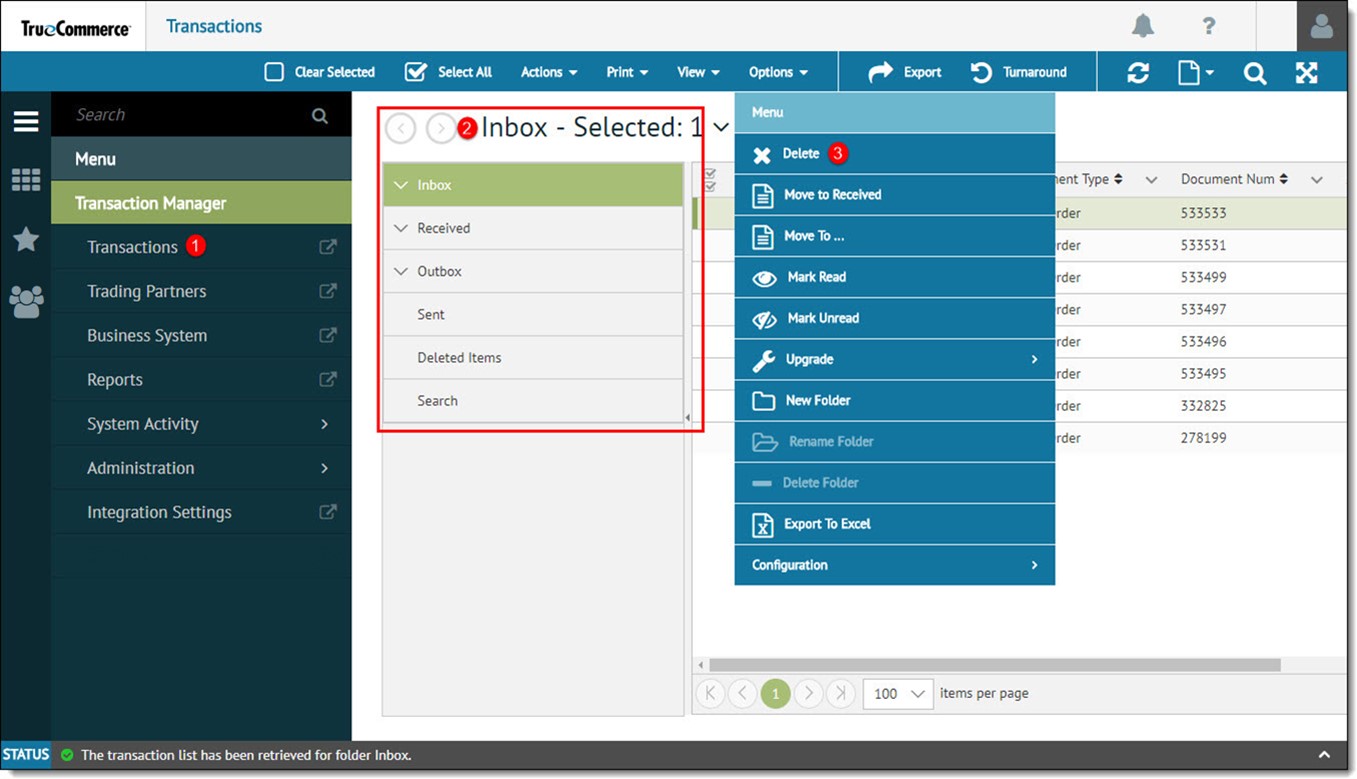
-
When prompted, select Yes to confirm the deletion.
The selected transactions are moved to the Deleted Items folder.
Restoring Transactions (via Deleted Items Folder)
Deleted transactions can be restored if they still exist in the Deleted Items folder. Note that this option also depends on the Clearing Deleted Folder on Logout setting in your System Configuration.
To restore transactions from the Deleted Items folder:
-
Select Transaction Manager > Transactions on the Foundry Menu to launch the Transactions workspace.
-
Choose the Deleted Items folder from the Folders menu.
-
Select one or more transactions to be restored. Data selection methods are outlined in the Platform User Guide.
-
Select Options on the action bar and then select Restore from the dropdown options.

|
NOTE If the "sub-folder" that contained the restored transactions has been deleted, the transactions are restored to the "parent" folder by default. |
Permanent Deletion (via Deleted Items Folder)
|
CAUTION Once you delete transactions from the Deleted Items folder, they are removed permanently and can no longer be restored to Transaction Manager. |
To delete transactions from the Deleted Items folder:
-
Select Transaction Manager > Transactions on the Foundry Menu to launch the Transactions workspace.
-
Choose the Deleted Items folder from the Folders menu.
-
Select one or more transactions to be deleted permanently. Data selection methods are outlined in the Platform User Guide.
-
Select Options on the action bar and then select Delete from the dropdown options.
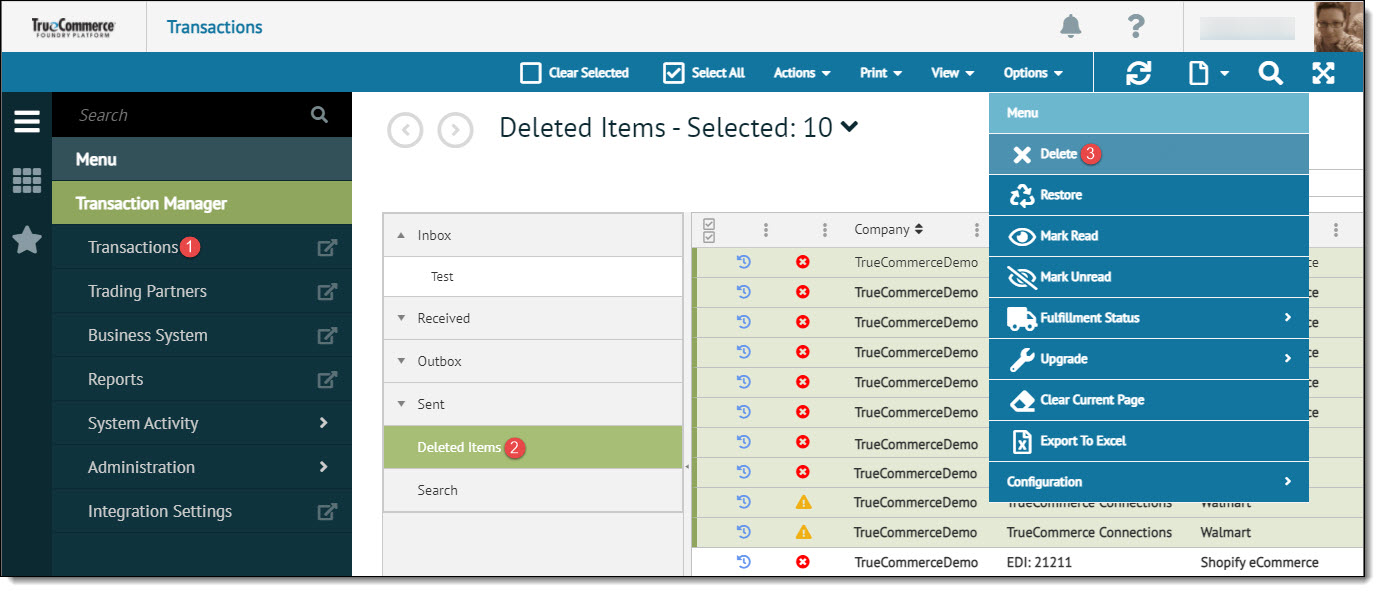
This launches the Delete Transactions dialog, which includes a warning message confirming permanent deletion of the transactions specified.
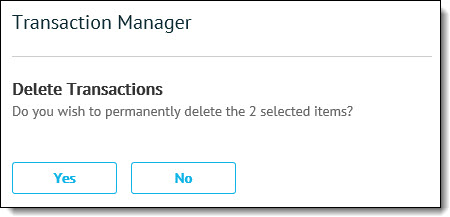
-
Click Yes to delete the selected transactions.
Related Topics