Integrated Transaction Search
Transaction Manager provides the means for business system databases to be searched for transactions based on Transaction Type, Date Range, Customer Number, Account ID, Document Number, and/or Transaction Status.
The searches you perform using this feature can also be saved, renamed, and deleted.
|
NOTE The integrated transaction search can be run with or without the business system open as long as the company definitions were set up previously. However, searches would still be faster while your business system remains open. |
Performing an Integrated Transaction Search
To perform an integrated transaction search:
-
Select Transaction Manager > Transactions on the Foundry Menu to launch the Transactions workspace.
-
Choose the Outbox folder from the transactions menu box.
-
Click Import on the action bar.

-
When prompted, indicate whether the import file contains column headers.

-
Select a company from the Import Selection dialog and then click Import.

-
Enter your Integrated Transaction Search criteria in the search fields. See Search Criteria below.
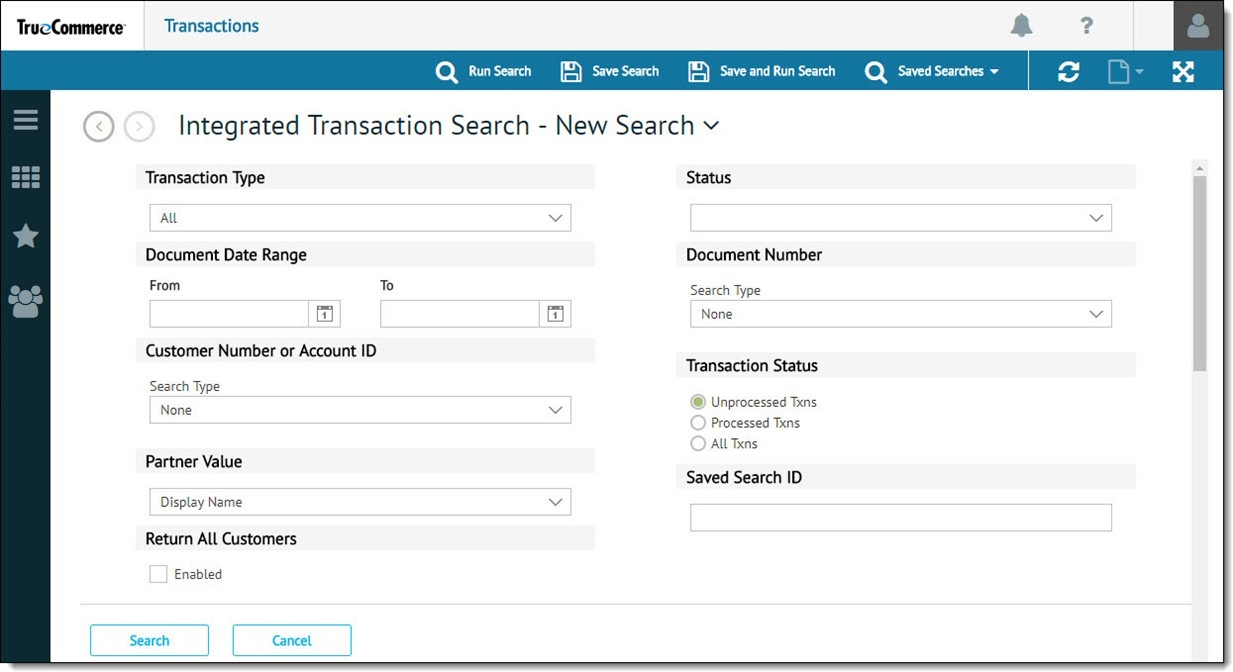
-
Select Run Search on the action bar to retrieve the transactions.
Search Criteria
Integrated transaction search fields are described as follows:
|
Field |
Description |
|
Transaction Type |
Select the transaction type from the dropdown for which to perform the search. Leaving the search option selected as All will return all transaction types in the search results. |
|
Document Date Range |
Enter the document date range for the transactions. |
|
Customer Number or Account ID |
Select the search type as Starts With, Ends With, Contains, or Range and enter a value to search for the customer or account ID. |
|
Partner Value |
Search for partner value by selecting Display Name, External ID, or Internal ID. |
|
Return All Customers |
Enter the document date range for the transactions. |
|
Status |
When selected, the transactions with that particular selected status will be returned in the search results. |
|
Document Number |
Select the search type as Starts With, Ends With, Contains, or Range and enter a value to search for a specific document number. |
|
Transaction Status |
Select whether to return Unprocessed Txns, Processed Txns, or All Txns. See Transaction Status Error below. |
|
Saved Search ID |
Enter a Saved Search ID to search for a previously saved search. |
Transaction Status Error
To import transactions that have been previously processed, they must be marked as unprocessed in Transaction Manager. If you receive the following error, you need to switch the transaction status to unprocessed and try the import again.

See Marking Transactions as Unprocessed.
What can I do?
Related Topics