Print Packing Lists
The TrueCommerce Packing List solution can be used to generate packing slips via the Transactions workspace Print Menu based on Trading Partner specifications.
You have two options for generating one or more packing lists: Packing List or Consolidated. If these controls are not available on the Print menu, this means that this solution has not yet been acquired for your implementation. You will also receive an error if you try to print a packing list before adding the appropriate trading partner template. For more information, see Packing List Add-On and Templates.
Note that trading partner requirements can vary regarding preferred layout and/or paper. If there are multiple packing list options available for a trading partner, start off by generating and displaying each of them to see which works best for your business.
To generate, view, and print packing lists:
-
Select Transaction Manager > Transactions on the Foundry Menu to launch the Transactions workspace.
-
Select one or more of the transactions you want to generate packing lists for. It is best practice to compare print results from an ASN vs a PO initially just to see which provides the most relevant information for your needs.
-
Select Print on the action bar and then select Packing List (or Consolidated).
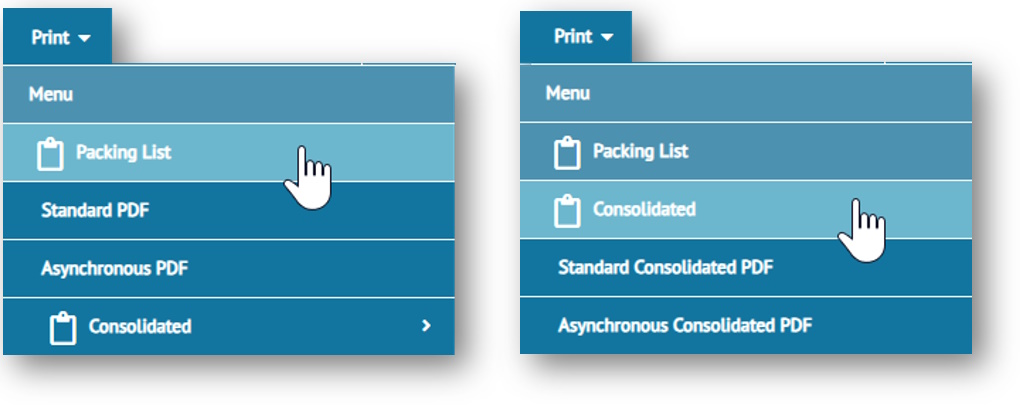
-
Select the Standard PDF or Asynchronous PDF option from the dropdown menu. See Standard vs Asynchronous for details.
-
When prompted, make a selection from the packing list dialog box and then click OK.
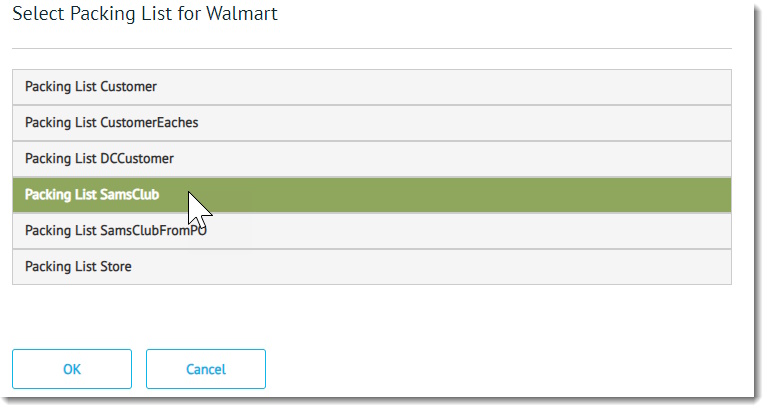
-
The selected packing list displays in the Print Previewer.
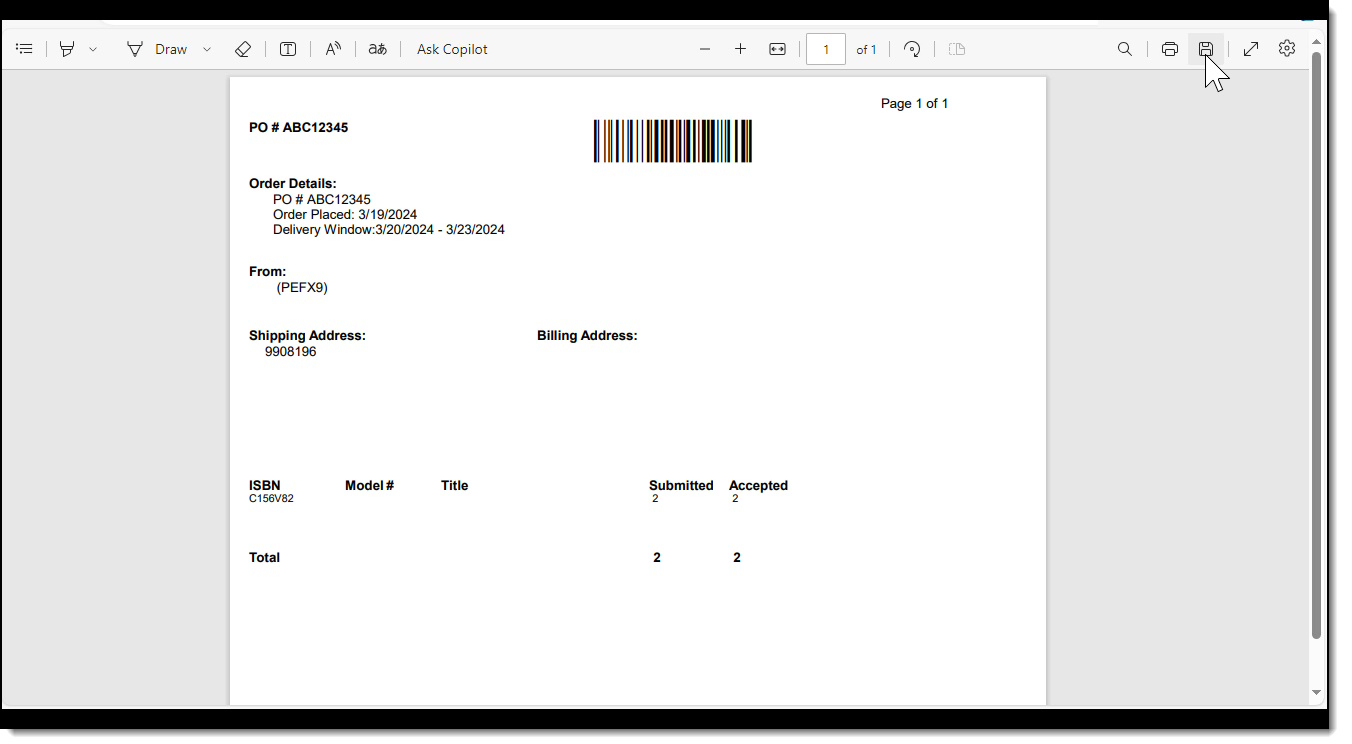
-
Click to select a printer or save to PDF.
Related Topics
eLearning Resources