Upgrading Transactions
When the symbol displays to the left of a transaction, this indicates that it should be upgraded to the most recent version of Electronic Partner Plugin (EPP). Normally, upgrading occurs automatically as soon as you open, import, export, or perform any other function on a selected transaction. Otherwise, you can select multiple transactions to upgrade them manually.
To upgrade one or more transactions manually:
-
Select Transaction Manager > Transactions on the Foundry Menu to launch the Transactions workspace.
-
Choose a folder from the Folders menu and then select one or more transactions from the grid. Data selection methods are outlined under 'Working with Grids' in the Platform User Guide.
-
Select Options on the action bar and then select Upgrade from the dropdown options.
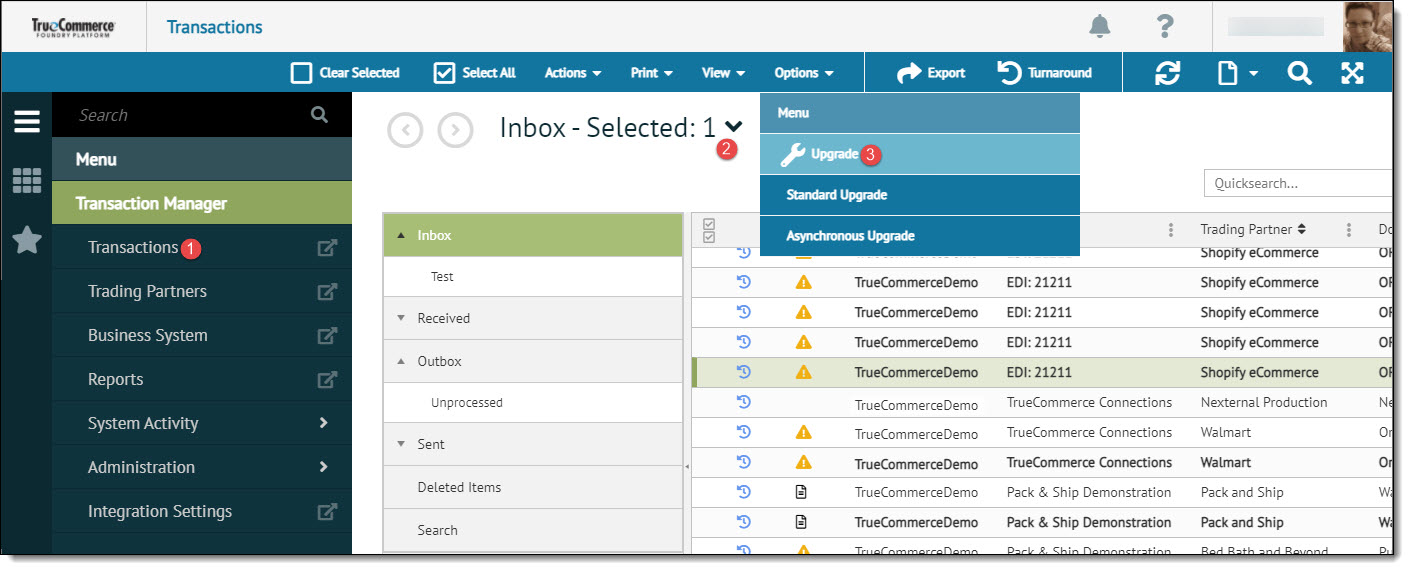
-
Select Standard Upgrade for a single transaction or Asynchronous Upgrade for multiple transactions.
The icon is removed from the upgraded transactions.

Related Topics