Adding an Import Mapping
To add a new import mapping:
-
Under Maps > Partner Maps, select a record from the Import category on the grid (such as an Invoice).
-
Click Edit on the grid control bar to launch the Mapping page for the selected map.
-
Open the Partner Tokens tab on the left side of the Mapping workspace.
-
Locate the field you want to map. Note that you may need to click the control to expand each category of available fields
-
Click on the control of the selected field to add the new token mapping to the grid on the right. If that record already exists, it will be highlighted on the grid for further editing. Otherwise, an empty text box will be available for you to create the new mapping definition.
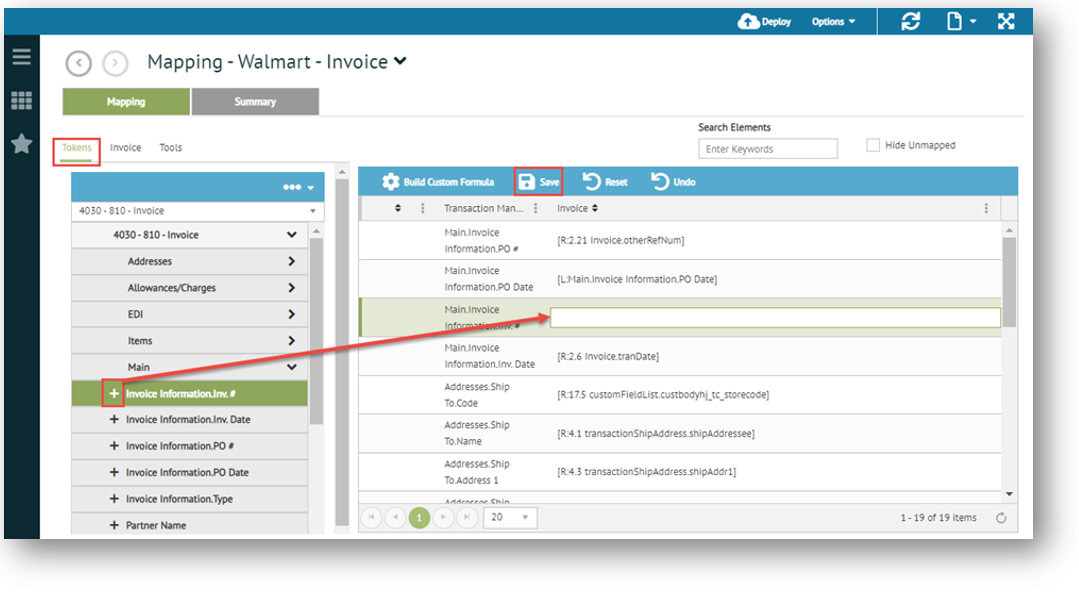
Note that the Map as Link Token checkbox under the Partner Tokens control can also be used to link a selected token back to the originating inbound document and pull the value from it. See Map as Link Token. -
To complete the mapping definition, apply elements from the ERP document tokens (middle tab) or from Tools (third tab), click on the control and/or drag and drop them directly into the open text box. You can also enter hard-coded values, add special tokens and/or use Custom Formulas as per your mapping requirements.
-
Click Save on the grid control bar to commit your changes.
-
Click Deploy on the Mapping Manager Action Bar to deploy to Transaction Manager.
|
IMPORTANT If you receive the message that mapping values are in use by another user, please consult that user before proceeding with deployment. See Multi-User Access for more information. |
Related Topics